Dropbox& a popular cloud service platform& gives you the ability to store 2 GB of free data. This limit can be further extended on a paid basis. It also provides you the ability to save& share& download& and sync files.
You can upload files when you want and download them as per your need. It provides you with an easy-to-use interface. Thus& you need not be tech-savvy to use it.
However& many face difficulties in downloading videos from Dropbox. To make it easy for you& we are providing you a resolute dossier on how to download video from Dropbox to iPhone or how to download videos from Dropbox to Android& or how to download video from Dropbox to a computer.
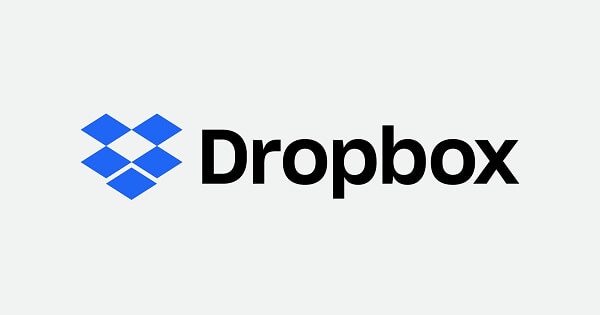
Table of Contents
Part 1: How to download video from Dropbox to iPhone?
Dropbox allows you to access your stored files from cloud storage easily. You can access your photos& videos& etc.& as long as you are logged in to your Dropbox account. If somehow you logged out& you can again log in to access your files.
You can easily download videos from Dropbox to the iPhone. Dropbox provides you the ability to download any file you want from any device capable of running Dropbox.
Once downloaded& you can use& share& edit video as per your choice. You need to go through some simple steps for the same.
Step 1: Launch the app from the home screen of your iPhone. Once launched successfully& log-in to your Dropbox account (If you are not logged-in previously; otherwise& you can proceed further). Once logged-in successfully& tap on the video that you want to download.
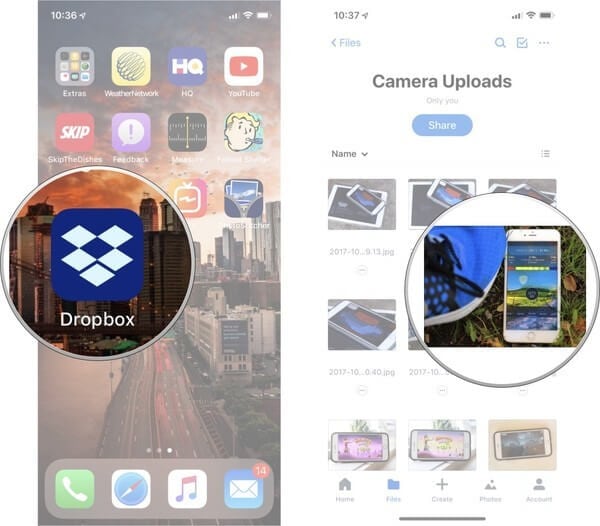
Step 2: Once you found the video& tap and hold on the video until an option bar appears before you. Once it appears& select “Camera Roll” to download the video. You can also choose from other options to save the video at your desired location.
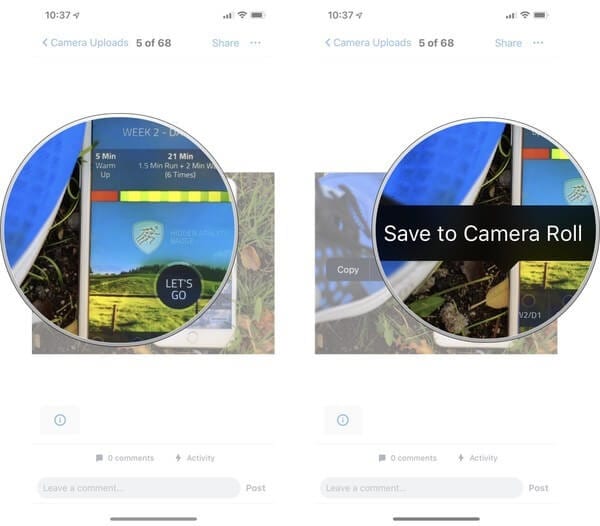
Once the video is saved successfully& you can access it the way you want.
Part 2: How to download videos from Dropbox to android?
Dropbox is one of the premier photos& videos& documents& backup& sync& and sharing service. It is easy to access and can be used on any device that can open and run it successfully.
The android device provides you the ability to both upload and downloads files through the browser or app. You need high-speed internet to complete the task of uploading or downloading rapidly.
You can download videos from Dropbox to Android by just following some of the simple steps.
Step 1: Open Dropbox from your Android phone. You can do this by logging-in successfully to your Dropbox account. Once the Dropbox is open& navigate the video that you want to download. You can select a single video or multiple videos at a time for downloading. You can easily do this by going to “Camera Uploads” (shown in the image below) or to another folder where you have kept your videos.
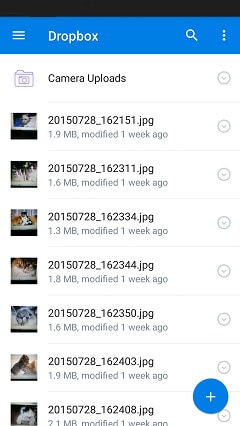
Step 2: To download a video& you have to press and hold the video for some time. You will acknowledge a vibration (If you have given permission)& and you will get options for downloading. You can then choose the destination where you want to save the video. You can also save a video to your SD card by selecting the “Save to SD card” option.
Part 3: How to download video from Dropbox to a computer?
We have downloaded a video from Dropbox to both iPhone and Android. Now it’s time to download it to a computer.
The thing is& there come several instances when you are required to download videos to your computer. It may be due to the usage of free available storage on Dropbox. You want to make a transit from Dropbox to some other cloud storage platform. You are in a situation where you have to transfer videos to locals to watch them later when you have no Wi-Fi or internet. You want to have a backup of some important videos on your PC and so on.
You can easily download Dropbox videos to the computer. For this& there are many ways. Let us discuss some trusted and tested ways.
When it comes to traditional ways& these are as follows.
Step 1: Go to the official site of Dropbox and log in using your id and password. Once logged in successfully& select the video you want to download.
Step 2: Click on the three dots next to Open and choose “Download” as shown in the image& and you are done.
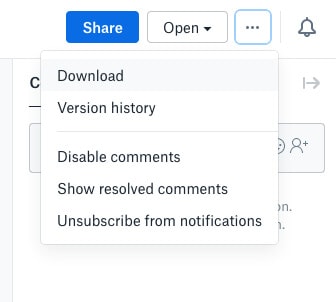
The process of downloading will start and take some time. The time taken will solely depend upon the speed of the internet. Once downloading is completed& you can access the video file.
Easy! Isn’t it? There is one more traditional way of downloading a video from Dropbox to your computer. You can easily download videos by using a Dropbox app. Let us see how?
Step 1: Install the Dropbox desktop application on your computer. Now set it to sync target files from the cloud to the local. This will let you find what you want in the Dropbox folder on your computer. Once installed successfully& open it and click on its icon from the taskbar—a window will pop-up before you. Select “Settings” and then click on “Preferences”.
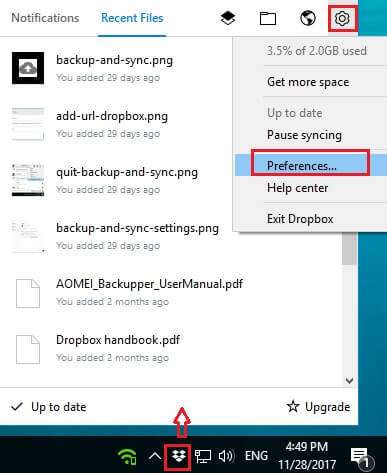
Step 2: Once the Dropbox Preferences window opens& go to the sync tab. Now hit on the “Selective Sync” button. This will let you find the files that you want to transfer to your computer. Once found& click on “OK” and then on “Apply”. You are done.
You can access the video from the location where you have synced the video. It may be a default location or the one which you have chosen.
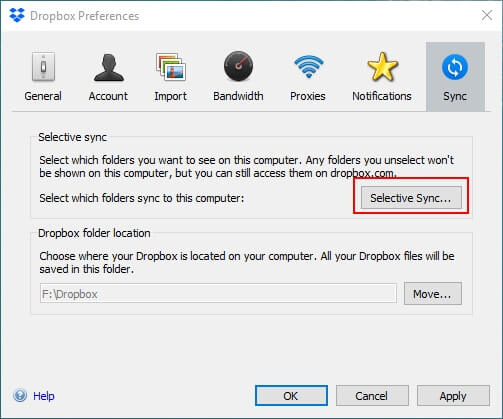
Although these methods are good enough for downloading videos from Dropbox to a computer& sometimes this downloading takes a lot of time to complete the process. Moreover& Dropbox doesn’t allow its users to directly download files that are larger than 1 GB in size.
This means you have to download videos separately. It will take much time and is a frustrating process.
So& what is the solution?
Wondershare - InClowdz: It let you manage all of your cloud files from different cloud platforms in a single platform. Thus& it reduces both your time and effort. It provides you the most convenient ways to Upload& Download& and Sync files. It is the best Dropbox video downloader online.
Migrate, Sync, Manage Clouds Files in One Place
- • Migrate cloud files such as photos, music, documents from one drive to another, like Dropbox to Google Drive.
- • Backup your music, photos, videos in one could drive to another to keep files safe.
- • Manage all cloud drives such as Google Drive, Dropbox, OneDrive, box, and Amazon S3 in one place.
- • Sync clouds files such as music, photos, videos, etc., from one cloud drive to another.
Let us proceed with the process of downloading.
Step 1: Sign in to InClowdz
Open InClowdz on your computer and sign up for this. Just click on “Create an account”. If you already have an account& you can easily sign in.

Once signed in successfully& click “management” from the right menu. Now click to add clouds. You can add multiple clouds and can manage them easily. Once you add clouds& you will see the information about clouds below and on the right side.

Once you are done with the above process& follow the instructions to authorize your details.

Step 2: Choose the clouds and manage the files.
Now select Dropbox from the given options. This will allow you to manage it.
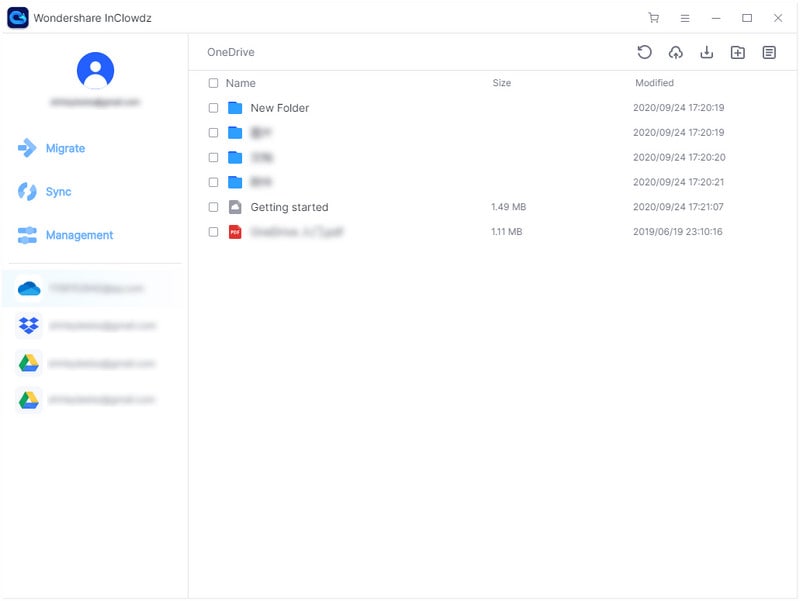
Once selected& you can go for a Refresh& Upload& Download& or create a New Folder by selecting the desired option from the upper right menu. Now we have to download a video so that we will go with “Download”.
You can also choose the video file that you want to download. Once chosen& right-click and select “Download” from the given options.
Conclusion:
Cloud storage platforms are known for their security to back up your data. You can upload& download& share your files the way you want. Dropbox is one among them and lets you easily upload& download& or share files when you want.
You can even download YouTube videos to Dropbox. But sometimes& downloading becomes difficult. To make it easy& a resolute dossier is provided to you on how to download videos from Dropbox to iPhone or how to download videos from Dropbox to android or download Dropbox video to the computer.






 100% Secure
100% Secure