The rapid advancement we have experienced in technology over the last few years has made cloud storage so popular. These days& businesses and individuals process a lot of data which means they need commensurate storage. Cloud storage is the key to having more secure storage and two names stand out& Google Drive and OneDrive.
As such& there is always the Google Drive vs OneDrive debate& one that may never end. Different individuals have their preferences based on different factors. But the question is this& which of these cloud storage services suits you?
You must consider this based on several factors. We have done the comparison on your behalf. All you need to do is read through this post.
Table of Contents
Part 1: The Common Features of Google Drive vs OneDrive
Before we dive into making the Google Drive OneDrive comparisons& let’s first help you with a brief overview of each. Google Drive is a cloud storage solution from Google that allows you to store files and open them. It gives you access to 15GB of storage for free& memory that is shared between Gmail& Google Photos& and the Drive.
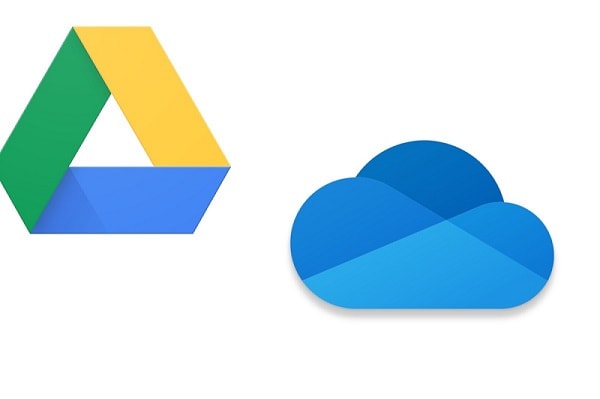
OneDrive is also a cloud storage service provided by Microsoft. As long as you have a Microsoft account& you can use this service. This service provides 5GB free even though it used to be 15GB until 2015.
So far& we have established the fact that both platforms are cloud storage devices. They are compatible with several platforms and operating systems as well. This makes it easy for you to share files with team members and loved ones. Asides this& they allow you to back up your data very easily.
In line with this& here is a summary of the common features of OneDrive and Google Drive.
- They are both cloud storage platforms.
- You can use them on several operating systems and integrate them with different platforms.
- They both offer free storage for account holders.
- These platforms allow you to backup files automatically and share data with others.
- They share the same speed levels.
Part 2: The Difference Between Google Drive vs OneDrive
Now that you have a clear idea of Google Drive and OneDrive& it is time to check out their differences. We will do this in light of several of their common features. This way& it is easier to decide which is better for you.
2.1 Google Drive vs OneDrive: File Sync
When it comes to file syncing& both storage services require you to download a separate app. this app functions just like Dropbox. To this end& you’ll need Backup and Sync for Google Drive and OneDrive Desktop app for OneDrive.
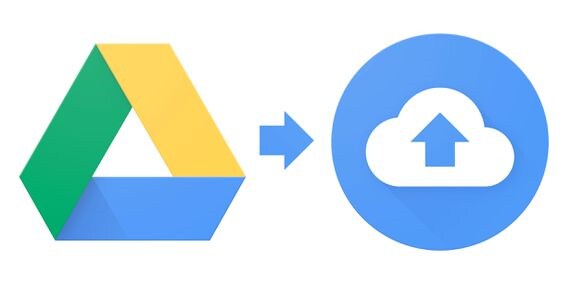
When installing any of these apps& you need to set up a new folder on your PC. You’ll link this folder to your account on either of the services. Any file you copy into the folder automatically syncs and you can access it on devices linked to the account.
Both services allow you to save files from other apps directly to cloud storage. This is very similar to saving email attachments.
You can also sync your Google Drive and OneDrive accounts with each other or two Google Drives or OneDrives with each other. Wondershare InClowdz is the application that will help you with this.
Migrate, Sync, Manage Clouds Files in One Place
- • Migrate cloud files such as photos, music, documents from one drive to another, like Dropbox to Google Drive.
- • Backup your music, photos, videos in one could drive to another to keep files safe.
- • Manage all cloud drives such as Google Drive, Dropbox, OneDrive, box, and Amazon S3 in one place.
- • Sync clouds files such as music, photos, videos, etc., from one cloud drive to another.
Step 1 - Create a new account on Wondershare InClowdz.

Step 2 - Select the ‘Sync’ option from the left panel.
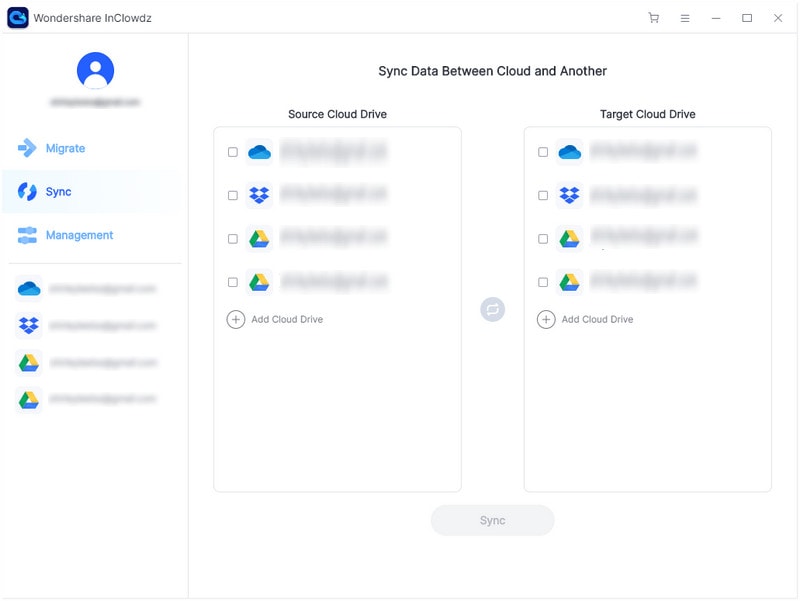
Step 3 - Choose your ‘Source Drive Cloud’ and ‘Target Drive Cloud’ based on Google Drive and OneDrive accounts that you want to Sync.
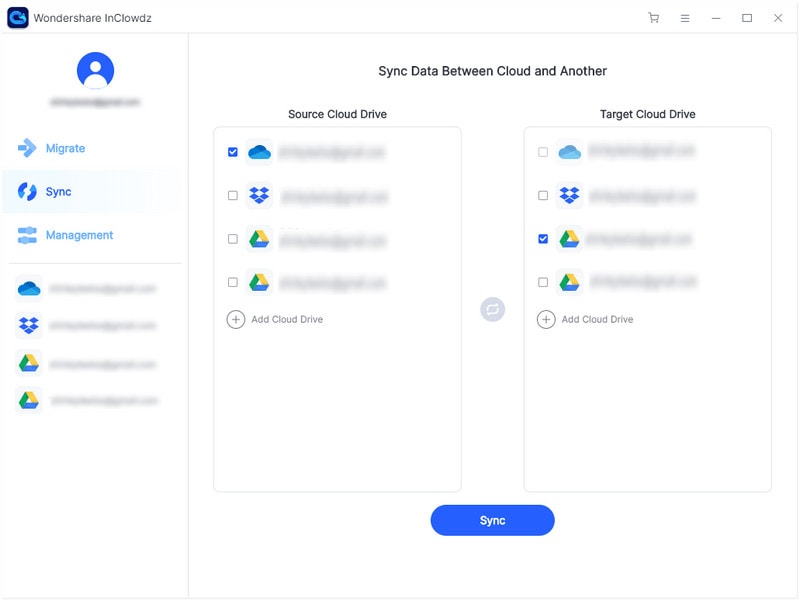
Step 4 - Let the Source and Target Authentication complete.

Step 5 - Then tap on ‘Sync’ and you will be good to go.
2.2 Google Drive vs OneDrive: File Sharing
Have you had the privilege of using both OneDrive and Google Drive? If you have& you’ll notice that they are very similar in this regard. Both present you with two file-sharing options. It is either you give access to someone using their email or you share the file link directly.
To get the link& you only need to right-click on either the folder or file. In Google Drive& after right-clicking& you’ll see the option “Get shareable link.” This gives you the overlay of the link that you can share.
In OneDrive& it is a little different. Right-clicking brings up the share option. From here& you can copy the link and share it. The permissions set on both platforms apply to those who click on the link.
If you use the email option& the recipient gets an email that informs them about the file or folder shared. You have the luxury of choosing permissions for viewers on both platforms regardless of the sharing method. On Google Drive’s free plan& you have three permission tiers:
- View
- Comment
- Edit
This makes the whole process simple and with the paid version& you have a few added tiers. Where the difference lies is that OneDrive allows you to track the files you share while Google Drive doesn’t.
2.3 Google Drive vs OneDrive: Security
Cloud storage allows us to access our files from just about any location& as long as there is an internet connection. Because of this& there is a huge concern when it comes to data security. Hackers seek to exploit every loophole to attack data storage systems.
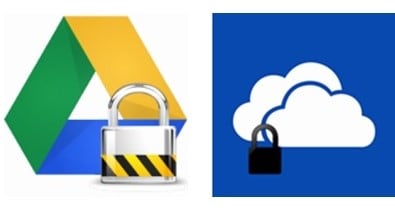
Let’s look at Google Drive vs OneDrive under the magnifying glass of data security. It is no news that Google has been a subject of several data breaches over the last few years. For example& in 2014& there was news of a Russian hacker that compromised close to 4.93 million accounts on Google. Two years later& another 24 million accounts on Gmail were hacked. This must be mind-boggling for businesses seeking the best location to hide away their important data.
So far& Microsoft hasn’t been linked with any of these issues. It is clear that they take a lot of caution where data security is concerned. As a result& we think& OneDrive is a clear winner when it comes to data security.
2.4 Google Drive vs OneDrive: Integrations
Once upon a time& cloud storage services were only for storing data. These days& many of them integrate several productivity apps to make it easier to complete tasks and work with teams. Both OneDrive and Google Drive have their productivity integrations.
While the former presents you with Office Web Apps& the latter has Google Docs. Truth be told& when you compare these integrations to the desktop Microsoft Suite& they are no match. For someone who has been used to using Microsoft Office& making the switch may be quite challenging.
For us& we believe that this factor shouldn’t be a deal-breaker. Why? Because they both are competent in their rights allowing you to carry out tasks without MS Office. But for fully-fledged work& you’ll still need MS Office.
2.5 Google Drive vs OneDrive: Storage
Storage is the main reason why you need a cloud storage service in the first place. Like we said earlier& you get 15GB for free as a Google user. This far better than what most cloud storage services offer. You can increase this by either paying or carrying out simple tasks.
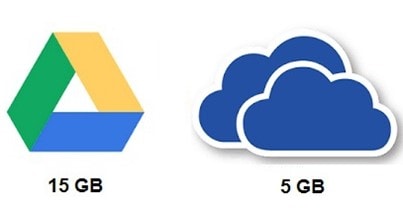
OneDrive offers you 5GB for free which you can increase through referrals. You can also pay for different plans to increase your storage capacity on OneDrive. Both platforms aren’t so costly and offer you lots of storage space.
The difference is that OneDrive comes with access to Office apps. In the end& it all comes down to what you want or prefer. You’ll be able to make your choice when we discuss the pricing in the next section.
2.6 Google Drive vs OneDrive: Pricing
Google vs. OneDrive pricing is very important if you are going to decide on one. Google Drive has a variety of budget plans that give you access to more storage. However& OneDrive seems to be more cost-effective with its plans.
For 100GB on Google Drive& you pay $1.99/month& for 1TB and 2TB& you pay $9.99 and $19.99 monthly. To get 10TB on Google Drive& you’ll be paying $99.99 each month.
$1.99 entry-level subscription gives you 50GB on OneDrive. This is lesser in value compared to Google Drive at the same cost. The remaining plans offer more juice. $6.99 each month for 1TB and for 5TB& $9.99 each month.
So for more storage at an affordable price& you should think “OneDrive.”
2.7 Google Drive vs OneDrive: Additional Features
Both storage services come with different additional features. On Google Drive& you have access to a range of Google apps. These include Google Docs that allows you to create documents& slide presentations& and spreadsheets. You also have access to Google Photos and of course& Gmail.
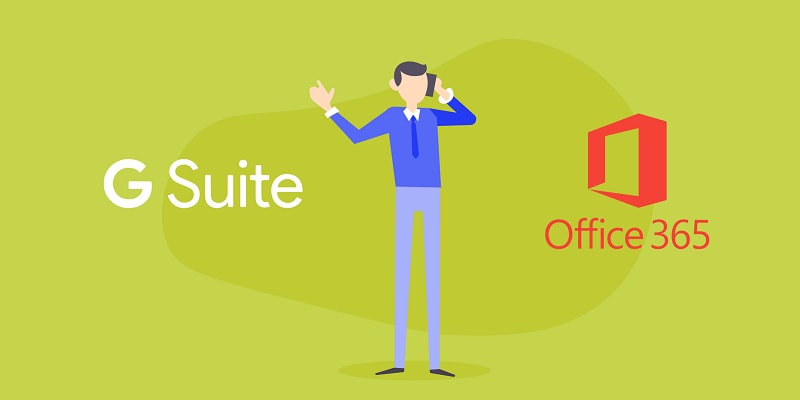
OneDrive& being a service offered Microsoft& offers you access to Microsoft Web apps. These apps perform similar functions to Microsoft Office& only in a limited manner. In the end& it is about what you are comfortable working with.
Part 3: Comparison Table
Here’s a table to show you our Google Drive OneDrive comparison at a glance.
| Google Drive | Vs. | OneDrive |
|---|---|---|
| Backup and Sync app needed. | File Sync | OneDrive app needed. |
| 3 user permission tiers. | File Sharing | 3 user permission tiers along with SharePoint servers. |
| Has suffered hacks in recent times. | Security | Seems to be more secure as it hasn’t been involved with any hack stories. |
| Access to Google Productivity apps. | Integrations | Access to Microsoft Web apps. |
| More storage on the free plan. | Storage | Only 5GB on the free plan. |
| Free plan gives 15GB. Paid plans begin at $1.99 per month for 100GB. | Pricing | Free plan gives 5GB. Paid plans begin at $1.99 for 50GB per month. But from here on& it becomes cheaper. |
Conclusion
So& let’s answer your question& Google Drive v OneDrive& which is better? The truth is that it all depends on what you need. Both are very efficient and allow you to share files and folders with team members. Check through the different factors and see which one suits your needs more.


 100% Secure
100% Secure