Have you decided to permanently delete your Google Drive account?
Then& you have landed in the right place. We all know that Google Drive is one of the most widely used cloud storage solutions& but if you have decided to make a transition to some other useful alternative& then we will help you to do so.

If you want to learn how to delete a Google Drive account& you need to first understand that to delete your Google Drive account& and you will be required to delete your Google account completely. So& this piece of info may come as a surprise to most of the people out there. That’s why we recommend saving the data or information related to your Google account before you take further steps for deleting your Google Drive account. Otherwise& deleting the crucial information for you may come as a blunder after you delete your Google Drive account.
Table of Contents
- Part 1: Backup your Google Drive Files Before Delete Google Drive Accounts
- Part 2: How to Delete Google Drive Account on Android/iPhone?
- Part 3: How to Delete Google Drive using the Gmail app on iOS devices.
- Part 4: How to Delete Google Drive Account from Computer?
- Part 5: How to Delete Google Drive Account Permanently?
Part 1: Backup your Google Drive Files Before Delete Google Drive Accounts
Before Delete Google Drive accounts& you may need to back up the files first. Here is the way to get your files moved from one Google Drive to another cloud drives. To use Wondershare InClowdz& it is easy to achieve that.
Migrate, Sync, Manage Clouds Files in One Place
- • Migrate cloud files such as photos, music, documents from one drive to another, like Dropbox to Google Drive.
- • Backup your music, photos, videos in one could drive to another to keep files safe.
- • Manage all cloud drives such as Google Drive, Dropbox, OneDrive, box, and Amazon S3 in one place.
- • Sync clouds files such as music, photos, videos, etc., from one cloud drive to another.
Step 1 - Log in to your account and choose the ‘Add Cloud Drive’ option from the ‘Migrate’ Module.

Step 2 - Set up your first Google Drive account as ‘Source Cloud Drive’ and the one you want to send the files to as ‘Target Cloud Drive’.

Step 3 - Tap on the ‘choice box’ to send all the existing files in Source or you can even select individual files and ‘migrate’ them to the desired new location on the target drive.
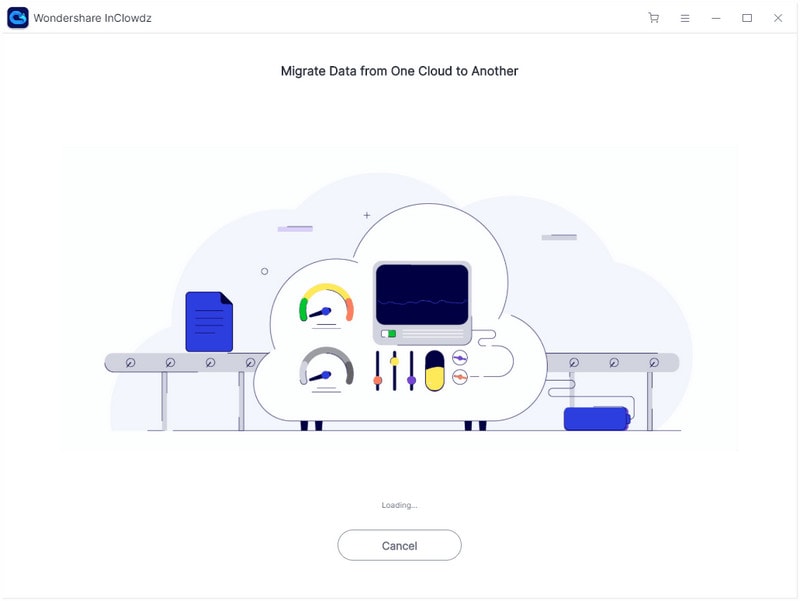
It takes some time to migrate the files depending on the size of folders/files.
Part 2: How to Delete Google Drive Account on Android/iPhone?
Let us now discuss how to delete a Google Drive account on android. If you also want to streamline things or delete unnecessary information& then deleting the Google Drive account is a good idea.
Step 1: To delete Google Drive accounts& first of all& you are required to open the “Settings” of your android phone.

Step 2: Then& you should click on “Users and Accounts” or “Accounts” (may change for different mobile devices)

Step 3: Then& select the account that you wish to get rid of(here you want to delete your Google Drive account& so click on your Google account). After selecting the account& tap on “Remove account”.

So& simply removing or deleting the Google account will ensure that your Google Drive account is also deleted. Note that besides Google Drive& you will not be able to use the Google play store& Gmail& etc.
So& this was how to delete a Google Drive account on Android.
Let’s do it for iOS now. Here is the easy-peasy tutorial.
Part 3: How to delete Google Drive using the Gmail app on iOS devices.
Step 1: First of all& you should open the Gmail app on your smartphone
Step 2: After that& you will see three stacked lines (for the menu)& choose that& and then click on “Manage Accounts.” and further click on “Edit.”
Step 3: Now& the account which you wish to remove (here Google Drive)& you will see a “Remove” option next to it. Click on that.
Step 4: On the top left& click on “Done.”
Part 4: How to Delete Google Drive Account from Computer?
To know how to delete Google Drive account from the computer& read further to find out the details.
Step 1: First of all& visit drive.Google.com with the help of your browser. Then& log in to your Google account using your personal credentials.
Step 2: Then& you will notice your profile picture present on the top-right side. Click on it; a drop-down menu will appear. Then& you are required to click on “My Account.”

Step 3: Click on “Delete Your Account or Services” below the “Account Preferences”.

Step 4: Select “Delete Google Account and Data”.

Step 5: Now& you will see two checkboxes& you should check to mark them. Then& tap on “Delete Account”.

We’ll see how a Google Drive account can be deleted if you are using the Safari app for iPhone.
Step 1: First of all& you are required to open the Safari app on your iOS device.
Step 2: Visit the Google.com.
Step 3: At the top right side& you will notice your profile icon. Click on that& and then you should click on “Sign out”.
Step 4: Then& you must click on “Sign in” and then choose “Sign in with a different account.
Step 5: Finally& you should click on “Remove”& and choose the account that you wish to remove. Finally& click on “Done”.
Part 5: How to Delete Google Drive Account Permanently?
Now& let us now discuss how you can delete Google Drive accounts permanently.

Step 1: First of all& open drive.Google.com& you can login with your password as well as user-id.
Step 2: Now& as we open the app& you must click on the box that you will notice in the top right side. That box basically will be your profile picture.
Step 3: Then& select “My Account”& as the drop-down menu appears after clicking on your profile picture.
Step 4: You will see the “Account Preferences” option. Below this option& you will find Delete Your Account or Services& click on that.
Step 5: Finally& as the next screen appears& click on “Delete Google Account and Data”.

So& by following these five simple steps& you can delete your Google Drive account permanently.
Conclusion
So& now you have reached the end of this article. We hope that you found the article quite useful. We hope now we have easy to comprehend or conveniently implement answers to the questions like “How to delete Google Drive account”. Whether you want to delete your Google Drive account on iPhone& Android& or on your PC& we have provided separate methods. Note that as said earlier& on deleting the Google Drive account& all the files stored in it& all the I information stored in your Google account will be deleted permanently. So& be careful and take steps accordingly.
That was all from our side for this article. If you have any doubts or any suggestions related to this article& please feel free to write in the comment section. Stay Tuned.


 100% Secure
100% Secure