pCloud storage and Google Drive are two secure cloud platforms where you can store and manage your files. These include documents& music& photos to videos. Once uploaded& you can access your stuff while being any in the world. For instance& on a family getaway to Hawaii& and you want to check a crucial business document quickly& you can do it with great ease; all you need is Internet connectivity and smart gadgets to access. This means all your essential personnel and business stuff are safely stored. If your smartphone’s or computer’s data is erased& you can retrieve the stuff from these platforms. While both platforms are related& there are few features here and there. So& in this post& we’ll talk about the key differences between pCloud vs. Google Drive& how to transfer pCloud to Google Drive and Google Drive to pCloud? So& read further and find the answers:
Table of Contents
pCloud vs Google Drive

Here is a quick comparison difference to help you pick the right cloud storage platform between Google Drive vs. pCloud.
| Factor | pCloud | Google Drive |
|---|---|---|
| Storage |
pCloud provides 10GB of storage to which you can have an extra 4GB by completing the multi-step registration process. Plus& for every referral& you get 1GB FREE storage up to 20GB. pCloud has two paid plans& 500GB for $4.99& and 2TB for $9.99. |
Google Drive's FREE plan provides 15GB of storage& and the features you get are the same as the paid plans. Google Drive offers a lot of flexibility in terms of paid storage plans& right from 100GB for $2.99 to 30TB for $299.99. So& you can easily pick a plan that meets your storage needs. |
| Security & Privacy |
pCloud uses AES-256 bit encryption for complete protection of the data stored on its cloud server& and TLS for securing the data in transition. pCloud provides an add-on for ensuring data privacy. |
Google Drive makes use of AES 128-bit encryption to protect both your personal and business data. TLS protocol protects the file in transition. However& privacy is a major issue with Google Drive; the giant also goes through your emails to deliver customized ads and search results. |
| User Experience |
pCloud is available for Linux& Mac& and windows& delivering the best user experience. The Web App has several more features desktop applications. User experience is a subjective issue; you’ve look-in a variety of factors before you decide. |
The web interface of Google Drive is similar to Apps. It is intuitive& pleasant& and easy-to-navigate. However& it has several more features. The smartphone app is pre-installed in most Android devices. |
| Sharing | pCloud takes good care of sharing with several practical features. You can share even folders using its web App. | Sharing is super easy with Google Drive& just share the link of the file over the mail or any third-party chat messenger& and anyone can access it. |
How to Transfer Files From pCloud to Google Drive?
The best option for transfer files from pCloud to Google Drive is the download and upload approach.
Step 1: First you need to download the data to be transferred onto your local computer from pCloud’s desktop App or web browser.
Step 2: Click on the file or the folder you want to download& it has a more option button on the right side. Once you click that you will see a list of options& just choose the download file and you are done.
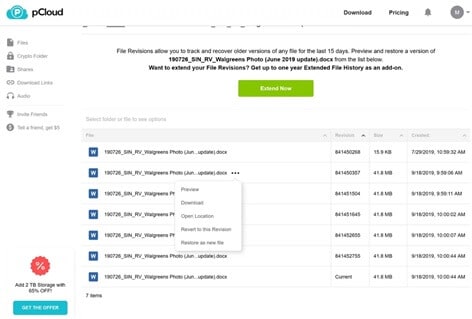
Step 3: When some of the files have been downloaded on your computer& you need to log in to Google Drive using your Gmail credentials. Once you’re logged in& upload the files from your local computer to Google Drive.
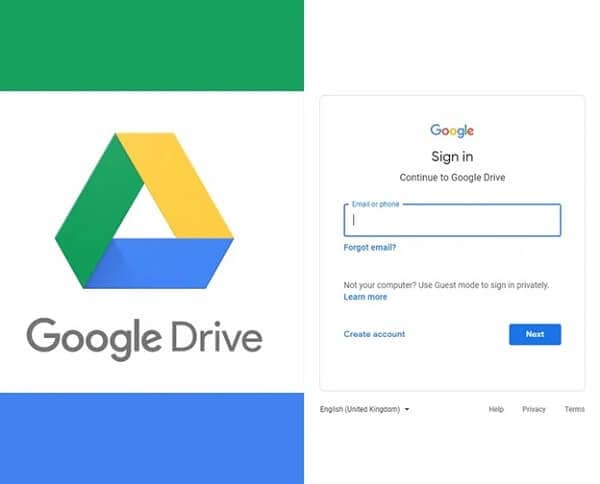
This method is suitable if you’re using Google Drive for personal use. But for business purposes& you’ll have to perform this activity in different phases. Otherwise& your computer’s hard drive storage may get full.
How to Transfer Files From Google Drive to pCloud?
Fortunately& from transferring files from Google Drive to pCloud& you don't have to take the pain of downloading and uploading the files& which is one heck of a time-consuming task. As with pCloud& there is a unique feature of one-click backup from Google Drive; you can use it to access all your Google Drive stuff right on your pCloud in a matter of a few seconds. It's super easy& and in the below step-by-step guide& we'll be explaining how it works. So& let's scroll down and find out:
Step 1: Open your pCloud account. The first thing you need to do to have a backup of your data from Google Drive to pCloud is to create an account on the later cloud platform. Creating your account on pCloud is easy& just follow a couple of basic instructions& and you are done. You can either do by visiting the website www.pcloud.com or through mobile or desktop App.
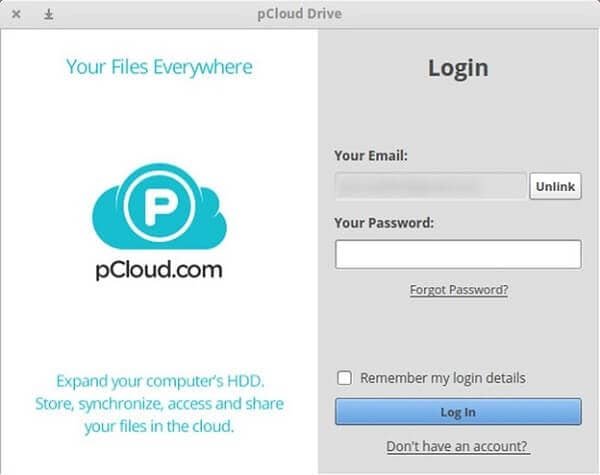
Step 2: After you’ve created your account on pCloud& the next step is to open my.pCloud.com& and there click on the option backup section present on the left menu.
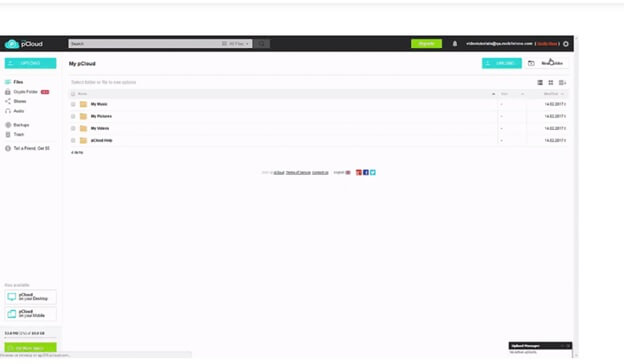
Step 3: Once you’re on the backup section& you’ll come across a list of services from which files can be backed up to pCloud. Google Drive will be the first option& choose and click “Start” & and then pCloud will confirm your backup “Set backup” The backup process will commence and be completed in no time.
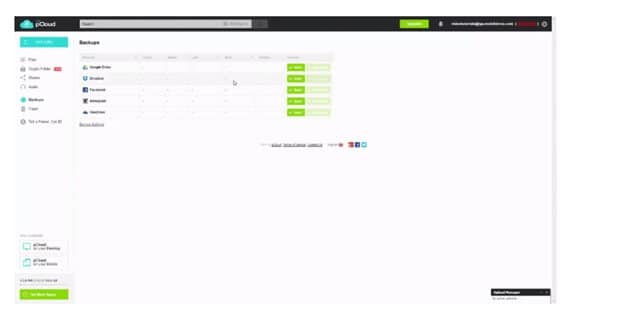
Step 4: So& now enjoy all the photos& videos& and documents which were stored on Google Drive in pCloud. You can consider this feature pCloud as its big USP& that you easily have a backup of content from other cloud platforms with just one click.
Conclusion
By reading through the critical differences between pCloud vs. Google Drive for a variety of aspects& you can easily pick one. Also& the quick guide to transfer pCloud to Google Drive and Google Drive to pCloud. What’s your say on Google Drive vs. pCloud& share your opinion with us via the comment section below - we would love to hear from you.


 100% Secure
100% Secure