Google's online office tools have developed several functions in past years. You will also find a file sharing and storage facility and numerous desktop and smartphone devices under the name of one Google Drive. That includes text processor (documents or printed letters& all grown up)& panel (sheets)& images& drawings& and shapes.
It is a great collection of software that now supports a much more advanced Microsoft Office. Indeed& Google Drive has driven Microsoft to build Word& Excel& and PowerPoint online versions that work with its OneDrive storage/sync service.
Google Drive is more than just a cloud-based backup and synchronization tool with a great free storage plan. However& there is some specific trick that you can use in Google Drive and its related software& Google Images& Files& Sheets& and Slides to get the best out of this. Yet it's one of the best available cloud services that you can find today.
Businesses will use G Suite& a Google Drive edition with all data and tools and Gmail& calendar and web connectivity& and more under their own domain name. Its price starts at $6 per user a month for 30 GB of internet storage an account. It is important to note that non-profit organizations and schools will get it free of charge. However& sometimes things get stuck& and we may need to find out how to remove Google Drive from pc. For this& you will need to read this blog carefully.
Table of Contents
Part 1: Why Remove Google Drive from PC?
There could be a problem where you might want to find out how to remove Google Drive from the computer. Those circumstances are as follows.
- If you sell your laptop
- You are going to hand over your computer to another user for longer usage
- You need to reinstall a bug to correct it.
- For some other possible reason& etc.
Part 2: How to Remove Google Drive from PC?
You need to sign in to the Google Drive system and reconnect from the system to remove Google Drive from pc. Suppose the deletion of files before disconnecting the account is already completed. In that case& the delete will be synced with Google Drive while you browse the Google Drive settings to disconnect the account. In other words& the files can also be removed electronically from Google Drive.
Take the following steps on your Windows system to link back up & Reconnect. When Back up & Sync is removed& every other Windows-based application may be uninstalled by using the control panel of the computer.
2.1 Remove Google Drive from Win
Here find out how you can remove Google Drive from a win. For this purpose& you will have to disconnect back up and sync.
Step 1: Disconnect Back Up & Sync
To disconnect back up and sync& you will have to follow these steps.
1: First& start Google Drive if it is not running already. Then right-click the button on the taskbar for Google Drive and choose Preferences.
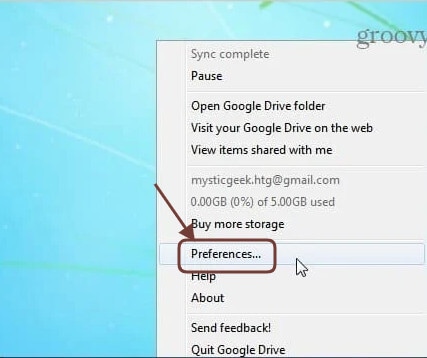
2: The preference window in Google Drive will open. Tap on Open Account. Click on Yes to check that you intend to disconnect it.
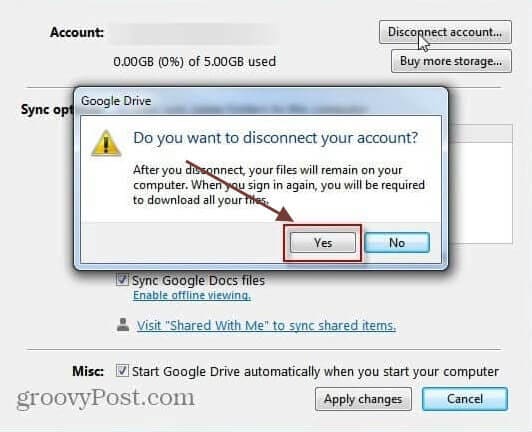
3: The account will be disconnected after a few seconds& and you will see the following verification message. Click the Yes tab.
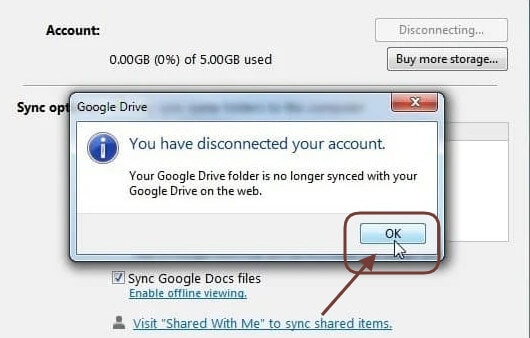
Step 2: Now you can uninstall Google Drive from the computer
To remove Google Drive from the computer& you can now go to the Control Panel and disable Google Drive > > programs and functions.
Remove Google Drive on Windows 10
Do you know that Google Drive is also called Backup and Sync in Windows 10? To remove it& you will have to delete Google Drive from Windows& like every other application& to enable everything.
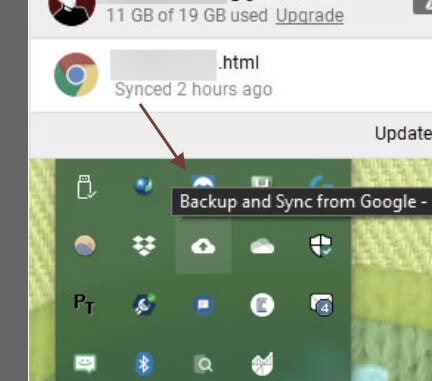
Open Settings (if you want to use Win + I shortcuts) and Web search > Applications and features. Use a search box or scroll down to find Google Backup and Sync& the new Google Drive app name.
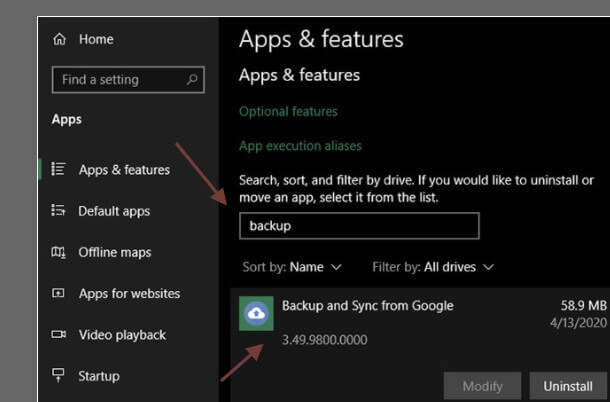
2.2 Remove Google Drive from MAC
If you want to remove Google Drive from mac& you will have to follow these steps.
Step 1: Remove the application
The deletion procedure for Google Drive from Mac is the same as the deletion in every other MacOS software.
1: Open Finder and switch to the Folder Settings. If you don't see it in the left sidebar& you can also use Shift+ Cmd+ A shortcut from the Go app. The Google account Backup and Update can be found inside apps.
2: Drag it to trash now. This will remove this application from your system.
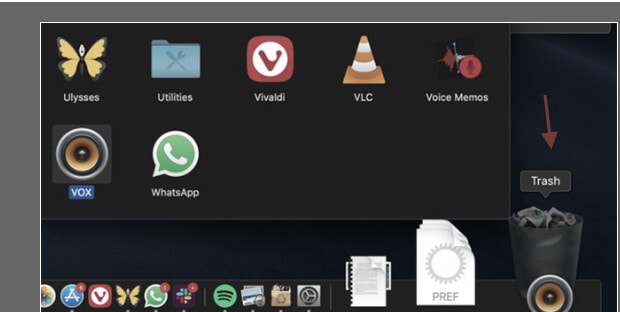
Step 2: Deleting the Google Drive folder
You can also remove the Google Drive folder from pc easily without removing everything from the Google Drive after you have uninstalled the Google Drive from mac. The Google Drive folder& including its files and folders& will remain on your computer unless you remove it.
2.3 Remove Google Drive from Android
First of all& find out Google Drive App on your Android smartphone. Then press and hold until you find more options.
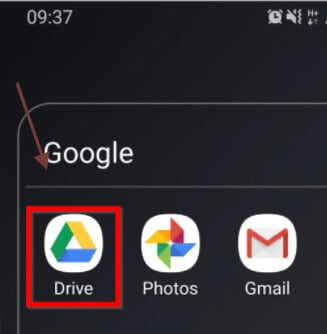
Step 1: Press Uninstall from the list of options. At the bottom of the computer& you will find a confirmation pop-up.
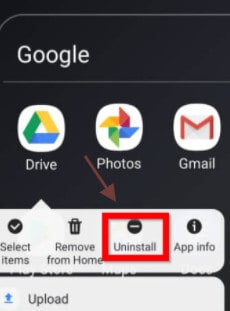
Step 2: To uninstall Google Drive& press okay on pop up on your Android phone.
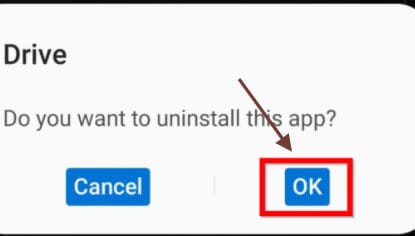
2.4 Remove Google Drive from iPhone/iPad
Find on your phone the Google Drive App. Then press and keep the button until it shows an x to the left of the screen. Tap x in the top left of the window to disable the window (or some other app). A pop-up seeking clarification will be shown to uninstall the program. To disable Google Drive from your iPhone& press Disable at the bottom right of the pop-up.
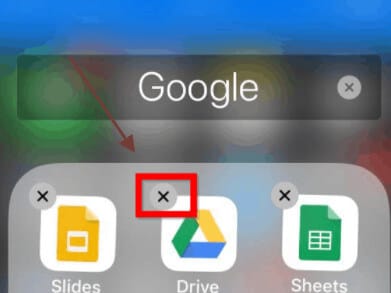
Part 3: What should be careful when removing Google Drive from pc?
Always make sure that you do not delete the files and folder in the Google Drive folders; before you delete the Google Drive account&
Since you need to sign-in to the Google Drive program and disable the app's password to remove Google Drive files from the computer& if the deletion of files before disconnecting the account is already completed& the delete will be synced with Google Drive. At the same time& you browse the Google Drive settings to disconnect the account. In other words& the files can also be removed electronically from Google Drive.
If you removed the Google Drive machine files before disconnecting from the Google Account& it would also have coordinated the deletion from Google Drive online. Any of the files on Google Drive cannot be used.
To recover these files& you can follow these steps.
Step 1: Log in to https://drive.google.com/drive/trash to restore.
Step 2: Select the folder or file that you want to restore.
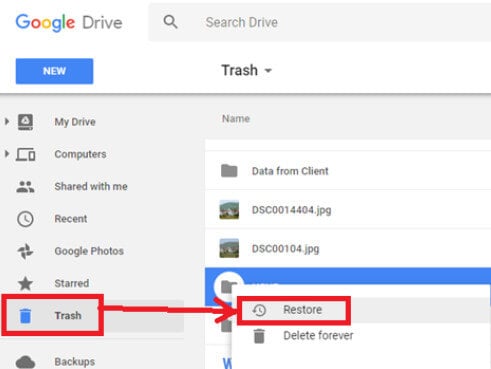
Step 3: Sort the TRASH list by date& to make it easy to identify files and directories to restore. Right-click on the folder or file and Recover.
You can “Pause” Google Drive on your computer.
If you want to stop using Google Drive for some short period& you don't have to disable or uninstall everything. Both Windows and Mac apps allow Google Drive to pause for some period if it is required.
To do it& you will have to follow these steps carefully.
Step 1: As mentioned above& press again the Backup and Sync button.
Step 2: In the top-right menu& you will need to select the three lines menu.
Step 3: Here& you will need to select the Pause option. This will stop the upload and update of Google Drive.
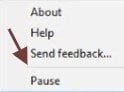
Thing to note
Before the procedures are completed& and you choose “Resume.” Because when you will resume& it all changes made will be coordinated since it has been stopped. You can also avoid Google Drive from syncing with this menu by clicking Quit Backup and Sync. This removes the program so that it is not updated until you restart it.
Conclusion
To sum up the discussion& we can say that removing Google Drive is not as difficult as it might sound. Now you know how to remove Google Drive sync from pc. In general& either you will disable this troubleshooting program or pause if you are sure that you don't want to use it anymore. It is better for you to pause for some time if you're going to change local files without changing anything on your drive.


 100% Secure
100% Secure