Dropbox is one of the most popular cloud storage apps right now. Unlike other cloud platforms& Dropbox allows users to choose a specific file that they want to sync to the cloud. It means instead of syncing all data& and users have the liberty to cherry-pick a particular file and sync them across all the devices.
Thanks to this impressive feature& many people use Dropbox regularly to keep all their essential files in one place. However& being such a popular cloud storage app& many people also wonder if it is possible to link dropbox to Google Drive or not.
So& in this guide& we’ve explained how to sync My Drive and Dropbox together so that you can manage all the entire cloud data in a seamless manner.
Table of Contents
Part 1: Can I link the Dropbox account to Google Drive?
First of all& let’s understand if it’s possible to link the two cloud-storage apps together or not. The truth is there is no direct way to link your Dropbox account to Google Drive. No doubt& you can use your Google account credentials to log in to Dropbox& but it is not possible to link the two platforms directly.
Therefore& you’ll need a third-party tool to do the job. There are several third-party integration tools that are specifically tailored to help users sync Dropbox with My Drive. You can choose one of these tools and instantly link Dropbox to Google Drive.
So& let’s quickly take a look at some of these tools so that you can quickly sync Dropbox and Google Drive together.
Part 2: How to link Dropbox to Google Drive using Wondershare InClowdz?
You can even use Wondershare InClowdz to create a link between your Google Drive and Dropbox accounts. This is the guide to it -
Migrate, Sync, Manage Clouds Files in One Place
- • Migrate cloud files such as photos, music, documents from one drive to another, like Dropbox to Google Drive.
- • Backup your music, photos, videos in one could drive to another to keep files safe.
- • Manage all cloud drives such as Google Drive, Dropbox, OneDrive, box, and Amazon S3 in one place.
- • Sync clouds files such as music, photos, videos, etc., from one cloud drive to another.
Step 1 - Create an InClowdz account if you don’t already have it. Then Log in and select ‘Sync’ from the left panel that is visible on the screen.

Step 2 - From the ‘Add Cloud Drive’ option& select the ‘Source Cloud Drive’ as Dropbox and the ‘Target Cloud Drive’ as Google Drive.
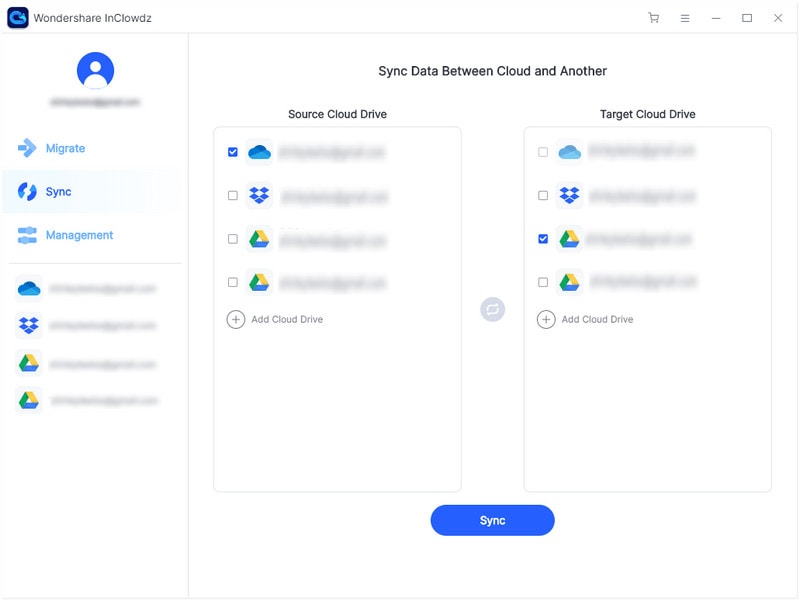
Step 3 - The authorization of the Clouds will take place and you will be prompted to take some steps that are easy to figure out.
Step 4 - Once you are done& click on ‘sync’ and you are good to go.
Part 3: How to link Dropbox to Google Drive using Zapier’s service?
Zapier is your one-stop-solution to connect Dropbox to Google Drive in a matter of seconds. For people who don’t know& Zapier is an online platform that gives users the liberty to link Dropbox to a wide variety of apps (including Google Drive).
Zapier supports 2000+ apps& which means you’ll be able to streamline your workflow and get more productive by connecting Dropbox to different platforms. In addition to this& Zapier boasts several other features to make your life easier. Some of these features include.
- Create automation& also known as Zap& and use it to set an action for apps like Google Drive& Gmail& Notes& etc. Zavier will automatically do the required action& and you won’t have to manually import the files anymore.
- Configure Zapier to automatically backup emails& videos& images& etc. from your Google Drive storage to Dropbox.
- Zapier sends real-time alerts so that you always know what files/folders have been updated on your Dropbox.
- You can also use Zapier to keep a copy of all the important files& such as business contracts and recordings& so that you can access them anytime you want.
- You can also use Zapier to perform all the basic Dropbox actions such as uploading files& creating new text files& moving files to different folders& renaming files& etc. The best part is that you won’t have to leave Zapier’s window to perform all these operations.
In a nutshell& using Zapier is the most effective way to link Dropbox to Google Drive with one tap.
Here’s how you can use Zapier to sync Dropbox with Google Drive.
Step 1 - Type Zapier.com into the search box of your search engine and go to the ‘Integrations’ option on the page that you will find on the top&
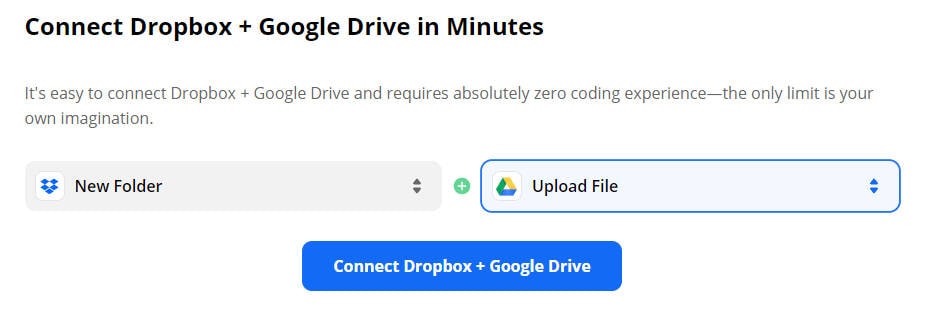
Step 2 - A list will be displayed on the screen and scroll down to select ‘Google Drive’.
Step 3 - Now you can select a trigger and the required action in the next window that appears as soon as you select Google Drive.
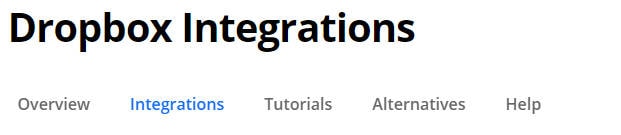
Step 4 - There you will find the option of ‘Connect Google Drive+ Dropbox’ and you need to click on that.
Step 5 - You will be asked to enter your Google account details and further steps will guide you to do the needed. It is quite easy to follow those instructions.
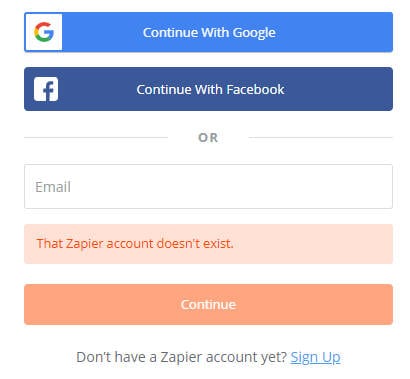
With Zapier& you can also update the triggers and actions anytime you want without typing a single line of code. So& create an account on Zapier and link your Dropbox to Google Drive without facing any issues. Once Dropbox is linked to Google Drive& you’ll be able to sync all your data between the two platforms easily.
Part 4: How to link Dropbox to Google Drive using a cloud manager tool?
Apart from Zapier& you can also use a cloud manager tool like Multcloud to sync Dropbox with Google Drive. MultCloud is one of the most popular cloud management tools that allow users to sync different cloud storage apps together. As of now& the tool supports 30+ cloud platforms& making it easier for users to manage their data across different devices.
Most importantly& MultCloud is available for free& which means you’ll be able to link Dropbox to Google Drive without spending even a single penny. So& if you’re looking for an easy and free way to connect Dropbox to Google Drive& MultCloud is the right solution.
So& let’s quickly take you through the process of using Multcloud to link Dropbox to your Google Drive storage space.
Step 1 - Go to the MultCloud website and successfully create a free account for yourself. Then log into your account using the username and password.
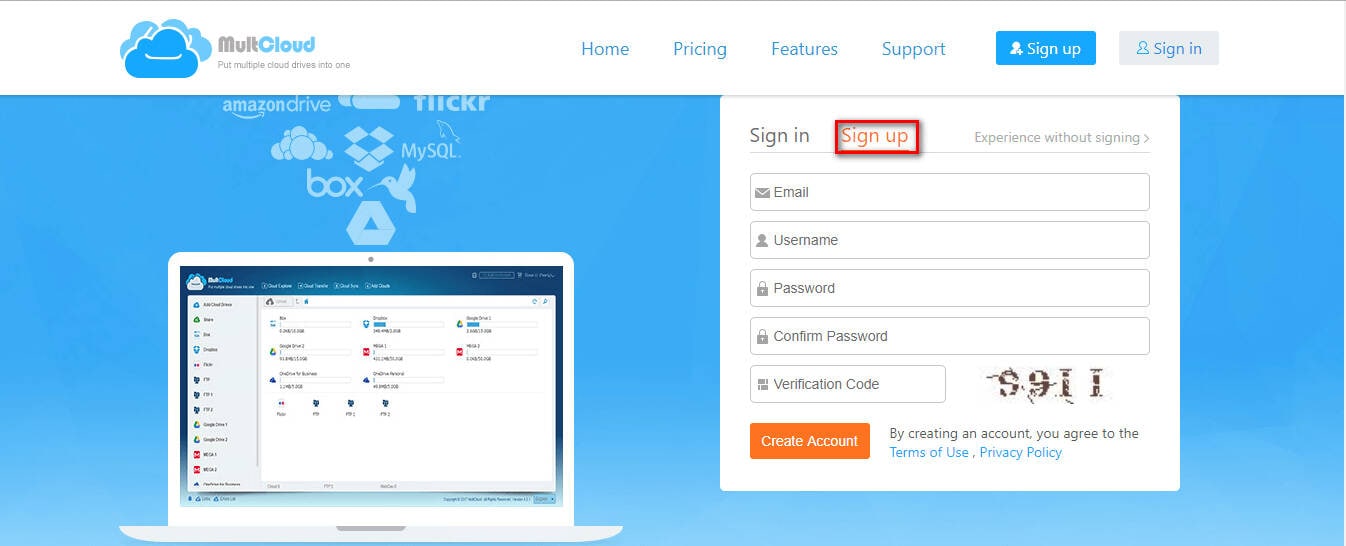
Step 2 - Tap on the “Add Cloud DrivesDrivers” and select both Google Drive and Dropbox accounts from the list presented to you.
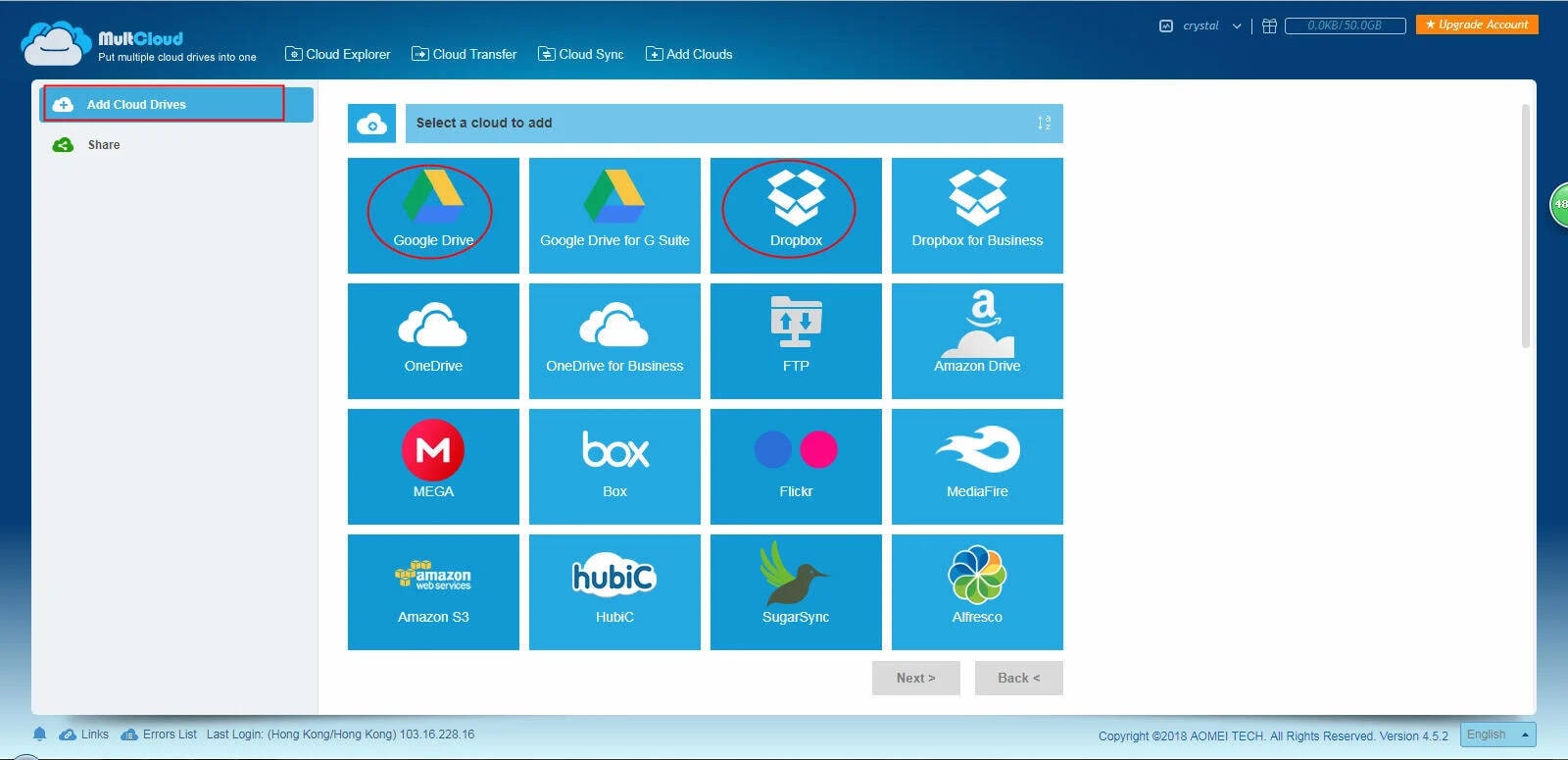
Step 3 - Now select your source and destination as Google Drive and Dropbox respectively using the Cloud Sync option. Lastly& click on Sync Now.
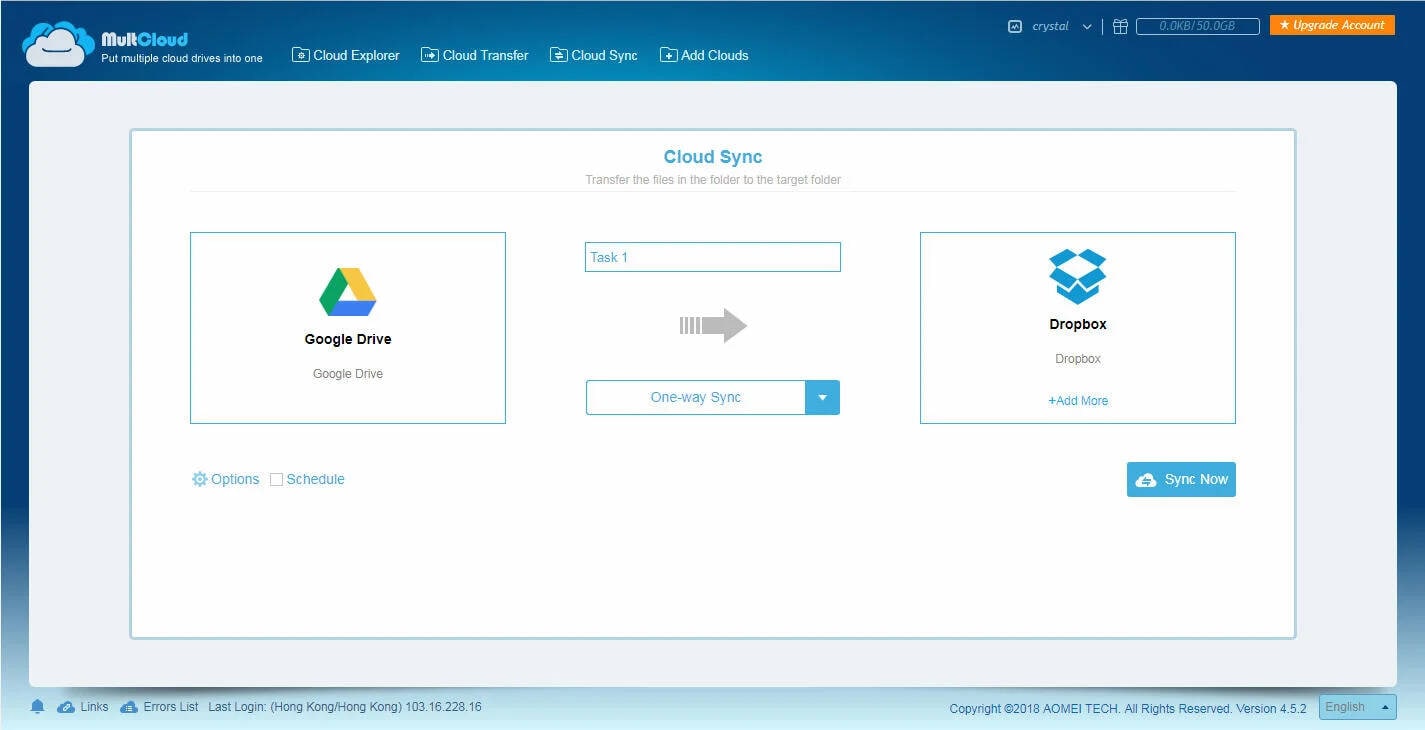
That’s it; your Dropbox will be linked to Google Drive. You can visit the “Task Manager” tab to create new tasks and immediately copy files from My Drive to Dropbox with one click. The only downside of using Multcloud is that it doesn’t provide advanced automation like Zapier& which means you’ll have to manually sync your data between the two platforms.
Conclusion
We hope that the above guide cleared all your doubts on how to link Dropbox to Google Drive. Since both these cloud storage apps are completely different& there’s no direct way to link them together. So& if you want to sync the two cloud platforms& you’ll have to use InClowdz or Zapier to get the job done. If you want to automate the majority of tasks& we’ll recommend InClowdz.


 100% Secure
100% Secure