As the World advances& work nature keeps changing. For a lot of companies& remote work is turning to be a norm and a bonus. To help clients supervise this new work culture& storage platforms such as OneDrive and SharePoint are being used. While there may be similarities in the two platforms& they also have distinct differences. Having knowledge of OneDrive vs SharePoint will assist you in boosting the productivity of a business. The question on many people’s minds is the difference between OneDrive and SharePoint and how you link OneDrive to SharePoint.
Table of Contents
Part 1: What is the difference between SharePoint and OneDrive?
The software-verse of Microsoft is developing. With these everyday developments& you will discover more overlap between tools. It's difficult to answer the question of what is the differences between SharePoint and OneDrive. This is because SharePoint and OneDrive share many similarities in their operation& and yet& they are still different.
When you try to correlate OneDrive V SharePoint& you observe they meet collaboration& share files& and manage projects in different ways. These are the only choices of tools in a crowded management software market. They are full of customized tools used to market& construct& develop software& and more.
A quick summary of SharePoint

- Essentially an online system of storage for file folders& SharePoint comprises other various features. These features include dashboards& CMS& and collaboration.
- In the cloud platform of office 365& there is now a feature of SharePoint. Also& as an on-premise solution& you can buy the SharePoint itself.
- An alliance business tool that connects teams and their files.
- File sharing and usage can be done simultaneously across teams and documents.
- Branded pages can be created with an Admin manager& making it a non-personal interface.
- Branded pages contain contents with intuitive dashboards that contain things such as notification settings& lists of a task& updates of projects& and calendars. Uploaded and saved files to the SharePoint site inherit the level of authorization that has been defined by the Admin.
- It is used to build and maintain sites. Any doc that is stored within the platform can be released online via the CMS system of SharePoint.
- The integrations of social media highlight sharing with the public& and tracking various tasks is an easy process through the platform.
A quick summary of OneDrive

- OneDrive is a platform for storing files/documents easily online.
- It is generally employed by persons and business entities with files stored in a central location.
- The version of OneDrive and the features to share makes it easy to function together.
- In OneDrive& Users sign-in to personal accounts. This enables them to take charge of the files they create and the ones they upload. They can specify who will have access to these files by viewing& editing& commenting.
- Based on the authorization level they established when they share a doc through a secure link& no other team member can access other team’s files. They can only access these files if they are invited.
- For employees who work on early-phase assignments that have minimal collaboration& this is perfect for them.
- It's great for employees to share docs not just once or twice& but a lifetime.
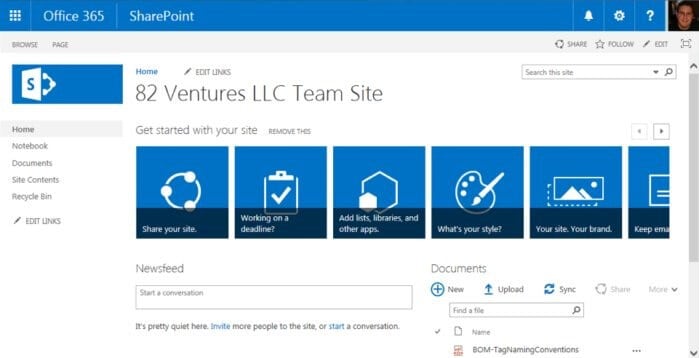
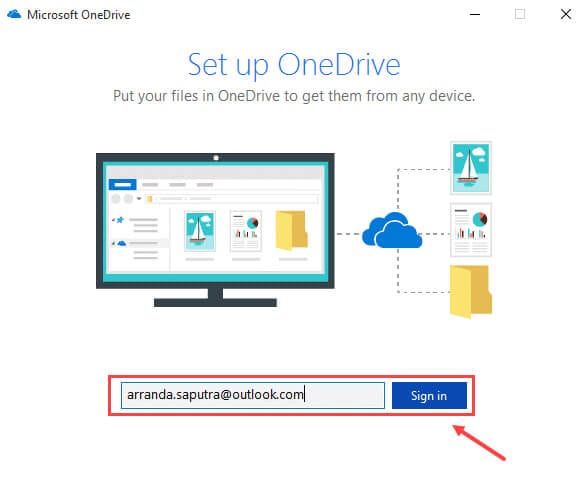
| Things you can do with SharePoint | Things you can do with OneDrive |
|---|---|
| You can upload files to the document library of SharePoint. This will help you in accessing them from anywhere. | To share and edit docs& you can use OneDrive and Office Online. |
| SharePoint& you can open a document in a library. | To sync personal music across all your Windows devices& you can use OneDrive and Groove on music. |
| At the same time& you could use the same document with others. | Using the automatic tagging feature& you can use OneDrive for searching through your photos. |
| You can share docs& sites& build a site& add library or team to your site& and& weeks you make changes to your previous file& SharePoint will keep the previous version. | With OneDrive& you can keep the albums you've created organized. You can send your pictures directly to OneDrive and sync them across all your devices. |
Many special features have helped in explaining why OneDrive is a better choice for the projects of individuals. On the other hand& there are special features that have explained why SharePoint is a better choice for teams or groups of people. To be a successful file manager& you should understand the difference between OneDrive vs SharePoint. And if you can you could learn to use Microsoft OneDrive SharePoint.
Part 2: How to link SharePoint to OneDrive
When trying to transfer or receive a file from SharePoint to OneDrive& users can take a few steps. If you have ever hard difficulties trying to link SharePoint to OneDrive& then here is a way out that is simple and do-able.
Copying files and folders between OneDrive and SharePoint site
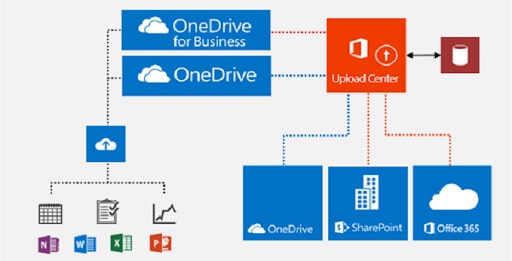
When you give ownership or permission to other people& you can copy or move between OneDrive and SharePoint. However& note that this step is generally accessible through Microsoft OneDrive SharePoint. Here are the steps to follow.
- Choose the folders or files you wish to copy from your file list.
- Select the prompt copy.
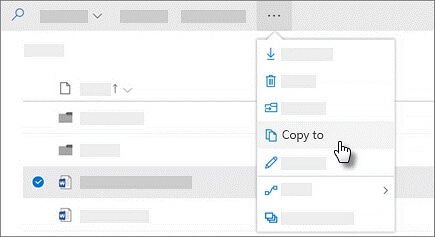
- The location you are copying the files to should appear. These locations are displayed with the organization's name or file name.
- When you have pinpointed it& click on it.
- Choose your desired location that you want to keep the items within the file.
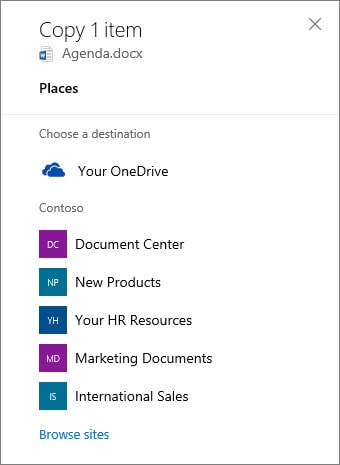
- When that is done& choose the prompt copy to begin copying the items.
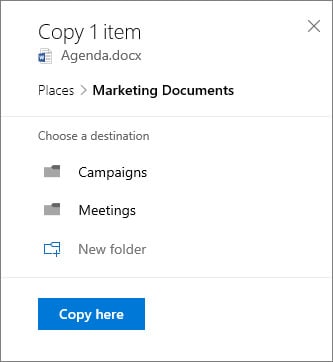
Irrespective of SharePoint's linking process to OneDrive and vice versa& once you locate the prompt My SharePoint OneDrive& you can create a link and share documents on your windows.
Part 3: How to sync SharePoint and OneDrive
One of the important features for users is to be able to access data on the go. With OneDrive& you can do this when you are connected to your website. When you link SharePoint to OneDrive& it becomes easy to access many files in an arranged and easy to navigate manner. This fully helps all users to get linked with their docs no matter their location. It is equally excellent for those who would want to share it on their drive accounts.
If you are a corporate body with a Microsoft 365 or school subscription that uses the 2019 server and Teams& you can sub Microsoft SharePoint and Team files to a folder on your P.C. This permits you to work directly in file explorer. It also allows you to access files when you're not online. When you resume online& there would be automatic synchronization to changes made to those files.
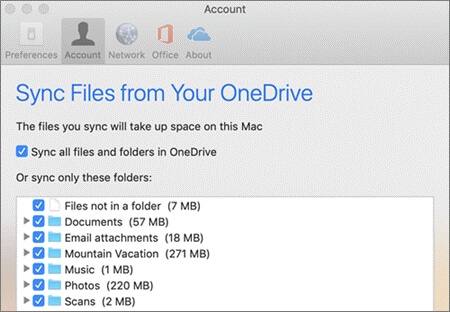
1. Set up Sync
- Choose SharePoint or Teams on the Microsoft 365 app launcher. Then& choose the website with the files you wish to sync.
- Navigate to the folder of the documents you want to sync and select it.
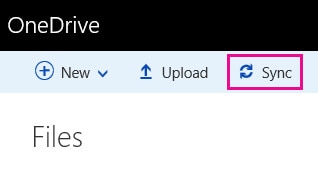
- Select sync. (You're required to do this once on the P.C. to sync up on that P.C. The funds sync automatically after setting up sync)
- If your browser requests for permission to use Microsoft OneDrive& confirm it okay.
- If you want to sync the files on another computer& for these steps.
2. Change sync settings
To effect changes that sync for a website& or to end all synchronizing all file on a website& below are the steps.
- On the Windows taskbar notification area& select the icon of the blue OneDrive.

For the OneDrive icon to appear& you may be required to click the show hidden icon arrow button close to the notification area. If it fails to come up& OneDrive might not be running. To do this& click start. Type in OneDrive and when it pops up in the search results& click select.
- Select settings
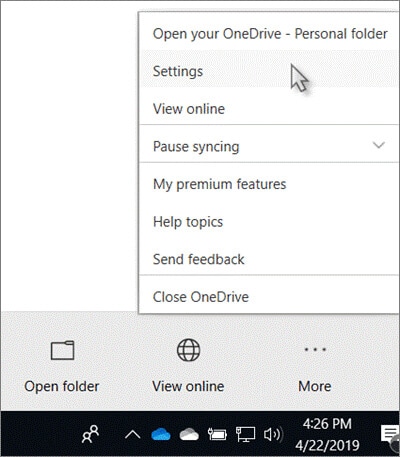
- To view the lists of the sites you are syncing& chick the account tab.
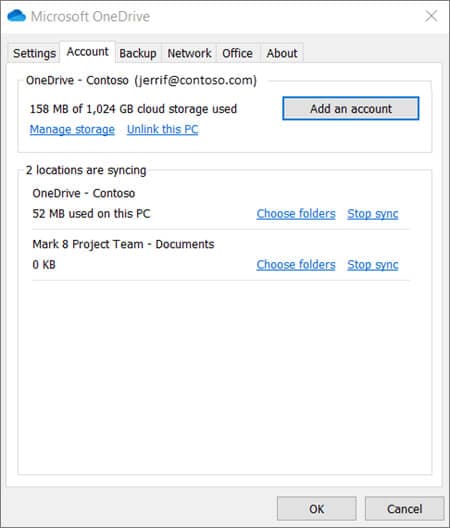
- To make effect a change to your syncing folders& select folders from the library and choose the folders to sync. To terminate sync a site& click on the Stop sync next to the site. (On your computer& there are copies of files remaining there. If you wish to delete them& you can.)
Conclusions
Now we have answered the question; what is the difference between OneDrive and SharePoint. Nothing makes it easier than having everything you need for easy working in one location. You can now have an effective result with your documents all in one single place. With different functions and same similarities& SharePoint and OneDrive is the required tool to achieve professional connection. It is most especially useful for companies with large files and individuals who need to access documents regularly. If not for anything else& these sites are excellent for their ability to keep files safe.






 100% Secure
100% Secure