Merging OneDrive accounts seems like a dream. In fact& many users have requested Microsoft to introduce this feature but no use. Read this article to make this dream come true.
Like Google Drive and Apple iCloud& OneDrive is a well-known online storage platform used by millions of users worldwide. By creating a Microsoft account& the OneDrive server grants its users 5GB of free space. However& if you run out of space& you can always purchase more space by paying a small amount. On the other hand& if you have two or more accounts but want to merge the files& it won't be possible. Just read below.
Table of Contents
Part 1. Can I have two OneDrive accounts on one computer?
We know that you really want to add two or more OneDrive accounts to your computer simultaneously& but you cannot due to limitations created by the Microsoft server. You are still login into one account and then log out to login to another OneDrive account to use multiple OnDrive accounts? Here we introduce Wondershare InClowdz to manage multiple OneDrive Accounts in one place& allowing you to merge the accounts' storage.
Part 2. How to merge OneDrive accounts files by cloud manager tool?
Several cloud management tools are out in the market& making it very difficult to decide which tool is reliable and efficient after testing many cloud management tools. We concluded that Wondershare InClowdz makes it possible to merge OneDrive accounts. This cloud manager tool is super easy to use. Moreover& this cloud manager tool also transfers& backup& and sync files among major clouds. Follow the instructions below to merge your OneDrive accounts.
Migrate, Sync, Manage Clouds Files in One Place
- • Migrate cloud files such as photos, music, documents from one drive to another, like Dropbox to Google Drive.
- • Backup your music, photos, videos in one could drive to another to keep files safe.
- • Manage all cloud drives such as Google Drive, Dropbox, OneDrive, box, and Amazon S3 in one place.
- • Sync clouds files such as music, photos, videos, etc., from one cloud drive to another.
Step 1 - Start by logging into the official website of Wondershare InClowdz and make a free account for yourself.

Step 2 - There is an option of ‘Management’ on the right menu - Go for that. You have to click to add all the ‘clouds’ or the OneDrive accounts you want to manage.
Step 3 - The information about the clouds will appear on the right side.

Step 4 - You will be prompted to let the authorization of your clouds complete. Follow the prompts and wait for them to settle in.

Step 5 - When all the clouds appear on the panel& you can click on any account that you want to work on and do anything as simple as ‘refresh’ or even ‘Delete’ content from it.
Part 3. How to merge OneDrive accounts files via Sharing(OneDrive built-in feature)
The sharing method is the manual method that is most frequently used by users to merge OneDrive Accounts.
Step 1: In your 1st OneDrive account& make a new folder from the +New button present on the top. Name this folder as ‘Shared Data’ and transfer all the files and folders that you want to work with into this one.
Step 2: Move your cursor to the ‘Shared Data’ folder and right-click on it. There will be several prompts& out of which choose the ‘share’ option. When you are asked to enter your name& an e-mail with whom you want to share the file& then enter details of your 2nd OneDrive account. Share the Shared Data folder to your 2nd OneDrive Account.
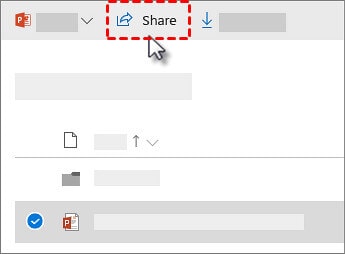
Step 3: Now& Log out of your 1st OneDrive Account and log in to your 2nd OneDrive account. You will be able to view the Shared Data folder under the shared tab. Right-click on this folder and select the option of Add to my OneDrive to add this folder to your 2nd OneDrive Account.
This way surely makes it possible to view both the accounts through OneDrive Account 1& but you still need to switch accounts for managing purposes. It would be best if you used Wondershare InClowdz.


 100% Secure
100% Secure