Dropbox has turned out to be a top-rated cloud storage service with an impressive quantity of users. The importance of cloud storage services has increased with time& where people have eventually learned and understood the meaning of the advantages cloud storage poses. Cloud storage& such as Dropbox& has provided very far-reaching benefits to its users. Among many benefits& these services have made sharing and synchronizing data easier with Internet access as the primary requirement of carrying out this task. This article discusses the possibilities and mechanisms involving the synchronization of two Dropbox accounts. The process to sync multiple Dropbox accounts involves a few technical aspects that raise questions about its possibilities and feasibility. This article intends to cover all the aspects in detail with proper step-by-step guidelines for effectively carrying out a process.
Table of Contents
Part 1: Why can’t I sync two personal accounts to the same device?
The popularity of Dropbox in cloud storage services is unquestionable. However& the major drawback in Dropbox's basic accounts is its limited storage of just 2GB. This leads to the need for two or more Dropbox accounts for increasing storage space. While forming new Dropbox accounts& the real problem arises while linking Dropbox accounts. Considering the different Dropbox subscriptions& the basic Dropbox accounts provide no options for synchronizing multiple accounts where users have to log out to log in with a new account deliberately. However& if you are a Dropbox business user& there are simple techniques for synchronizing two accounts onto a single device. With no direct mechanisms available for Dropbox Basic accounts& you might need to follow different manual and third-party techniques to have your personal accounts synced on the same device.
Wondershare InClowdz is a popular 3rd party application that allows you to sync your Dropbox accounts together. We will discuss it further in the article.
Part 2: How to sync multiple Dropbox accounts data manually?
Operating two Dropbox accounts simultaneously on the same device is not a feature awarded by Dropbox to its basic users. However& some methods can be adopted for transferring files between two Dropbox answers. The technique involving Shared Folder is recognized as the most compelling method considered while answering synchronizing Dropbox accounts manually.
Synchronizing Two basic Dropbox Accounts
Step 1: You need to sign in to your account to start. Then create a shared folder with any name that will make it easier for you to spot it.
Step 2: Bring all those files& folders& and content that you want to synchronize into the folder you created.
Step 3: Then& you have to allow access to the other account and invite the second account to reach out for your previously created folder. Sign out of your first account and Log In to the second one.
Step 4: After logging in& on the left panel of your screen& you will find the ‘Shared’ tab.
Step 5: Search for the folder that you have created in the first account. Once you find it& click’ Add’.
Step 6: Look for the ‘All Files’ present on the left panel. This way& the shared folder is immediately added and appears within your second account.
After merging Dropbox accounts& you can move all the files present in the folder anywhere in the Dropbox account. However& if the files are removed from the Shared folder& they are not accessible through the first account. This conventional way connects two Dropbox accounts.
Merging Two Dropbox Business Accounts
Dropbox provides a special feature for Business account holders to log in to multiple accounts on the same device simultaneously. For sharing data among two accounts& you need to follow a few easy steps that would conventionally attach two different Dropbox accounts.
Step 1: Open the Dropbox of a particular account by hovering over the profile picture or initials of that account and then tap on it.
Step 2: Link your Accounts
Under the ‘preferences’ option& you should go for the ‘Accounts’ tab. While you remain logged in& tap on the ‘Personal’ option on the work account you logged into. Click on the ‘Link’ option to start linking both the accounts. Here& enter the password and username for the second account.
Step 3: Move Files among both Accounts
Linking will display 2 different Dropbox folders in the file manager of your device. You can move or migrate the files and folders between these two accounts now.
Part 3: How to sync multiple Dropbox accounts data with a cloud storage manager?
Third-party platforms are another technique that can be adopted while connecting two personal Dropbox accounts. You need to follow a series of straightforward steps that would eventually help you link Dropbox accounts easily using Wondershare InClowdz& a cloud storage manager.
Migrate, Sync, Manage Clouds Files in One Place
- • Migrate cloud files such as photos, music, documents from one drive to another, like Dropbox to Google Drive.
- • Backup your music, photos, videos in one could drive to another to keep files safe.
- • Manage all cloud drives such as Google Drive, Dropbox, OneDrive, box, and Amazon S3 in one place.
- • Sync clouds files such as music, photos, videos, etc., from one cloud drive to another.
Step 1 - Log in to your InClowdz account.

Step 2 - Go for the ‘Sync’ option on your left panel displayed on the screen.
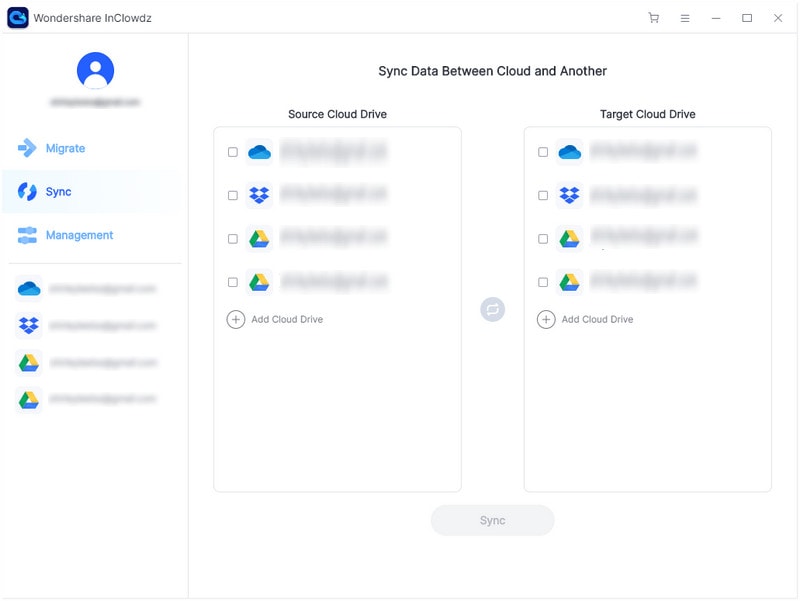
Step 3 - Then go on to ‘Add Cloud Drive’ and select the ‘Source Cloud Drive’ and the ‘Target Cloud Drive’. These are nothing but the two Dropbox accounts that you intend to sync.
Conclusion
This article presents various techniques that will allow you to link two Dropbox accounts and share data. You can effectively follow these steps to connect your Dropbox accounts using the same device successfully.


 100% Secure
100% Secure