It is a safe bet that unless you're using OneDrive in consumer or business form, it is not the first name you remember when thinking about cloud storage. It will most likely be Google Drive or Dropbox. Dropbox is one of the most common cloud storage services globally, whereas Google Drive is used by over a billion and a half around the globe, owing to its integration with Android and Gmail. How does one compare Dropbox vs. OneDrive for Business?
Differences Between Dropbox And OneDrive for Business
On the surface, Dropbox and OneDrive for Business both seem to be just cloud storage services, but looking under the hood, the differences between the two come to the fore. Here are key parameters that demarcate Dropbox and OneDrive for Business and enable you to make the right choice for your requirements concerning cloud storage.
Integration
Dropbox is a cloud storage service, through and through. It works through integrations with apps and services. Dropbox does not offer anything beyond cloud storage. OneDrive for Business is cloud storage that works together with Microsoft office apps. It can also be used as standalone cloud storage, just like Dropbox, integrating with third-party apps and services.
Storage Tiers
While the consumer offerings of Dropbox start at 2 TB for USD 11.99 monthly or USD 9.99 when billed yearly, the Dropbox Business Professional plan comes for USD 16.58 for 2 TB. The Dropbox Business Standard plan comes for USD 12.5 per license for a minimum of 3 licenses (USD 37.5/ mo minimum) for 5 TB storage.
OneDrive for Business starts with 1 TB for USD 5 per user in comparison. But, if you pay USD 6 per month or USD 5 per month when billed yearly, you can get a Microsoft Office Business Basic license. This gives you 1 TB storage, a 50 GB Outlook inbox, a separate 50 GB in-place archive inbox, along online versions of Microsoft Office apps.
Dropbox is a file storage service in the cloud. Nothing more, nothing less. OneDrive for Business is a whole spectrum of apps and services, including email, calendar, office productivity apps, rolled into one. Dropbox offers nothing more than storage, whereas OneDrive for Business can provide email services for USD 1 more than the price of just OneDrive for Business, which makes far more sense for business users.
Safety and Security
Both Dropbox and OneDrive for Business are safe and secure to use. Still, Microsoft does fare better due to being the larger corporation serving countries and even governments worldwide.
All in all, Dropbox is great when all you need is file storage in the cloud on an individual level, but when it comes to the office environment, OneDrive for Business has a clear lead owing to the spectrum of services it comes with.
Move Files From Dropbox To OneDrive For Business

You can always download the files from Dropbox onto your computer using a web browser or the Dropbox app and then upload the contents to OneDrive for Business using the excellent integration of OneDrive with File Explorer in Windows or Finder in macOS. However, for users whose daily routine involves juggling between several cloud drives, that method quickly becomes cumbersome, tiresome, and unproductive.
Enter Wondershare InClowdz - a tool designed to make juggling between cloud drives in web browser tabs or apps a thing of the past. This single tool can migrate and sync data between 7 cloud drive platforms that it supports.
Move Files From Dropbox To OneDrive For Business Using Wondershare InClowdz
Here's how to use Wondershare InClowdz to move Dropbox to OneDrive For Business in a few simple steps.
Step 1: Go to InClowdz Online: https://inclowdzapp.wondershare.com
Or you can download it on your computer.
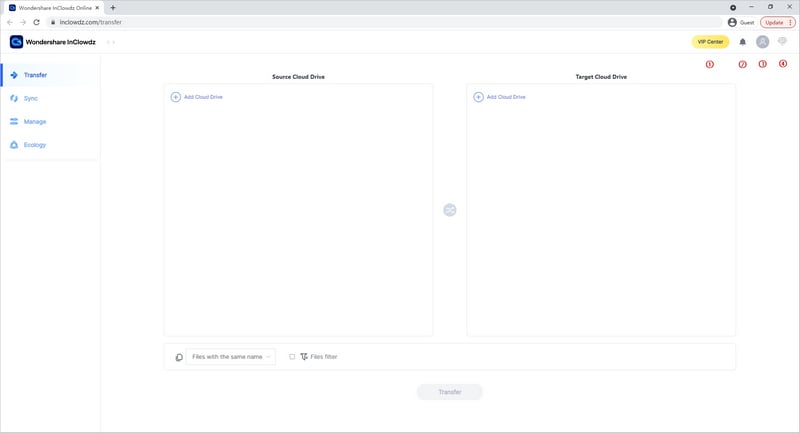
Step 3: The Transfer module (left sidebar) is already selected. Now, choose Add Cloud Drive under Source Drive and add your Dropbox account by authorizing it.
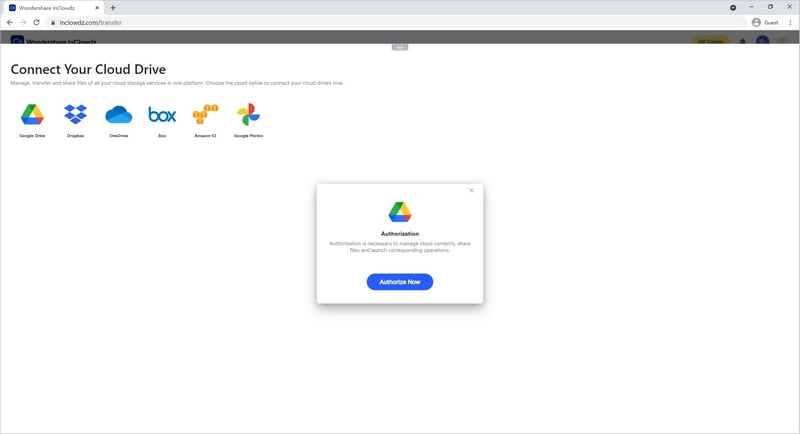
Step 4: Under Target Drive, click Add Cloud Drive and add your destination OneDrive For Business account by authorizing it.
Step 5: If you want to migrate all of Dropbox, click the box next to Dropbox account. Otherwise, click on the drive (you can do that for both source and target drives) and specify files and folders to migrate/ sync and the folder to migrate/ sync into. After selection, click Transfer, and the process begins.
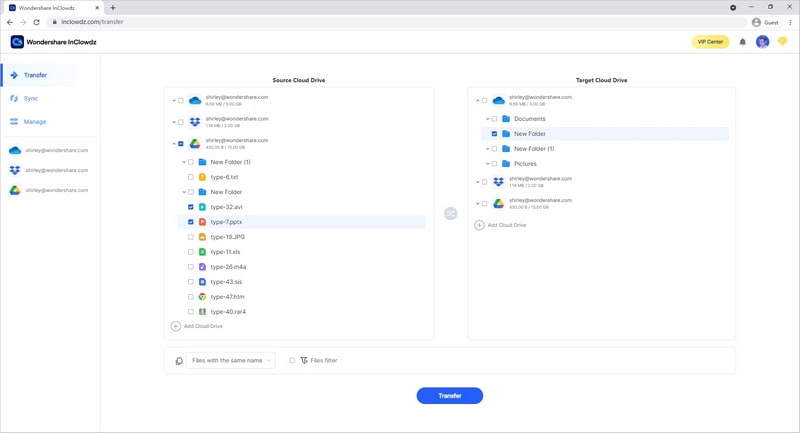
You will be notified when the process finishes.
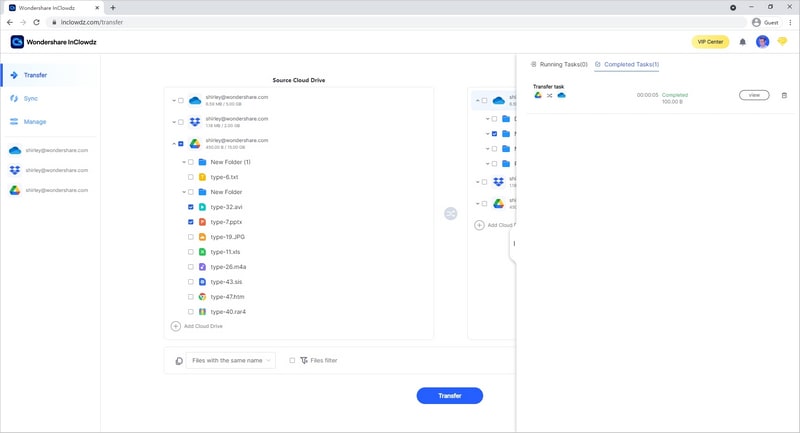
Using InClowdz to move Dropbox to OneDrive for Business has several advantages. InClowdz runs the whole process online, so your data limit is safe. Furthermore, InClowdz utilizes blazing-fast servers to run the migration and sync processes in seconds.
Move Files From OneDrive For Business To Dropbox
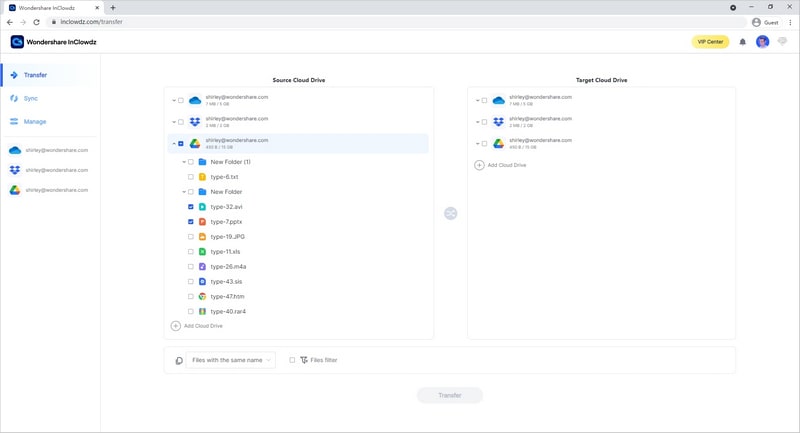
What if you want to move from OneDrive for Business to Dropbox? How do you do that? Well, InClowdz handles that elegantly as well. When you add cloud drives to either source or target, InClowdz adds the drives to both source and target. This has the advantage that if you want to swap the drives and migrate and sync data, you can click the relevant drives.
Step 1: Launch InClowdz.
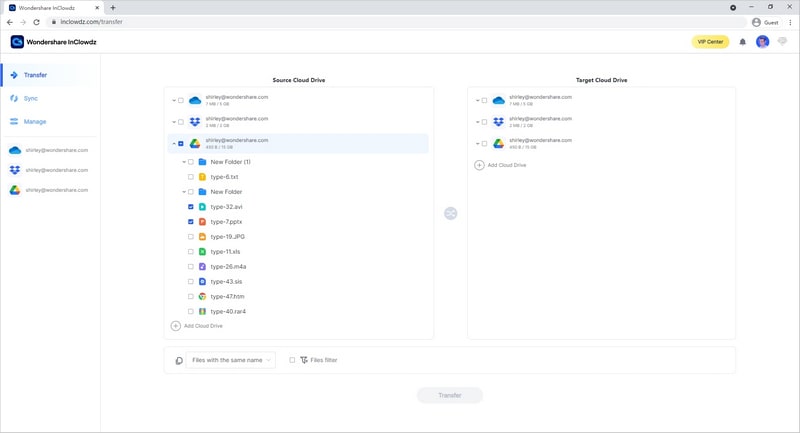
Step 2: The Transfer module (left sidebar) is already selected. Now, select the box beside OneDrive for Business under Source Drive.
Step 3: Select the box beside Dropbox under Target Drive. You can select and specify folders to sync/ migrate from and to.
Step 4: After selection, click Transfer, and the process begins.
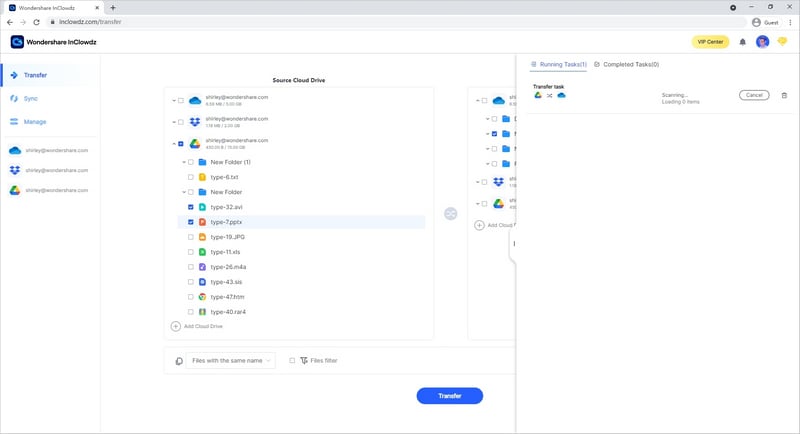
You will be notified when the process finishes.
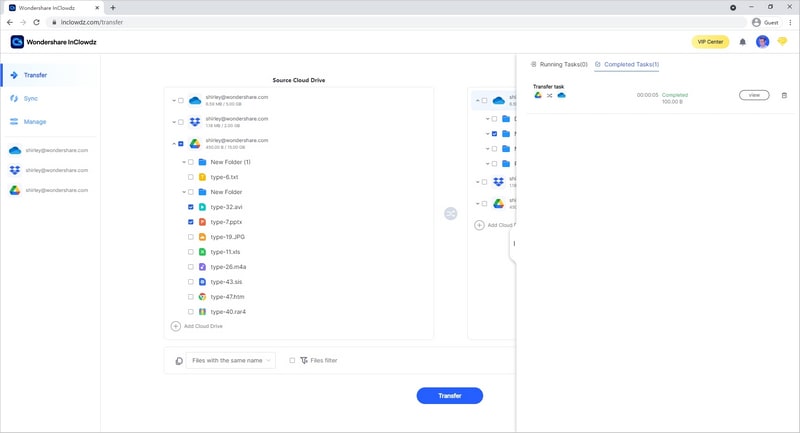
Moving OneDrive for Business to Dropbox can make sense for those who need nothing but cloud storage and do not need the extras that come with OneDrive for Business, or when their requirements make Dropbox the better option for them. Use InClowdz to quickly and seamlessly transfer OneDrive for Business to Dropbox in seconds and stay focused on work that matters.
Managing Cloud Drives
If the team at Wondershare had stopped here, InClowdz would still have been the best tool to migrate and sync cloud drives with its beautiful interface simplicity, the fewest possible steps required to get the job started and the speed and reliability of the whole process. But the team did not stop there and added a feature that everyone wanted but did not have until InClowdz brought it managing multiple cloud drives from one place.
This standout feature is an insane productivity booster for the working professional who needs to manage and juggle between several cloud drives at work. Now, no need to have several apps or browser tabs open for respective cloud drives. Use just one app InClowdz and transfer contents from your computer to the cloud drives and from cloud drives to your computer easily and efficiently, along with the unique ability to migrate files between the cloud drives connected to InClowdz, instantly, with one click.
Here are the steps to manage cloud drives in InClowdz:
Step 1: Click Management from the left sidebar to see the Management interface details like this:
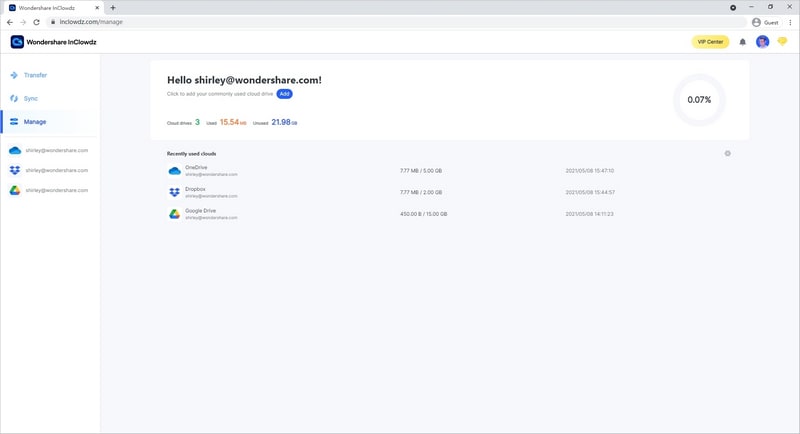
Your cloud drives will also be listed under the Management tab in the sidebar. You have the option of clicking your cloud drive in the sidebar or from this interface above, whichever method you please.
Step 2: When an account is selected, you will see the contents of that drive to the right. Here, you can create new files and folders, delete and rename and copy files and folders, and drag and drop content into this drive, or drag and drop content from this drive onto your computer. The unique InClowdz special - you can send any file or folder from one cloud to another with just one click.

The management module is a key feature of InClowdz that differentiates this tool from the competition and catapults it ahead of the competition. While the competition struggles to provide a reliable way to migrate and sync data between cloud drives, InClowdz not only manages to make the process reliable but also works in a beautifully designed app and allows the ability to move content between drives as easily as moving from one folder to another on the same drive or our local computer.
Conclusion
There are always going to be heated debates around Dropbox and OneDrive for Business by those who necessarily want cloud storage but are also captivated by the value proposition of OneDrive for Business, considering it offers Microsoft Office suite of apps and Outlook mail along with, at comparable prices, if a user is satisfied with 1 TB of storage. However, the fact is that both Dropbox and OneDrive for Business are solid offerings that are trusted, reliable and safe to use and do what they say on the wrapper. Microsoft does have the advantage here with its spectrum of associated services it bundles with OneDrive, making OneDrive for Business somewhat of a no-brainer for any business. Still, those not invested in the Microsoft ecosystem can certainly benefit from Dropbox. Moving Dropbox to OneDrive for Business and moving OneDrive for Business to Dropbox is made simple and easy with third-party tools such as Wondershare InClowdz, which makes migrating and syncing data between these two cloud drives and five more an absolute breeze.


 100% Secure
100% Secure