Are you wishing to switch to G Suite from Office 365? We understand that it is a big step for any business. But the question is how you’re going to coordinate and preserve your life like precious data and business elements. Don’t worry we’re going to make this migration process simple for you.
No doubt& Microsoft 365 is a great product& but while choosing a tool of productivity for your business& we always think of are they going to fit with our company’s system or goal. Along with it& Microsoft has a big market of 160 million users and boastable rock-solid internet security in the market. And the things doesn’t end here& it's a huge selection of features and their popularity has helped Microsoft to set up a monopoly for almost one decade.
Although Microsoft has its own legacy and established itself as a leader in the industry& G suite is giving a tough competition. Since the business started moving to the cloud platform from the data storage and local file set up& G Suite emerged as a king of its genre.
And how we can ignore the attractive price-list of G Suite services with exceptional data security& collaborative tools& and enormous features has already convinced millions of users to switch to G Suite platform.
In this article we’re going to tell you why businesses are migrating from Office 365 to G suite and the process of migrating to enjoy a smooth transition.
Let's get started.
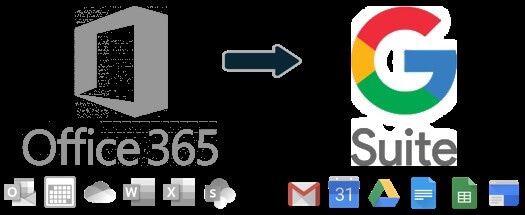
Table of Contents
Part 1: Why Migrate from Office 365 to G Suite?
Let’s speak out the truth. We can’t deny the potential of both tools. Both suites consist of strength and weakness& it totally depends upon your business requirements. But as we are here to outline the causes of mass migration from Office 365 to Gsuite& we will discuss the reasons for it.
The very first reason for companies' migration is Gsuite’s extraordinary accessibility and mobility. G Suite is no doubt a future way for companies to get things done with high speed and painless usage. This is the foremost reason for about 5 million new users to adopt G Suite services in 2019. However& most of them are small and medium scale businesses that need to make their work flow more mobile and decentralised.
G Suite’s strengths over Office 365:
- Faster than Office 365: A lot of research has mentioned that G Suite is far better than Office 365 when it comes to speed check. Whether it is about accessing documents& previewing& sending& and receiving attachments. All of the work process has been proved faster in G Suite.
- Extraordinary Mobility: Another advantage of using G Suite is you don’t need a powerful computer. To use its unbeatable features& you can use any device& because the only thing it requires is a good internet browser and no need for any installation. Also& you can use it on your Smartphone without losing a bit of its feature list& unlike Office 365.
- Better integrity: Editing files was never easy but with G Suite you can open your files directly from the mailbox and see all the edits in the real-time with no delay. With it& you don’t require any separate app to perform any of its operations.
Part 2: How to Migrate from Office 365 to G Suite?
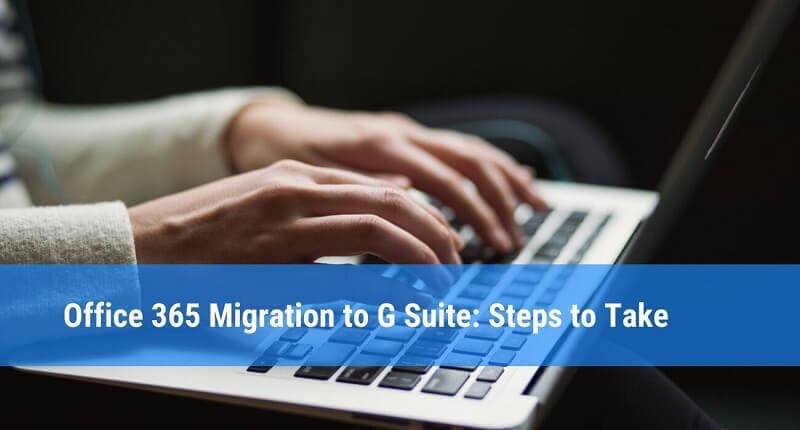
For the process of migration& the native tool of google- Data Migration Service is the best option. You don’t need to go anywhere to do it& because it is inbuilt in G Suite. Also& it is absolutely free if you have a paid account of G Suite.
Before approaching the process of migration& First& you’ve to create a destination G Suite account by this point. In addition& you’ve to be aware that data migration services come with some restrictions. One of the restrictions is you can’t migrate files from OneDrive. You have to move your file manually or by using third-party tools.
Note: While migrating the data you’ve to choose a particular type of file at a time (emails/contacts)& not altogether. In this tutorial article we’re going to teach you to migrate both contacts and emails& but separately.
Let’s get started!
Set up roles for Office 365 accounts- Pre-migration Step.
Before migrating your service& you need to ensure certain changes which makes the migration possible. For that& you’ve to provide your credentials from the Office account to G Suite data migration service. Also& for DMS to extract data& you’ve to set and assign some new roles for your Office 365 account.
Those new roles are:
- Application Impersonation.
- View only- Configuration.
Here you go with the steps to do that&
Step-1: In the first step& You’ve to Log in to your Office 365 Account.
Step-2: Now& go to the Admin panel. Here you’ve to choose the options according to the desktop version and web version.
- For the desktop version& go to the apps and click on the Security & Compliance.
- In the Web Version& click on the Exchange option.

Step-3: After selecting the options accordingly& go to the Permissions section.
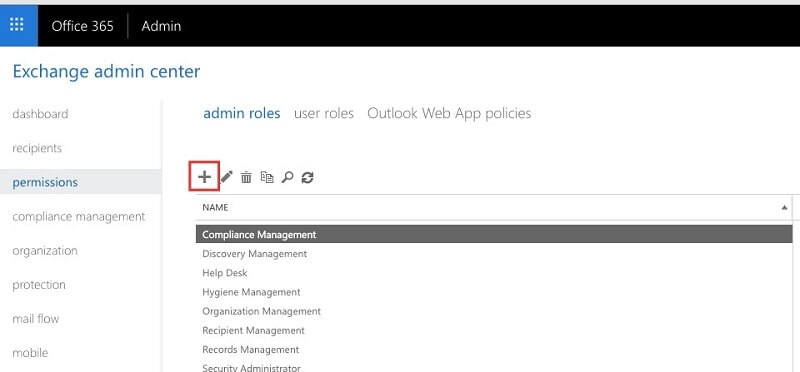
Step-4: After reaching the “admin roles block”& you’ve to click on +. There in the new window& you’ve to fill out the Name field& and head toward Roles and press on + again. Right there& choose the first role “Application Impersonation” and click Add& then repeat with the second one and choose “View Only-Configuration”.
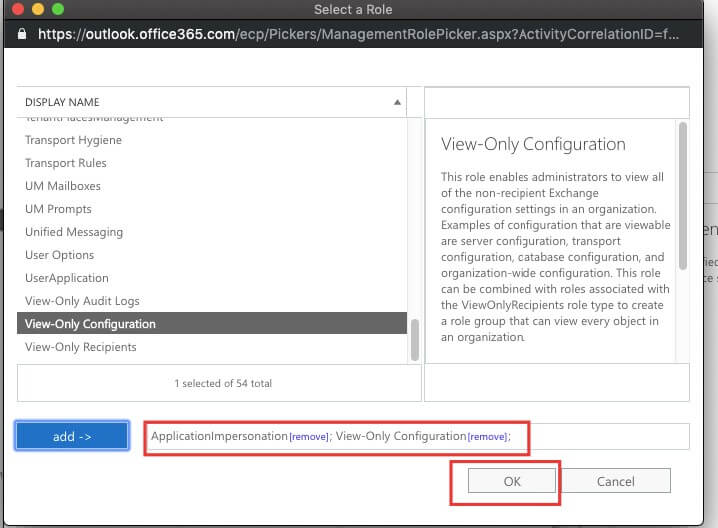
Step-5: After assigning the new roles click on the ‘Save’ button.
Step-6: In this step you’ve to add your account by clicking on + of the user roles.
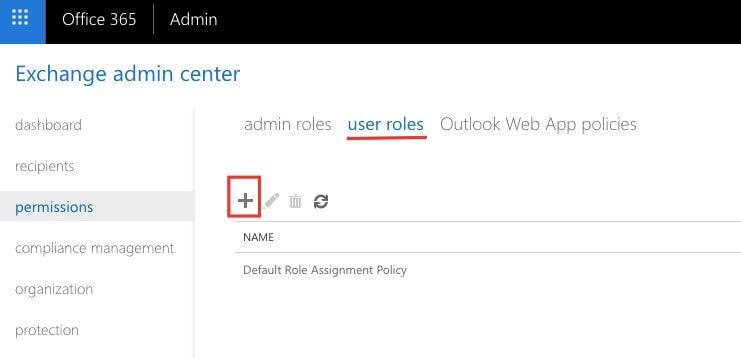
Here& you don’t have to add each and every account that you run or use. Just add the one which you’re about to migrate data from
Note: This process of migrating may take time. Wait for at least 10-20b minutes. Once you’re done with this process then after you can approach for the migration process.
Part 3: How to Migrate email from Office 365 to G Suite?
To migrate the emails is the first demand of users& because emails carry the most important information about daily schedules. Hence& we’ve added a special guide for migrating your mails from Office 365 to G Suite.
Step-1: First& open your G Suite console and choose Data migration option from there.
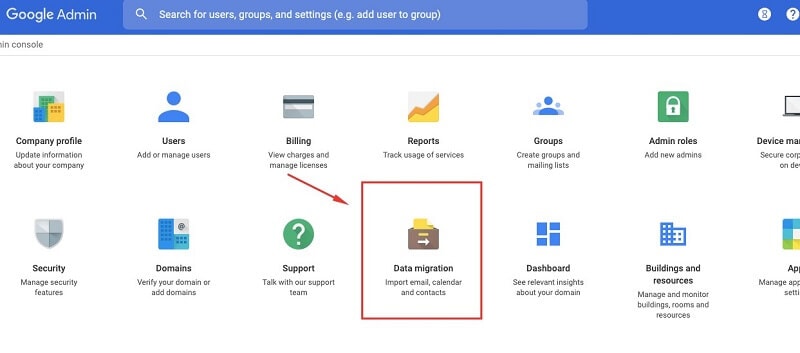
Step-2: Now& choose the Email.
Step-3: In the source field of migration& select Microsoft Office 365.
Step-4: Choose Exchange web services in the connection protocol section. A new field will appear there& you’ve to put a web address of the migrating outlook account.
Step-5: Type your email address and password in the role account field on your mail server and then press connect.
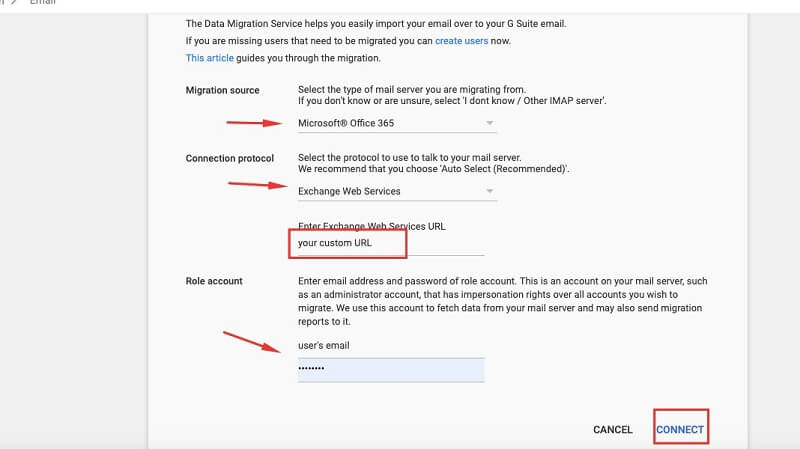
Step-6: The next page will provide you with the privilege to choose a date range and specific email folders to copy. Only choose the options that make you sense accordingly. Thereafter& choose select users’ option.
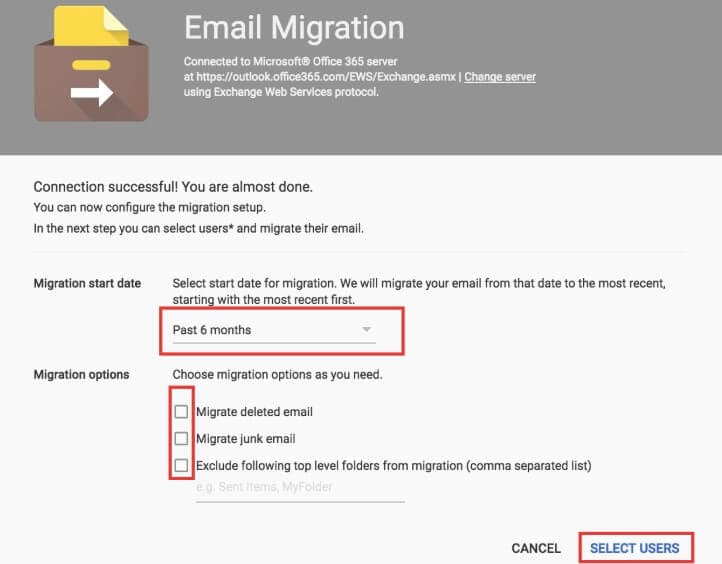
Step-7: Specify the source account from where you want to transfer the data as well the destination where you want to move the data to. In the end click on the start option.
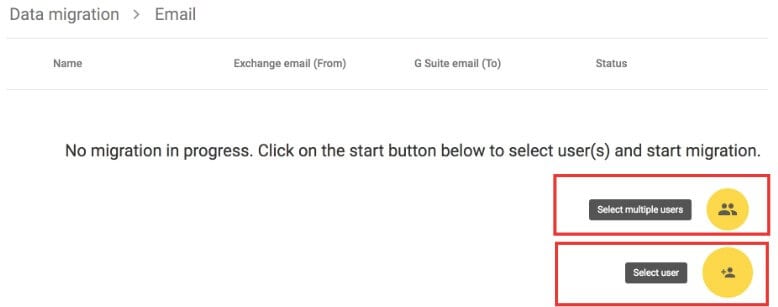
Note: Have patience& the percentage bar of the status column takes some time to make some movement. The amount of time to migrate the mails totally depends upon the number of mail and its data.
For instance& it may take 15 minutes to migrate your 500 mails. So& if you’ve thousands of mails pending to migrate then calm down you can do some other work until it gets finished.
Conclusion
As we’ve mentioned earlier it totally depends upon your business demand which tool it should have in its box to maintain its workflow. But& since Sundar Pichai the CEO of google announced the warm welcome to the new 5 million users/ businesses to the G Suite platform. The Whole world wants to know what G Suite actually is? And How to migrate from Office to G Suite& as G suite provides better management& performance and security options as compared to Office 365.
In this guide& we’ve provided a step by step manual procedure to perform data migration. Also& we’ve mentioned the simple & reliable procedure to migrate your business mails straight from Office 365 to G Suite.
All users can totally rely on the above given guide& because it is recommended by the technical experts all around the world.






 100% Secure
100% Secure