WhatsApp is one of the most important instant messaging apps on the planet today. There are over 1.5 billion users of this app every month. Many people have several reasons why they want to transfer WhatsApp backup from OneDrive to Google Drive.
Most times it is a case of storage issues or integration needs. Even Whatsapp recommends the use of Google Drive as your backup location. It is the simplest way to move Whatsapp data when you get a new phone. In this post& we want to show you how to move WhatsApp backup from OneDrive to Google Drive.
Table of Contents
Part 1: What is Whatsapp?
It is important that we discuss this platform before we dive into the business of the day. Whatsapp is the most popular instant messaging app worldwide overtaking Facebook messenger in 2019. This service works with an internet connection so it is basically free of charge.
The platform allows you to also make video and audio calls. This means you can avoid spending on a phone plan as well once your contacts are also on the platform. Whatsapp allows you to share all kinds of files less than 100MB.
Its end-to-end encryption is one of the reasons why it has gained so much acclaim. It was recently acquired by Facebook& a reason why some people doubt the security of personal data.
Part 2: Choosing Where to Backup Whatsapp Data
Whatsapp has made available integration features that allow you to carry out the native backup. Android subscribers can store their Whatsapp backup on their Google Drive Accounts directly. iOS users& on the other hand& use iCloud.
To choose where you want to save your backup& simply open Whatsapp and go to settings. From here you can choose your Chat backup location. The good thing is that Whatsapp is very flexible with this feature. As a result& you can decide on when to backup and where to backup. It is also possible to choose if you want to back up your data using Wi-Fi or mobile data.
If you have a OneDrive account& then you may choose to use this cloud storage instead. The problem is that OneDrive only offers you 5GB on its free plan. This is far less than the 15GB you get on Google Drive’s free plan.
Part 3: Why Transfer WhatsApp Backup from OneDrive to Google Drive?
There are several reasons why you should transfer WhatsApp backup from OneDrive to Google Drive. We will enumerate a few of them in this section.
Storage Space
Like we stated above& OneDrive gives you 5GB storage while Google Drive gives 15GB via their free plans. Whatsapp backup is not made up of chats alone. It includes videos& images& gifs& and stickers that you share and receive on Whatsapp.
Once you sync Whatsapp backup with any storage platform& all these items sync automatically. While this is great& it means that your free OneDrive account will get full very soon.
Whatsapp recently changed how it handles backup on Google Drive. It doesn’t eat out of your 15GB storage space. This means you have access to a lot more storage space.
Integration
Even though OneDrive is a product of Microsoft& people are more at home with the integration of Google Drive. Integration apps help you organize your work more efficiently. It also means you can edit documents& spreadsheets& photos& and databases on the storage platform.
This also means that you can share the files with your work team and they can also make contributions. For most people& this is an important reason to move WhatsApp backup from OneDrive to Google Drive.
Changing Phones
You will need to move your Whatsapp backup when you get a new phone. This is the only way to gain access to your old Whatsapp messages& documents& and media. If you are making the switch to an Android phone& then we suggest that you make use of Google Drive.
Ease of Use
Like we stated earlier& Whatsapp even prescribes the use of Google Drive as your backup location. According to the app and from experience& Google Drive is the easiest way to backup Whatsapp. It is less stressful and allows you to share your data across several devices.
Security
Google Drive is a safe location to store your Whatsapp backups. Cloud storage hardly gets hacked so this should give you peace of mind. Google doesn’t need to go through your data so you are assured of privacy.
Part 4: How to Move WhatsApp Backup from OneDrive to Google Drive
This is the part you have been waiting for. How to move WhatsApp backup from OneDrive to Google Drive. There are several ways of doing this.
You can either use a free method or make use of a third-party app. Not everyone has access to third-party apps& so we will begin with the free method.
To make it easier for you to understand& we will discuss the migration process for:
- Windows Computers
- Non-windows computers
- Easiest Way
Windows Computers
The process is less complicated if you are using a Windows computer. There are only a few steps to take. Take these steps and the operating system and cloud storage service will handle the rest. Check out the steps below:
Step 1 – Open your File Explorer.
Step 2 – Click on “OneDrive” located in the sidebar by the left side of the explorer. This leads you to a log in page if you aren’t logged in already. Enter your login details to continue.
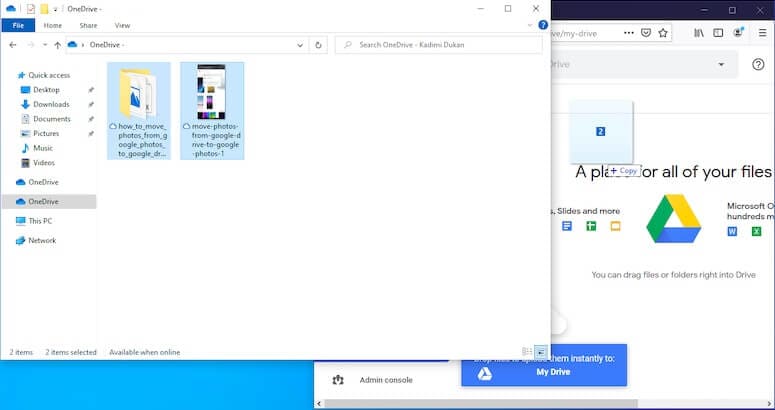
Step 3 – Open your internet browser then go to the official Google Drive page. Sign in to your Google Drive account.
Step 4 – Select all the Whatsapp backup folder in your OneDrive account.
Step 5 – Drag the folder to Google Drive from OneDrive. You can also choose to copy the folder from OneDrive and paste it in Google Drive.
That’s all you need to do so now you can wait for the backup folder to move to Google Drive. The time it will take depends on how large your backup is. What happens when you transfer WhatsApp backup from OneDrive to Google Drive is a simple “download and upload” process.
This means that Windows first downloads the files from OneDrive. After this& it uploads them to your Google Drive account. There’s no simpler method of moving your backup even though it may take time.
Non-Windows Computers
Not everyone has a Windows computer. If you fall into this category and you are worried about moving tour Whatsapp backup& we’ve got you. Here’s a simple truth. There’s no specific way of copying files or folders to Google Drive from OneDrive.
The only way to achieve this is to download the files manually from OneDrive. After this& you will now upload them to your Google Drive account. Yes& this is quite cumbersome and time-consuming but it is worth it if you need a free method.
Check out the steps to follow below:
Step 1 – Open a new folder for your Whatsapp backup on your desktop. It is important that you do because it makes the job of transferring files a lot easier.
Step 2 – Open your web browser and go to OneDrive. Provide your login details and press “Enter” to continue.
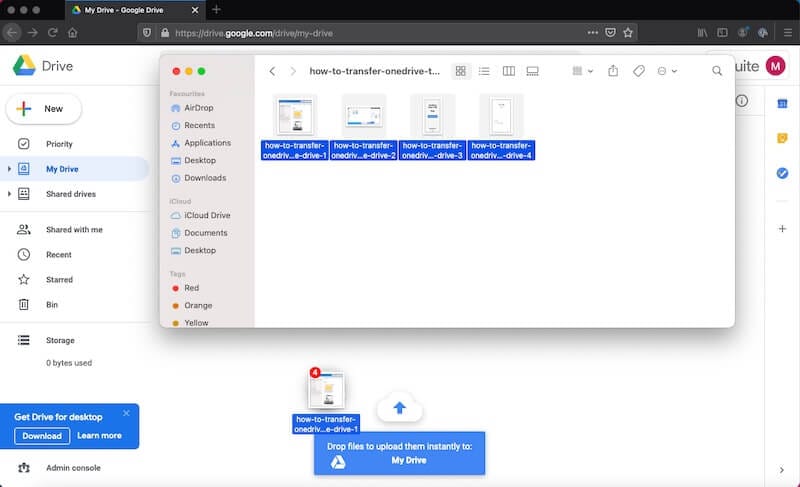
Step 3 – Select the Whatsapp backup folder in your OneDrive.
Step 4 – Download this folder to the folder you created in the first step. This downloads the backup folder to the new folder on your computer. You need to be sure that your internet network will be uninterrupted during the transfer. This is why we suggest that you make use of a reliable Wi-Fi connection.
Step 5 – Once the files are done downloading& go back to your browser& and open Google Drive. Log in to the account you want to use.
Step 6 – Upload the Whatsapp backup folder to your Google Drive.
It is that simple. However& before you delete the folder from your computer& ensure that the upload process is complete. You should also make sure that there was no hitch in the transfer process.
One-Click by Wondershare InClowdz
Wondershare InClowdz is a easy way for your to transfer whatsapp backup from OneDrive to Google Drive. You just have to make an account if you don’t have it and log in.
Migrate, Sync, Manage Clouds Files in One Place
- • Migrate cloud files such as photos, music, documents from one drive to another, like Dropbox to Google Drive.
- • Backup your music, photos, videos in one could drive to another to keep files safe.
- • Manage all cloud drives such as Google Drive, Dropbox, OneDrive, box, and Amazon S3 in one place.
- • Sync clouds files such as music, photos, videos, etc., from one cloud drive to another.
Step 1 - From the ‘Migrate’ Module& select the ‘Add Cloud Drive’ option to add your OneDrive and Google Drive Accounts. Once that is done& select OneDrive as ‘Source Cloud Drive’ and Google Drive as the ‘Target Cloud Drive’.

Step 2 - Select the Whatsapp backup files you want to transfer and click on ‘Migrate’.

The files will get transferred immediately at a varied speed depending upon the content size and data.
Part 5: Tips & Tricks for Backup WhatsApp
Sometimes you need to use third-party software to move WhatsApp backup from OneDrive to Google Drive. There are so many software on the market that show promise. However& you need to be careful about what software you choose.
You don’t want an app that is difficult to use or isn’t secure enough. The wrong app can lead to a compromise of your data and privacy. That’s why we want to recommend Dr.Fone WhatsApp Transfer.

Here’s why you should consider this app:
- It is versatile providing you with several utilities on the same platform.
- It works for both iOS and Android& syncing them seamlessly to your computer.
- It comes with software to deactivate lock screen when this issue arises.
- It makes transferring files a stroll in the park.
- Dr.Fone is very secure.
Conclusion
Now& you know how to transfer WhatsApp backup from OneDrive to Google Drive. We have also shared a few secrets about Whatsapp backup. Finally& we suggest that if you need a third-party app& make use of Dr.Fone.






 100% Secure
100% Secure