The internet& along with smartphones& has changed how we operate in our world today. We take photos on the go with the cameras in our smartphones& we are always connected to the internet and share photos and videos with friends and family multiple times every day through chat apps and other social media apps. Our smartphones come with decent storage capacities to take care of this boom& but we also need backup our precious memories so that they are preserved& and cloud storage is a great way to store our data on the cheap& securely and reliably.
You have probably heard of Google Drive in connection to backups on your Android phone. Google Drive and Google Photos are often confused together& and that is in part a Google problem and one that Google has tried to solve by removing the Photos tab from Google Drive app and removing direct mentions of Google Drive from the Google Photos app. Google Drive is an excellent cloud storage platform by Google& it provides 15 GB free storage to users for storage and backup. This 15 GB is shared storage& everything on Google Drive uses space& including your emails and their attachments& the photos you have received over email& the files in Google Drive& everything counts towards that 15 GB of free storage. As we all send and receive files over email and store more and more photos and videos on our phones& the rather large 15 GB free starter storage plan suddenly feels less and we find storage space running out. We can try to spring-clean our email inbox and sent folders to see if we can remove something& but why risk unintentionally& accidentally deleting an email you might regret deleting later on? There is something else you can do. You can move your photos from Google Drive to Google Photos and save all the space in your storage plan. Of course& after downloading a backup to your computer.
Table of Contents
Why Should I Move My Photos From Google Drive To Google Photos?
Moving your photos from Google Drive to Google Photos has some advantages apart from space-saving. If you do not need space& then you might wonder what other reasons could there be for you to want to move your photos from Google Drive to Google Photos?
The first reason why you should move photos from Google Drive to Google Photos has to do with Google Sync. Google Sync& when enabled& uploads your photos from Google Photos and stores them in the cloud. Now& you can access your photos from anywhere on any device. And the best part is& if you do not upload the photos in original full resolution& this feature is free of charge and does not take up space - at least the space that Google provides you for free. So& your 15 GB will remain 15 GB even if you have 10 GB worth of high-resolution photos stored in Google Photos.
Sounds good? There is more. Google Photos& as the name would clue you in& is a full-fledged photo gallery app. If you are content with viewing your photos in a folder on Google Drive& this is not for you. But& if you want something more& Google Photos is a photo management and organisation app that lets you create albums and store videos and photos taken from your camera and saved from apps on your phone& as well as GIFs. This is not possible on Google Drive& Google Drive will just show you a folder wherein your photos will be viewable. Google Photos goes out of its way to make the photo-browsing experience great and immersive while helping you keep all the photos and videos on your device organised for later retrieval. Coupled with sync& this is a venerable solution for most people.
But there is more. Google Photos Sync also allows you to selectively choose what to sync to the cloud and whatnot. So& you can have folders that sync to the cloud& and folders that do not. There is potential here for a lot of use cases using Google Drive for photos would not allow.
Move Photos From Google Drive To Google Photos Easily
So how do you move your photos from Google Drive to Google Photos? Google makes it really simple and easy to move your photos from Google Drive to Google Photos. All you need is a computer and an internet connection. No computer? No problem& you can do it all from your Android phone& too.
Step 1: Launch your web browser of choice and visit https://photos.google.com. This is the Google Photos web app that runs off the browser.
Step 2: Sign in if you are not already signed in. Make sure you are using the Google Account that has photos in Google Drive that you want to transfer to Google Photos. If you are on Android and are using Chrome& chances are it will automatically sign you into the Google Account that you are using on the phone and is already signed in on your Android phone.
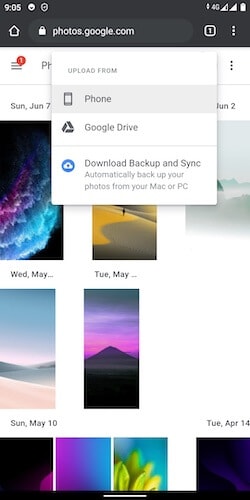
Step 3: You will see the upload icon at the top if you are on Android& and the icon along with the text Upload at the top-right of the interface& if you are using a desktop computer. Tap or press the icon.
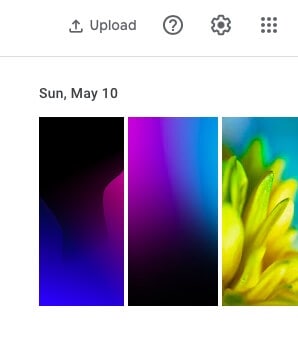
Step 4: From the dropdown menu& choose Google Drive
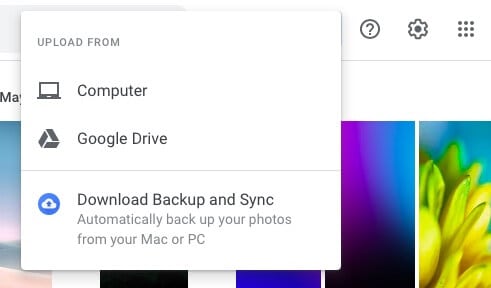
Step 5: Google Photos will connect to your Google Drive and will show you your Recent files. The tabs allow you to select your Drive and choose a different or a specific folder to upload as well. Google makes it really easy to transfer files from Google Drive to Google Photos.
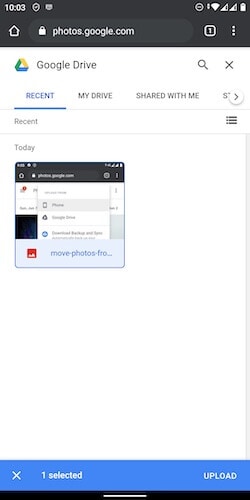
Step 6: Select the files you want to upload and tap Upload. Files will now be uploaded to Google Photos. For this step& you cannot select all files in one go on the phone. So& it is advised that you use a desktop& as on the desktop& for this step& you can just use your keyboard shortcut for selecting all files and then you can click Upload.
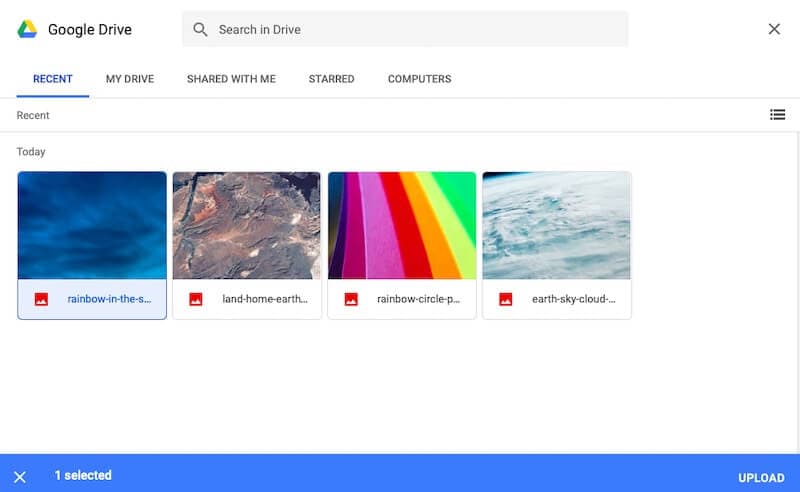
Move Photos From Google Drive To Google Photos in One Click
Wondershare InClowdz offer an easy way to move photos from Google Drive to Google Photos.
Migrate, Sync, Manage Clouds Files in One Place
- • Migrate cloud files such as photos, music, documents from one drive to another, like Dropbox to Google Drive.
- • Backup your music, photos, videos in one could drive to another to keep files safe.
- • Manage all cloud drives such as Google Drive, Dropbox, OneDrive, box, and Amazon S3 in one place.
- • Sync clouds files such as music, photos, videos, etc., from one cloud drive to another.
Step 1 - Download and login InClowdz on your devices.

Step 2 - Then go to the ‘Migrate’ option given on the left side of your screen.

Step 3 - Further& choose the ‘Add Cloud Drive’ option to authorize your Google Drive and Google Photos

Step 4 - Now choose your Google Drive as source drive and Google Photos as target dive.
Step 5 - Finally& press the ‘Migrate’ button to start the transfer process.
Tips For Using Google Photos
Google Drive is usually seen as a folder-based structure& something that you use to dump files and folders in. Google Photos& on the other hand& does away with the folder structure (for viewing) and brings your photos and videos to the centre. The best way to enjoy Google Photos is to spend some time organising your photos once you have learnt how to move your photos from Google Drive to Google Photos. Organise your photos in albums& and enable Backup and Sync to have Google Sync backup your photos to the cloud and make available all your photos across your devices signed in to the same Google Account.
Also& take a call if you want to store your photos in high resolution or original. High resolution is free forever and does not count towards your default storage capacity of 15 GB. Uploading your photos to Google Photos in original resolution will count towards your 15 GB storage. You can always purchase more storage and use Google Photos effortlessly and worry-free across your devices and share your memories with friends and family without worrying about running out of storage.
Conclusion
It is perfectly okay to store original resolution photos in Google Drive and view them from their respective folders whenever you want if that works better and suits you better. But& Google Drive was designed to serve as cloud storage for anything that you might want. This power can sometimes create distractions when you want to view and/ or organise your content. Also& Google Drive is not going to be the application of choice for your apps to store photos that you receive.
If you want a more visually-appealing solution that can do far more for and with your photos than Google Drive can do& then Google Photos is the way to go. Google Photos will store nothing but your photos and videos that you shoot from the phone’s camera or photos and videos (and GIFs) that you receive from friends and family on your chat apps or download from the browser or from within apps that you use. This really is your one-stop app for everything photos - Google Photos.






 100% Secure
100% Secure