There is no doubt in the fact that Dropbox is one of the most popularly used cloud storage solutions. Almost everyone uses Dropbox nowadays to store their files or documents on the cloud& and that is too free.
If you are still unaware& then you should know that Dropbox not only allows you to store the files in the cloud but also you can sync them to all of your devices. Also& Dropbox is a cloud storage service that allows you to share files across various devices quickly and even collaborate with your co-workers conveniently.

If you are new to Dropbox or have been using it for a long time and facing little issues& this article will be quite useful for you.
Through this article& we will provide solutions for questions like- why are my photos not uploading to Dropbox or how to solve the problem of Dropbox files not uploading or how to fix the problem of camera uploads not working in Dropbox& etc.
Sometimes& you might face such problems& and it can be quite tedious for you& so read the article further to find solutions to your problems.
So& without any further delay& let's get started.
Table of Contents
Part 1: Why Dropbox Not Uploading?
This section will discuss how you can solve this problem of Dropbox& not uploading files.
Note that Dropbox allows you to store web-based files. However& you cannot add web-based files to your Dropbox account from some other place.
It is worth mentioning here that Google Docs(.gdoc)& Google Sheets(.gsheet)& and Google Slides(.gslides)& all are a part of web-based files.
If you want to add these web-based files to your Dropbox& you will be required to follow any of the procedures mentioned below.
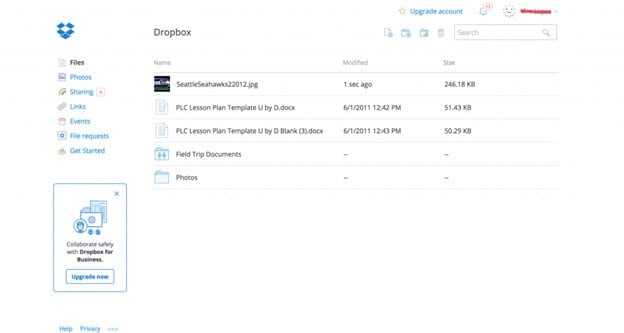
Step 1: The first method involves creating a new web-based file in Dropbox. After that& you can copy and paste all the stuff over to it from the file's web-based version.
Step 2: The second technique involves downloading a copy of your file(as a file type such as .docx) so that later on& you can add or move it into your Dropbox account.
After downloading& you can conveniently upload it to your Dropbox.
Part 2: How to Solve Dropbox Not Uploading?
We will discuss how you can solve Dropbox& not uploading.
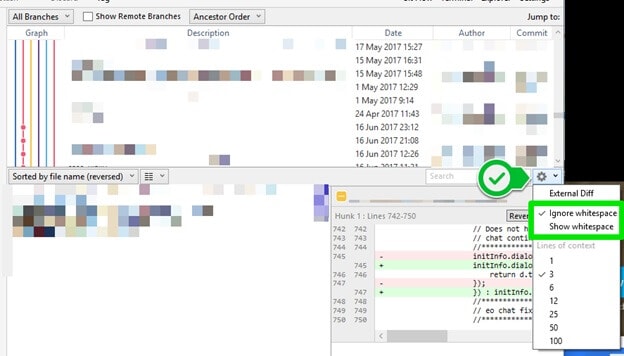
Step 1: First of all& you should note that there might be a Whitespace Conflict what does it mean exactly?
Note that if you have any of your file names identical with one of the files having space at the end of its name& then in such a scenario& your file may not upload in Dropbox.
So& consider renaming your files to avoid such a scenario.
Step 2: While you are uploading your files to Dropbox& if the same file(that you are uploading to Dropbox) is open or in use by any other app on your PC& you will not be able to upload files to Dropbox.
To solve this problem& make sure after you have completed your work in your file& you should save it; after that& you should close the application (in which your file was in use). Finally& you will now be able to upload the file& and there will be no issue in syncing with Dropbox.
Step 3: In case you try to upload files& you see an error message like this-Dropbox will stop syncing soon because it can't update& just follow these techniques below to fix the issue.
- In case you have adjusted or made any changes to the Anti-Virus software or the Firewall to ensure Dropbox runs& we recommend doing the same for DropboxUpdate.exe.
- Next& to solve this error& you can download the desktop app installer. Then& you will be required to reinstall the Dropbox application. This will ensure you are using the latest Dropbox version& which will help avoid syncing error messages.
If you still can't solve the Dropbox not an uploading problem& we recommend you to use Wondershare InClowdz& which is an all-in-one cloud service allowing you to sync your data between clouds& migrate data from one cloud account to another& and manage your data in the cloud in one place. This means that you use Wondershare to upload your files to Dropbox.
Migrate, Sync, Manage Clouds Files in One Place
- • Migrate cloud files such as photos, music, documents from one drive to another, like Dropbox to Google Drive.
- • Backup your music, photos, videos in one could drive to another to keep files safe.
- • Manage all cloud drives such as Google Drive, Dropbox, OneDrive, box, and Amazon S3 in one place.
- • Sync clouds files such as music, photos, videos, etc., from one cloud drive to another.
Step 1: Download and install Wondershare InClowdz. Then just sigin.

Step 2: Click the Management module. Add your Dropbox account by clicking the Add Cloud Drive option. And authorize the account to give access to InClowdz as the intruction.

This is how it looks after adding some cloud accounts in the Management pane in Wondershare InClowdz:

Step 3: Upload your files to Dropbox using InClowdz:
Part 3: How to Solve Dropbox Camera Upload Not Working?
To solve this issue of camera uploads& Dropbox not working goes through the steps provided below.
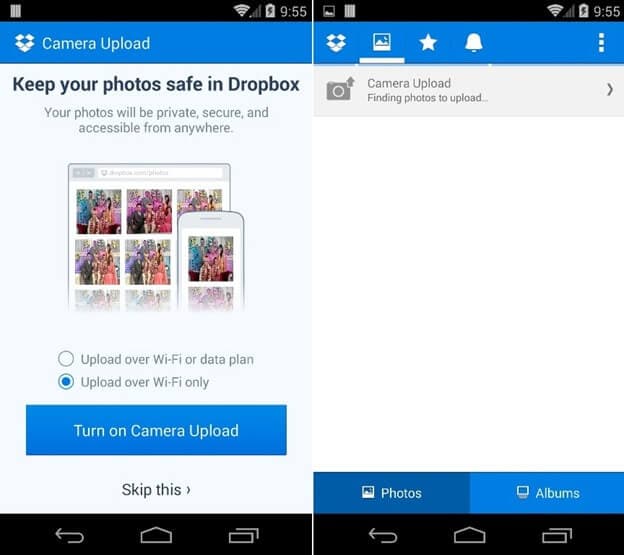
Step 1: First of all& for troubleshooting& you should check the Internet connection.
In case your Internet speed is quite slow& in that case& you might face the problem of photos not uploading to Dropbox or videos not uploading to Dropbox. You may also try to connect to another Wi-Fi network.
Also& you can first turn on the Airplane mode. Then& you can connect to a different Wi-Fi network.
Step 2: The second thing you can do to solve the issue is to ensure you have a charged battery.
In case your PC has a low battery& then you may face problems like “Dropbox not uploading videos or files”.
Step 3: Before “camera upload”& you should make sure you have the latest Dropbox version installed.
Step 4: Also& if you have any app like (Google Photos& iCloud& etc.)& which receives every photo you upload on your PC& then you should delete such apps.
Step 5: In case you are using an iOS device& you should always enable location services.
Step 6: To fix the Dropbox not uploading issue& you can also ensure that you have the latest version of the operating system& which you are using on your PC.
Conclusion
So& we have reached the end of this article. We hope that you found the article quite useful and also you found an effective solution to your problem. Now& we are pretty sure that the procedures we have provided you are easy to comprehend and implement. Whether you are facing problems like “Dropbox camera uploads not working” or “photos not automatically uploading to Dropbox”& we covered it all for you.
In case you have any doubts or suggestions related to this article& then please feel free to write it down in the comment section. So& this was all from our side.






 100% Secure
100% Secure