Most of the time& Google Drive works. We do not even think about it until one fine day& at the most inopportune time& we find we cannot upload data to Google Drive. What happened? Why is Google Drive not uploading? Whether you find Google Drive not uploading from phone& Android& or computer& the possible reasons are likely the same. At least the ones in your control& anyway. So& here is how you troubleshoot your Google Drive not uploading issues. There are instructions to troubleshoot on a computer& and then there are ways to troubleshoot on the phone.
Table of Contents
I. How To Solve Google Drive Not Uploading On Computer
Now& to understand troubleshooting better& you need to know the facets of troubleshooting. There are only two facets of troubleshooting anything online – server-side issues and client-side issues. Besides this& there is a given called internet service provider (ISP) issues.
ISP Issues
You are the client. The service you are connecting to is the server. So& you are the user& and Google Drive is the server. The connection between you two is the internet. Now& there could be issues at your ISP’s end& or there could be issues some other place in the world& breaking internet connectivity between you and Google Drive& for which neither can do anything.
In such a case& no one can do anything until the global internet backbone is fixed by the people tasked with keeping it alive and working its best.
Server-side Issues
Now& this means that your internet is working& but the service you are trying to reach& Google Drive& in this case& is not reachable due to something that is going on at their end. So& what could be happening?
There could be routine maintenance going on. This is usually done when the world is sleeping to avoid downtime for people& but someone somewhere is always awake& right? Furthermore& sometimes it is just not possible to avoid downtime if the maintenance or upgrade demands it. In such a case& this is a server-side issue.
Google has a status check for its services to tell you if any are disrupted because of Google. Check it out here: https://www.google.com/appsstatus.
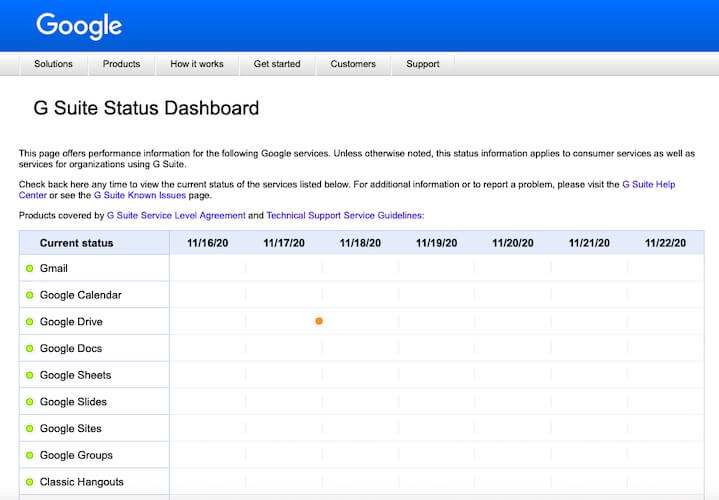
This link tells you the status of all Google Services& so you know if your Google Drive not uploading issue is because of Google or not.
Client-side Issues
Now& these are issues that are under your control. These are things that can go wrong at your end and stop you from accessing your services. So& if your Google Drive is not uploading or your photos are not uploading to Google Drive& there are things you can do and check to ensure that everything is properly set at your end. Sometimes& you need to do it anyway to get things working once again despite everything being properly set. It sounds counter-intuitive& but it is what it is& and it works.
1. Storage Space
Well& you can’t fill up more than the vessel allows& can you? It is so obvious and yet so easy to forget to check available storage. With the generous 15 GB Google provided& it is easy to lose stock of the storage space remaining with the amount of data we upload and download daily between our Gmail emails and photos and videos we save to Google Photos and files and folders and media we have in Google Drive. If you have used up your 15 GB quota& you will not be able to upload anything anymore& and this will also immediately affect all your Google Services& including Gmail and Google Photos.
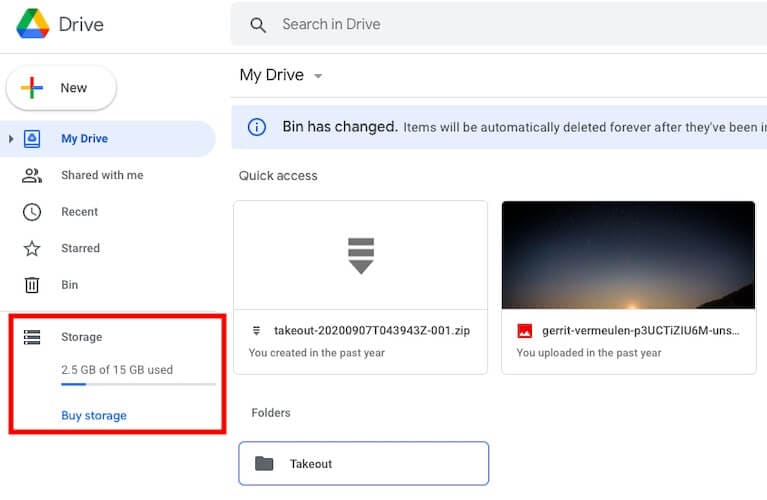
To check for free storage space& log in to your Google Drive on your computer and look under the left-side menu. If it is full& delete the files and folders you do not need or buy more storage to resolve the problem of Google Drive not uploading on the computer.
2. Network Issues
If you are getting an error 503 or something like that in your web browser& or the Google Drive page is not loading& these are network issues. These can be due to your firewall or antivirus& if not something at your ISP’s end. To see if this is something you can resolve& disable your antivirus and firewall apps one by one momentarily and try reaccessing your Google Drive. If it works& then the problem was the app that you disabled and could access Google Drive. In firewalls and antivirus solutions& you will whitelist your Google Drive so that those apps do not consider Google Drive suspicious and try to block it. The same goes for VPN apps as well. Google Drive knows where you usually access it from& so if you usually access your Google Drive from your own country& but suddenly Google finds you are accessing it from thousands of miles away& it will flag it as suspicious activity& possibly a hacking attempt& and may deny access (hence 503) or something similar. Come back home and see if the wife opens the door opens again.
Sometimes& there can be router issues as well. Just switch off your router and restart after 15-20 seconds& and try again.
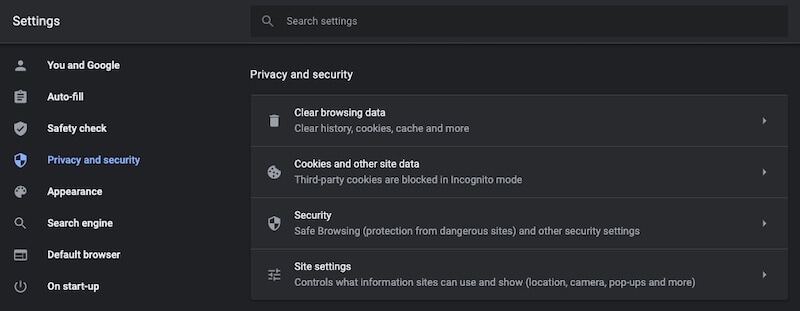
3. Browser Issues
If restarting the router did not help& if it is not the antivirus and firewall apps& it is possible for the web browser itself. You can do two things here: clear the cache and change the browser and check if it works.
You need to visit your specific browser’s settings and look for the option to clear the cache. If this helps& great& if not& you can try another browser to see if that works. While you are at it& also check proxy settings in the browser. It should be set to your proxy if you are using a proxy to access the internet& or just no proxy or automatic if you do not use a proxy.
4. Restart/ Reinstall The Apps
If you are using Google’s Backup and Sync app to upload to Google Drive and Google Drive is not uploading& some system software update or anything else caused it to stop syncing. You are facing issues with Google Drive& not uploading. This app runs in the background constantly and might have stopped working due to any reason.
If this does not help& try uninstalling it and reinstalling it. Sometimes that is all you need to do.
5. Sign Out And Back
Sometimes& a simple sign out and sign in help. You can also clear your browser cache after signing out for added assistance.
6. File Names
Believe it or not& sometimes a file does not upload because of some characters in the name that the cloud you are uploading to might not support. Try changing the file name – sometimes it is that easy.
Smart Way To Upload To Google Drive Using Wondershare InClowdz
Still& using the Backup and Sync app from Google or the manual upload and download method to upload and download from Google Drive? Let’s upgrade your experience from mundane and uninspiring to delightful and productive in one click. Enter Wondershare InClowdz& a tool that helps you keep your cloud storage services in sync and allows you to migrate your files and folders between various services and the best part – allows you to manage all your connected cloud accounts in one place.
Migrate, Sync, Manage Clouds Files in One Place
- • Migrate cloud files such as photos, music, documents from one drive to another, like Dropbox to Google Drive.
- • Backup your music, photos, videos in one could drive to another to keep files safe.
- • Manage all cloud drives such as Google Drive, Dropbox, OneDrive, box, and Amazon S3 in one place.
- • Sync clouds files such as music, photos, videos, etc., from one cloud drive to another.
Here is how the Wondershare InClowdz management module looks:

Here is how easy it is to use it:
II. How To Solve Google Drive Not Uploading On Phone
If you cannot upload photos to Google Drive on your phone& or if you find Google Drive not uploading your files and folders from your phone& you can check for the same issues you can on your computer& just a little differently. There are few chances you will be using anything but the default Google Drive app on the phone& but there are instructions if& by any chance& you are using the mobile web browser& too.
1. Checking Google Drive Status
Google Drive status webpage is accessible from both your computer and your browser on your phone. Just visit the link: https://google.com/appsstatus and see if Google Drive is having issues.
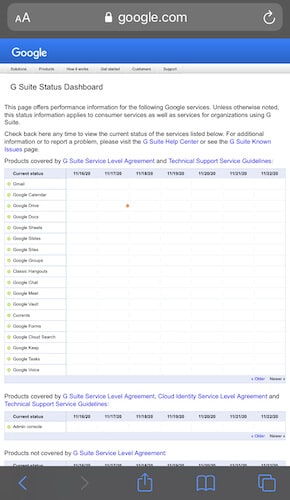
2. Google Drive Storage Space
Google Drive might be low on storage& lesser than the file size you are trying to upload. Just open the Google Drive app on your phone& tap the hamburger menu from the top-left& and you can see how much storage you are using and how much is free:
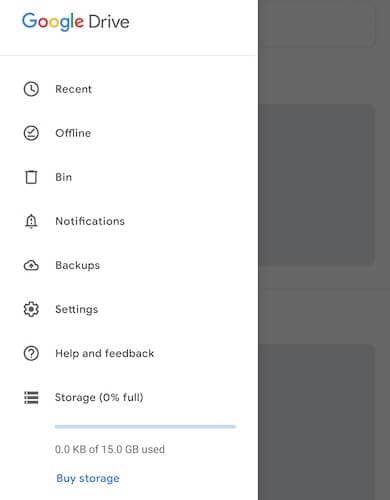
3. Browser Cache Issues
Here is how to clean up your browser cache to see if that resolves your issues if you are trying to upload to Google Drive from your mobile web browser.
Step 1: Launch Chrome and& using the vertical ellipsis go to Settings > Privacy and Security
Step 2: Tap Clear Browsing Data
Step 3: Go to Advanced& and from Time Range& select All Time
Step 4: Tap Clear Data.
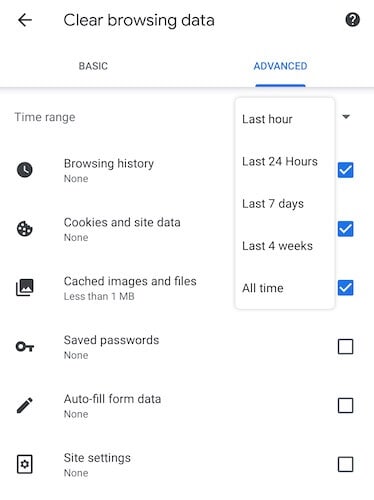
4. Antivirus/ VPN/ Firewall Apps
Sometimes& the firewall/ VPN/ antivirus apps can interfere with normal internet connectivity and cause your Google Drive not to upload issues on the phone. This is especially true for VPN apps that change your device location. Google knows where you access your Drive from. If it suddenly finds you thousands of miles away& it will treat it as a security breach issue and might lock you out. Antivirus can sometimes think regular uploading activity is a virus trying to call home. You need to whitelist your Google Drive app in that case. The same goes for firewall apps and even content blocker apps.
5. File Name Issues
If the file you are trying to upload has special characters in it& it is possible to reject it. Rename the file or folder in Google Drive to see if this solves the issue. Here is how to rename files and folders in Google Drive on your phone:
Step 1: In the Google Drive app& tap the vertical ellipsis and select Rename
Step 2: Change the file name to something without special characters.
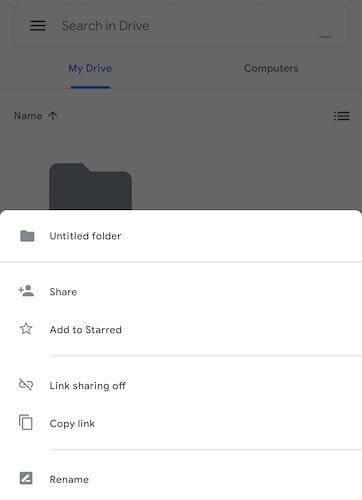
Conclusion
Google Drive not uploading is not a common problem& but a problem with simple solutions. You can check for issues at your end using this comprehensive guide& and you can see if the issues are at your ISP’s end or Google is facing some issues. Nevertheless& when your issues are resolved& you should consider a smarter way to manage and upload files and folders to Google Drive – Wondershare InClowdz – a solution that makes you more productive and saves your time spend juggling between multiple cloud accounts in different browser tabs.






 100% Secure
100% Secure