Your mobile contacts are important to you. In this digitization time& where everything is going seamless& and phone contacts are becoming assets to all of you. There’s no doubt that there’re sophisticated phones with a high capacity to store a large amount of data& including out contacts. If you have plans for purchasing a new Smartphone or you have multiple Android devices& you must move contacts to Google drive as all of your Google contacts will be viewable by any of the Android devices you associate with your Google account. But before I talk about how you can transfer your contact to Google drive& let’s take a look at; why you should transfer contacts to Google drive.

Table of Contents
Why transfer contacts to Google drive–
- Google offers much more than any mobile phone in terms of storage capacity. This is because of its cloud space& which no mobile phone can offer at the moment. Google is the biggest search engine in the world and offers a bunch of services. One of its most relevant is the Google e-mail platform& which has the most users globally& about 1.8 billion users& that is& owning over 40% of the email service market& and again& about 74% of all Gmail users access their email on mobile phones.
When you own a mobile phone& there’s a 75% chance you might likely opt-in for Google e-mail service or other services& and when you finally swing in to become a Gmail user& you might want to start looking at other Google services& which entails;
- Google photos&
- Google hangout&
- Google map&
- Google search&
- Google Chrome&
- YouTube and its other services.
These bring you into Google more and let you embrace its cool features and other services.
In that process& one of its features is letting you store your mobile contact in its cloud space& not only your mobile contact& as the same feature is also applicable to Google photos& letting you store your pictures into its cloud space. Now& who wouldn’t like to store their pictures in a cloud space& which helps one bring back happy memories. We weren’t able to keep pictures because phone storage was and still is limited& which has cost us losing memories we would have love to cherish for a longer period. And this time& Google offers that luxury in a seamless fashion& letting you store your pictures.
The same goes for your mobile contacts. Before now& you never used to have engagement with our mobile contacts the way you do now. A lot of things as changing the way you value your mobile contacts. With the increased usage in mobile apps& and social media& the connection has become stronger& and mobile contacts have become a passcode to the online world& so the value of your mobile contacts also tripled when compared to years back. This also placed more value on mobile phone usage& not just for its communication& but also for marketing purposes& customer relation purposes& and other vital means that establish engagement.
Recent times as shown that mobile contacts are somewhat becoming valuable than mobile phones& and a person whose contacts are of value would rather protect the contacts than protecting the mobile phone. Though a mobile phone is more likely to get missing& misplaced& or stolen& as much as these things are likely to occur& so it is to get them back because there are outlets online. Offline that sells mobile phones& but no outlet returns your contacts& and likely that you might forever lose a particular valuable contact or contacts.
How do you not lose your contacts when you lose your mobile phone gives you why you should transfer your contacts to Google Drive. With Google cloud space& your contacts get some form of security& like if insured against mobile phone theft& missing& or misplaced. Whatever happens to your mobile phone will not affect your contacts& as it is sure to remain intact with Google drive.
Having your contacts transferred to Google drive saves you from having to crack your heads& trying to bring back lost contacts. How often do you practice knowing your mobile contacts? How long will it take you to memorize 10 of your mobile contacts and another 10& and more? Should you then begin to spend time putting up our mobile contacts inside your heads& as they accumulate and become valuable? Google seamless feature lets you have your time doing more valuable things than being caught up with storing your mobile contacts in your head& with its Google drive that lets you seamlessly transfer your contacts from your mobile phones.
How to transfer contacts to google drive from an android phone –
There are two ways this can be done&
- first from your contact settings& and
- second from your mobile phone system settings.
Before I dive further into how you can transfer your contacts to google drive from your android phone& Android mobile phones originally come with google accounts and settings. Most android mobile phones already have their contact settings backed up by Google. To be sure that this feature is on& go to your mobile phone settings& head straight to the system settings where you would see backup& then click on it to verify further if Google backs it up. You would see “Back up to Google Drive” with the button switched on if it is.
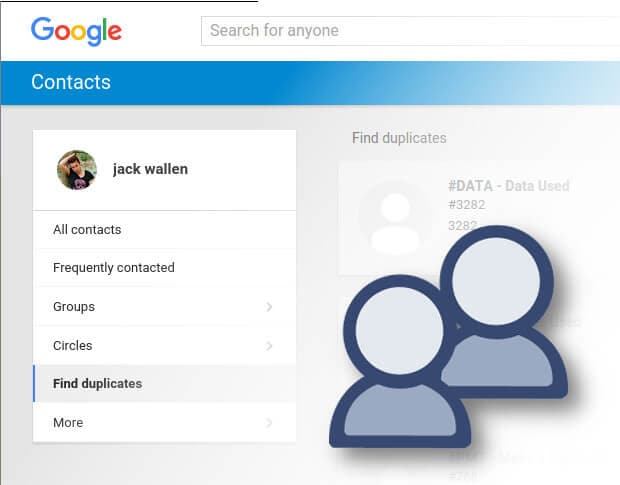
But if the feature is not switched on automatically on your android mobile phone& below are the following process on how to transfer your contacts to google drive from an android phone.
Steps to export your contacts to Google drive from android phone:
The first option is;
- Go to your contact app on your android mobile phone.
- Tap the menu at the top left corner or top right corner – Menu placement varies on different android mobile phones.
- Once you can locate the menu and click on it& you will find the contact settings and tap on it.
- And look out for export under manage contact heading. In some android mobile phones& this might vary. But all you need do is look for export.
- Tap on the export. If you're already signed in to a Gmail account that would come up& then you check on it.
- It will take you to Contact.vcf with the option to save.
- Then click Save.
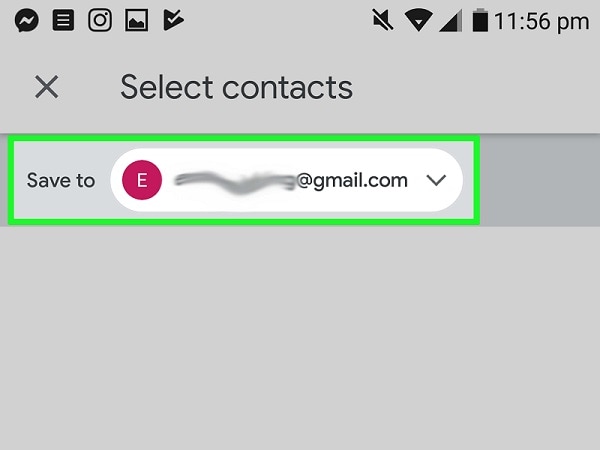
Having exported your contacts to Google drive from an android mobile phone& you might want to import them into another android mobile phone. All you need do is;
- Go to your contact app on your android mobile phone.
- Tap the menu at the top left corner or top right corner – Menu placement varies on different android mobile phones.
- Once you can locate the menu and click on it& you will find the contact settings and tap on it.
- And look out for export under manage contact heading. In some android mobile phones& this might vary. But all you need do is look for export.
- Tap on the import option. To some phones& it will display the vcf file and your Simcard.
- Click on the vcf file and click ok.
- If you're already signed into your Gmail& that account will come up.
- Click on it and click ok.
- It will take you straight to your Google drive.
- Automatically& your contact will be imported.
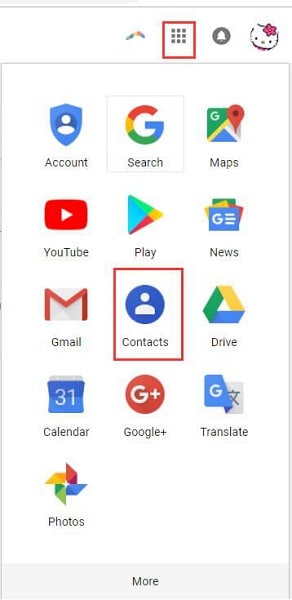
Most times& this is done by default& which gives you no room for further action.
The process on how to transfer your contacts to google drive from an android phone the second option is;
- Head straight to your android mobile phone settings
- Locate the system settings.
- Find backup and click on it. Location may vary by different mobile phone makers& but try checking the user and backup section.
- Once you locate the backup& click on it and switch on Backup to google drive.
To get back your contacts after exporting your contacts to Google drive from an android mobile phone& you might want to import them into another android mobile phone. All you need do is;
- Return to your android mobile phone settings
- There you would see Google tap on it.
- Click on service
- Click on restore contacts.
- This varies with different android mobile phones and signed Gmail accounts.
- You might see the option to choose from different signed-in accounts& click on the one with your contacts stored you need to restore.
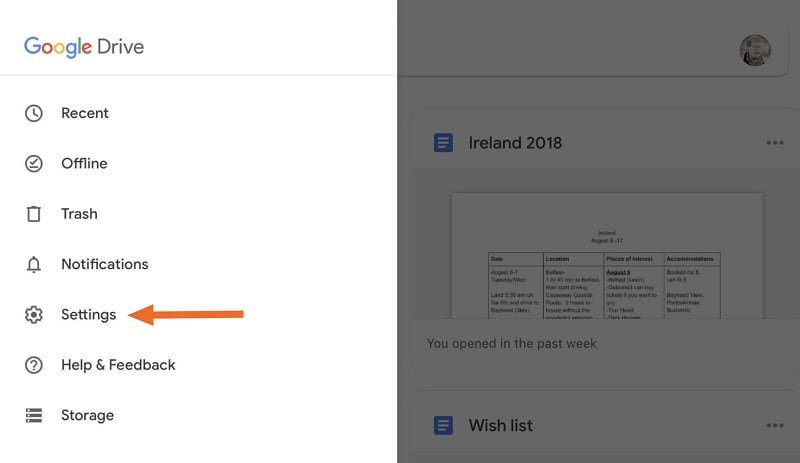
How to transfer contacts to google drive from iPhone -
There about 3 options on how to transfer your contacts to google drive from an iPhone& but the safest amongst them is going through iCloud& which is considered as the most formal way to transfer your contacts to google drive from your iPhone& using the iCloud method your transferred contacts are more than 99% secured when compared to the other options& which are& transferring your contacts to google drive through iPhone settings only and iTunes.
To do this& that is to transfer your iPhone contacts to Google drive& below are the following procedures;
- Reach out to your iPhone settings > Your name > Your iCloud
- Switch on your contacts
- Head for your browser on your computer
- Type in the iCloud website
- Enter your Apple ID and password
- Click on contacts
- Select contacts you would like to be transferred to your google drive.
- Hit the settings icon
- Click on export vCard
- Visit your Google contact.
- Sign in to your Google contact (www.google.com/contacts)
- Click Import contacts
- Clicks choose the file in the next window.
- Select the vCard you transferred from iCloud
- Then click import
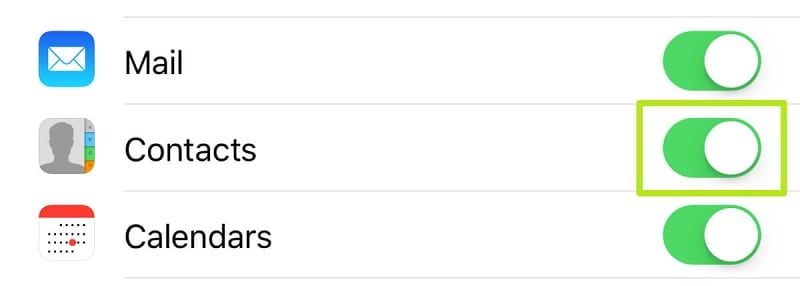
Transferring your contacts from either your android mobile phone or your apple iPhone is solely your choice. Many consider it a necessity as losing contacts could hurt more than losing the phone itself. And as such& seen as having pros with no single con. So it is easy to transfer the storage of your contact to your Google account and save them there.






 100% Secure
100% Secure