“Can I use multiple Google Drive accounts on Mac? I want to keep my professional and personal Google Drive accounts on my Mac computer separate and wondering if it is possible to do that. If yes& then what is the best method to manage the accounts?“
We will discuss every detail related to managing multiple Google Drive accounts on your Mac in this post. So& keep on reading the guide& and by the end of it& you will become an expert at managing more than one Google Drive accounts on Mac.
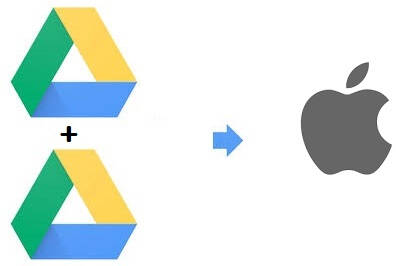
Table of Contents
Part 1. Is it Possible to Add Multiple Google Drive Accounts on Mac?
Yes& it is quite possible to add and manage multiple Google Drive accounts on Mac. Not only that& but you can also share and sync files and folders with numerous Google Drive accounts. You can sync and manage multiple Google Drive accounts using the Google Backup and Sync app.
The platform allows you to sign in with up to three Google Accounts at the same time. Moreover& you wouldn’t have to shift from one Google Drive account to another to sync your data.
In this section of the article& we will share with you the method to use Google Backup and Sync to perform the job. The steps are as follows:
- Download Google Backup and Sync for Mac and launch the app from the Applications folder. If a dialogue box pops up after running the program on Mac& then simply click on Open;

- Click on Get Started and then enter your Google account credentials before hitting the Sign-in tab;
- Select the type of files you wish to sync with the app and click on Next;
- You will be able to sync and manage files and folders from your Google Drive account on Mac;
- Click on the Start button to initiate the process. You can similarly add another account on Google Backup and Sync and manage data according to your needs.
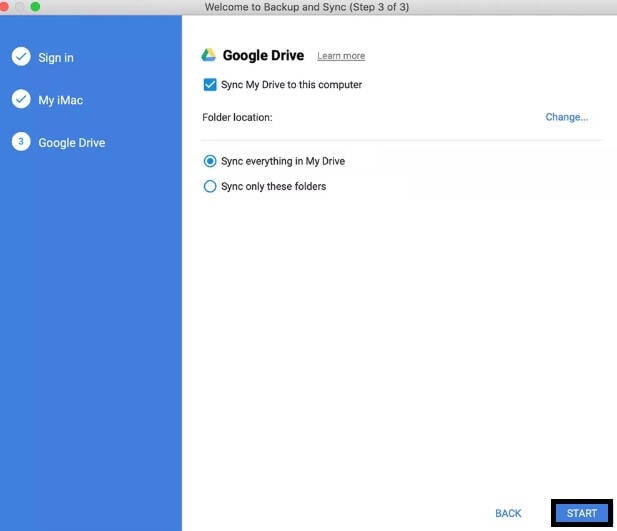
You can also use third-party platforms to manage multiple Google Drive accounts. We will share the details with you in the next section of the guide.
Part 2: How to Manage Multiple Google Drive Accounts with InClowdz On Mac?
Wondershare InClowdz is a kind of third-party software& which focuses on your cloud migration and management needs. It provides you a tedious place to manage all your cloud files in one place.
Migrate, Sync, Manage Clouds Files in One Place
- • Migrate cloud files such as photos, music, documents from one drive to another, like Dropbox to Google Drive.
- • Backup your music, photos, videos in one could drive to another to keep files safe.
- • Manage all cloud drives such as Google Drive, Dropbox, OneDrive, box, and Amazon S3 in one place.
- • Sync clouds files such as music, photos, videos, etc., from one cloud drive to another.
Step 1: Install Wondershare InClowdz and click Manage after login.
Step 2: Add your Google Drive account and authorized them by following the instructions.
Part 3. How to Manage Multiple Google Drive Accounts on Mac with ExpanDrive?
Some reliable third-part applications offer the users to manage more than one of their Google Drive accounts. ExpanDrive is one of those handy examples.
It is capable of connecting to Google’s programming interface and make file transfer fast and efficient. With that& you will be able to access data from your Google Drive account on the go. You can check the following instructions to use ExpanDrive to manage multiple accounts on Mac.
- Access the official webpage of ExpanDrive and download the application on your Mac;
- Launch the app on the system and click on the Google Drive icon;
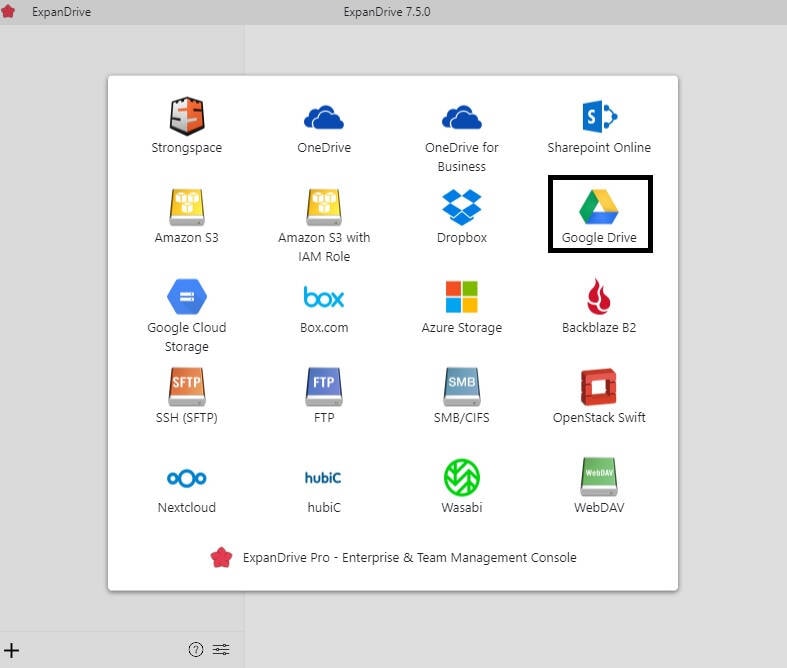
- Enter your Google Account details and sign-in with ExpanDrive;
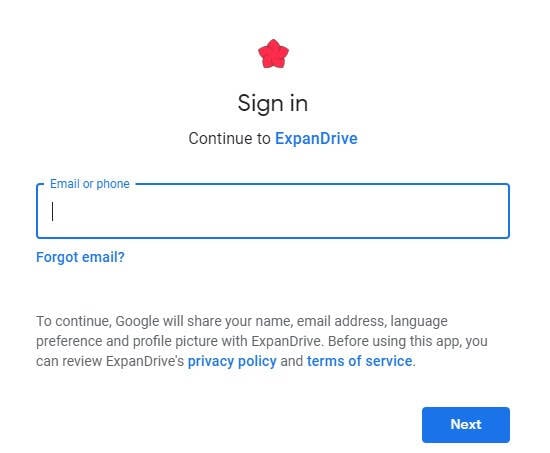
- Give ExpanDrive permission to access your Google Drive account and proceed to the next step;
- Set a path to store data with ExpanDrive and click on Save;
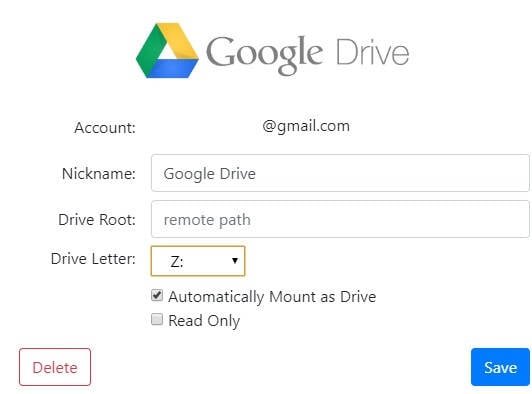
- You will be able to manage your data available on your Google Drive account with ExpanDrive;
- If you wish to add another Google Drive account on Expandrive& then click on ExpanDrive tab on the top of the interface and click on New Connection;
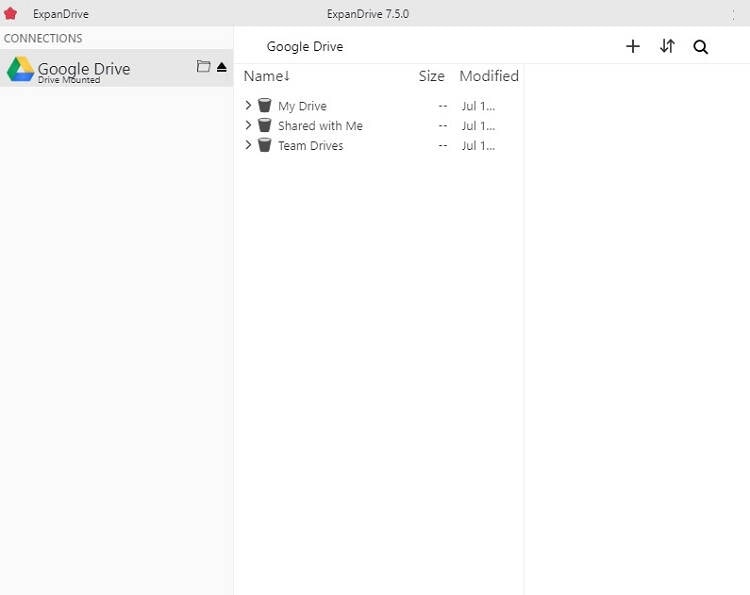
- Repeat the steps mentioned above accordingly& and you will be able to add another Google Drive account in no time.
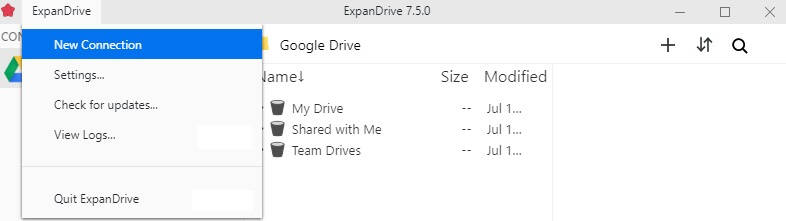
ExpandDrive performs the job at a far quicker rate than most third-party cloud storage managers. If you wish to use a service other than ExpanDrive& then read the next section of this post.
Part 4. How to Sync Multiple Dropbox Accounts Data on Mac using CloudFuze?
CloudFuze is another cloud storage manager that gives the user the convenience to manage more than one Dropbox accounts on Mac. The application is quite intuitive and performs the job at a fast rate.
Once you had connected multiple Dropbox accounts on Mac& CloudFuze will offer you to search& sync& and share files. The platform is also available for other cloud storage services such as Google Drive& Box& and SugarSync.
Please follow the instructions listed below to sync multiple Dropbox accounts on Mac:
- Access the website of CloudFuze and create an account;
- Once you have become an active member of the platform& click on the Add Clouds tab& and select Dropbox. Moreover& allow CloudFuze to access the files and folders in your Dropbox;
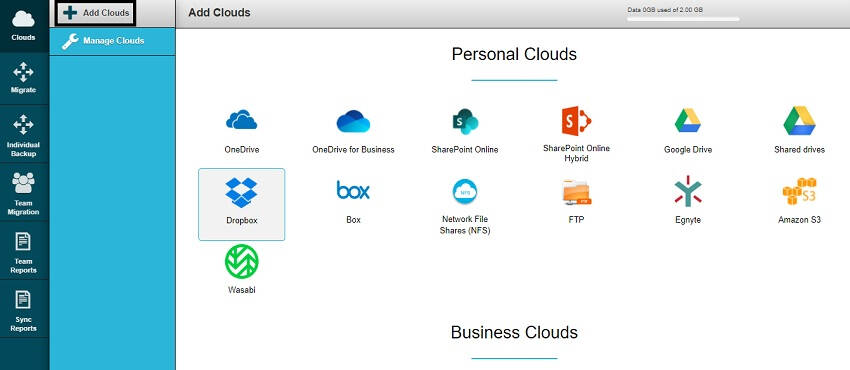
- It will only take CloudFuze to add your Dropbox to the interface successfully;
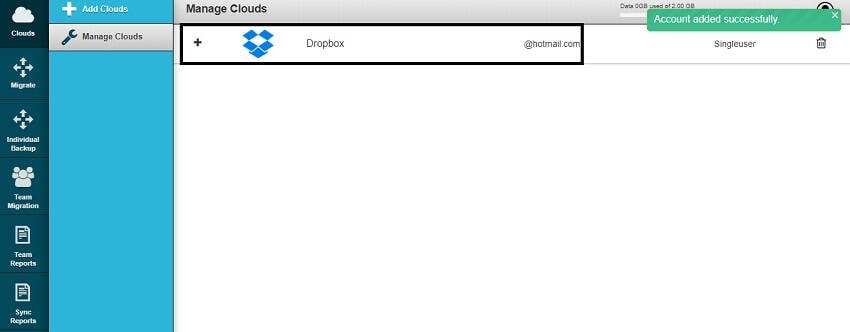
- To add another Dropbox account on CloudFuze& click on the Add Clouds icon again. Allow CloudFuze to access your second Dropbox. You can follow the steps stated above to perform the procedure conveniently;
- After integrating both accounts to CloudFuze& you will be able to sync both Dropbox accounts. You can do that by clicking on the “+” icon. After doing that& hit the Sync icon and wait a few moments for the process to finish.
- That’s it!
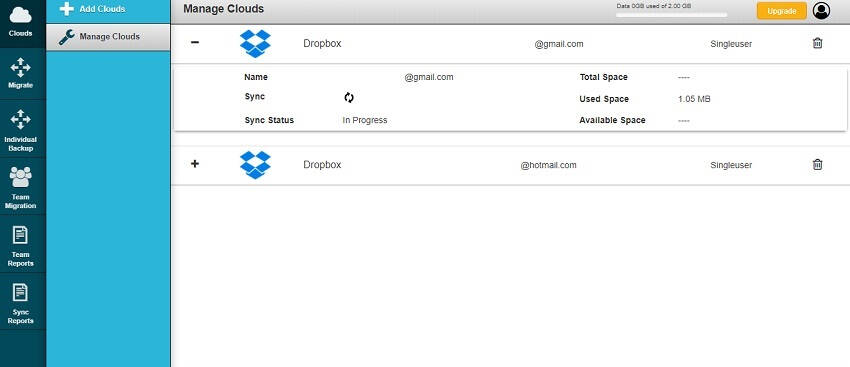
CloudFuze was able to add and sync multiple Dropbox account with ease. However& there were some lag issues with the platform& which can cause delays in managing your cloud storage data.
Conclusion:
It is vital to compartmentalize your data. For that& cloud storage services are the safest option for you. The majority of the users wouldn’t feel the need to create a second account on the same platform& such as Google Drive& to store data. Still& it is better to keep your personal and professional files separate.
In this article& we had discussed every suitable technique to manage multiple Google Drive accounts on Mac or any other system. You can use any method you want as all of them are quite efficient at what they do!






 100% Secure
100% Secure