OneDrive is a renowned cloud storage platform that provides you with 5GB of free storage space. You can even buy more space as per your requirement. But as every platform has its own limitations& OneDrive has its own too.
So if you are looking forward to switching the platform and want to know the best OneDrive alternative& go through this resolute dossier on free alternatives to OneDrive. By the end of this dossier& you will have sound knowledge about 7 apps like OneDrive. You can easily go with that OneDrive alternative client that fulfills your needs.
Table of Contents
Part 1: Dropbox
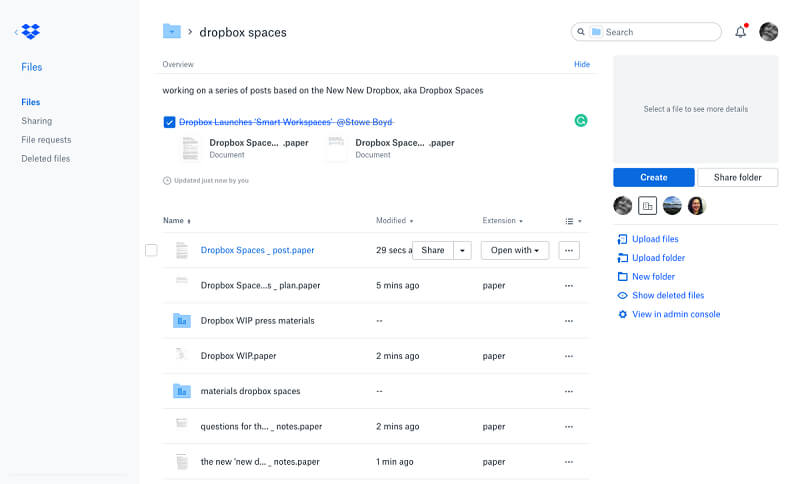
This OneDrive alternative client allows you to sync work on projects with colleagues. It uses tools like Slack and Zoom that are crucial for day-to-day needs. It also offers notifications about changes and the creation of various tasks in descriptions.
Key Features:
- It provides you with free& personal& or even business plans. You can go with any of the ones depending upon how much data you are looking forward to storing.
- You can upload or access data through an app& downloadable desktop client& or using a browser.
- It provides you with simple editing and viewing capacity for common document and file types.
Pros:
- When it comes to uploading& It works well and fast on both PC and smartphones.
- It just requires a few clicks to organize& search through and move around files on the cloud.
Cons:
- Share links are vulnerable as they can leave your entire cloud folder open to anyone& even if you want to share a single file.
- No offline access to most of your cloud in case of emergencies.
Part 2: Mega
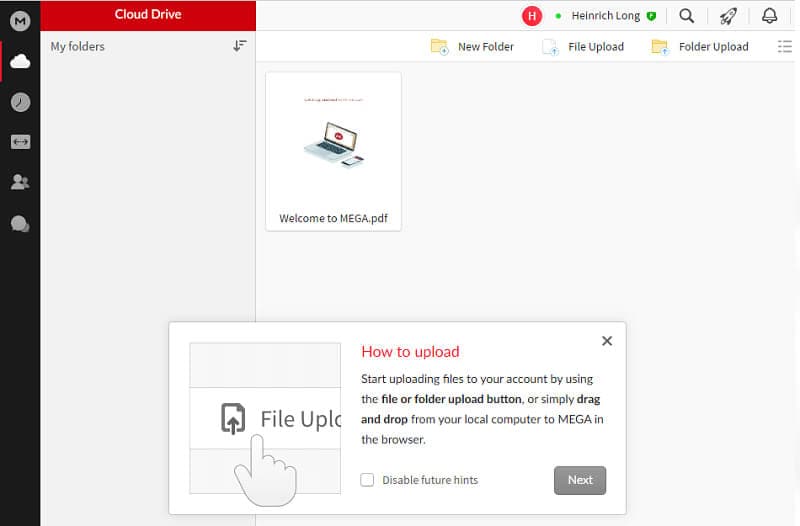
This OneDrive alternative offers you up to 50GB of free storage. Moreover& Mega provides you with encryption to all uploaded files. This means even developers of the service cannot access information. You can use Mega extension in a browser and mobile applications. This lets you view archived files& download& and even perform searches.
Key Features:
- It provides you with end-to-end encryption.
- You can enjoy audio or video chat.
- It is an open-source client.
- It comes loaded with a well-designed web interface.
Pros:
- It provides a secure platform.
- It provides you with large free storage.
- It allows you to work with multiple platforms.
- When it comes to transferring speed& there is no match.
Cons:
- It is a new app and requires some improvements.
- The servers are a bit slow.
Part 3: Box
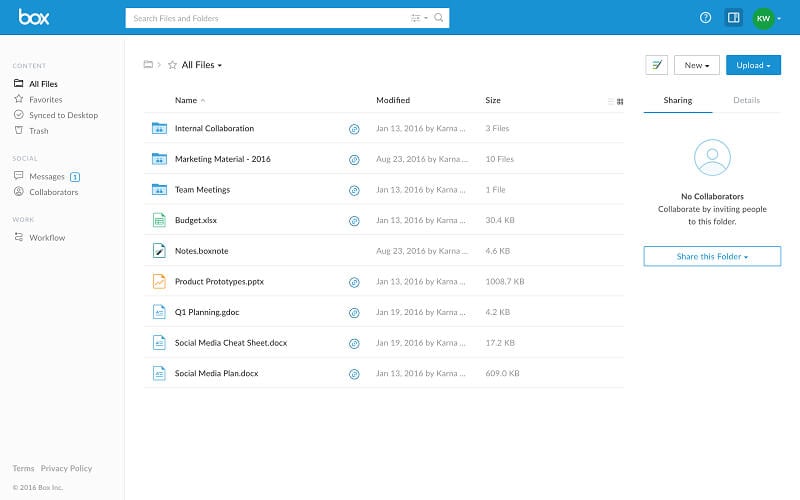
When it comes to the OneDrive alternative& Box is the one you can go with. You can create a free personal account in Box. It provides you with a lot of co-op functions. These functions let you share access to files with your colleagues& assign tasks& leave comments& and so on. It also lets you receive notifications when a file is changed by any of the people who are using the link.
Key Features:
- It comes with NetSuite support.
- You can even use plugins to improve functionality.
- It comes with AES 256-bit encryption.
- It comes with offline mode.
Pros:
- It provides you with fast uploading from around the globe.
- It offers you a secure cloud; thus& the possibility of hacking is reduced to the minimum.
- You can control how people see files.
- It comes with a user-friendly interface.
- It comes with advanced OS integration and works on different platforms.
Cons:
- It demands login every time you use it.
- There is no file preview function.
- It comes with an automatic cap on uploading files that are larger than 250MB.
Part 4: Backblaze
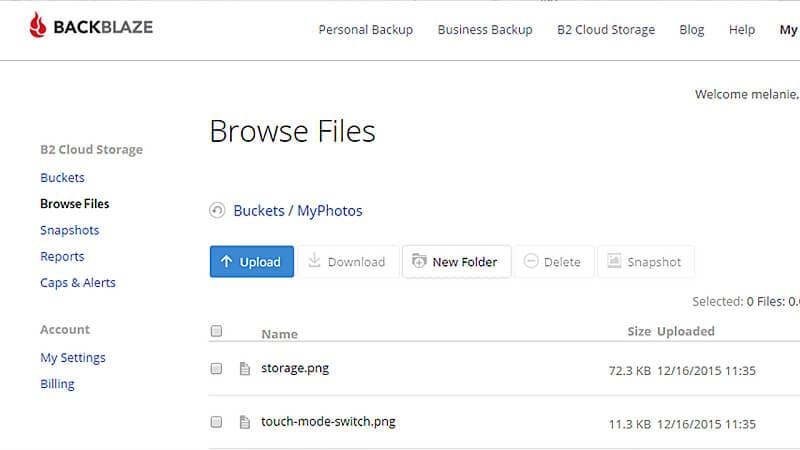
Backblaze has stood up as an alternative to OneDrive. It is due to its ability to provide unlimited storage and that too at minimum charges. It comes with beginner-friendly defaults. This means you can customize it as per your likings.
Key Features:
- You can easily upload your data from mobile& browser& or app.
- You are also provided with a file restore option if you accidentally delete a file and want it back.
- Easily integrates with B2 cloud storage service.
Pros:
- It is easy to set up.
- It comes with top-notch security.
- It has broad compatibility.
Cons:
- File restoration takes time.
- The automatic file.zip function for data compression can lead to quality loss& especially in audio files.
Part 5. Google Drive
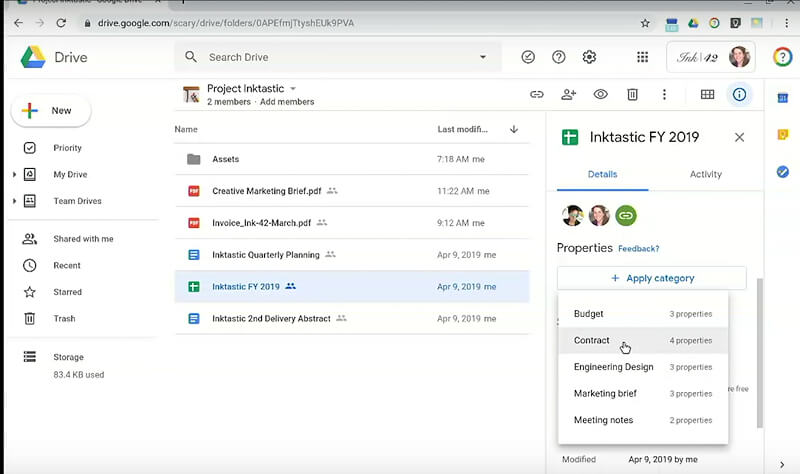
Google Drive is one of the complete Office Suite with cloud storage. It provides you with a text editor& spreadsheets& presentation editor& and more.
You can easily manage all of your files on your PC using a desktop application. Moreover& they will be automatically synced with the cloud. The thing that makes it the best alternative to OneDrive is Google Assistant. It will let you find images using place& object& or even face.
Key Features:
- It comes with an integrated Office Suite.
- You will get 15GB of free storage.
- You can extend it via apps.
Pros:
- It easily integrates with mobile devices.
- Provides you Co-op editing.
- Works well in conjunction with other Google services.
- Comes with Gmail integration.
Cons:
- Uploading& downloading& deleting& scrolling sometimes becomes tedious.
- Cluttering in the interface when large amounts of files are being uploaded or edited.
- No virtual drives.
Part 6: Amazon S3
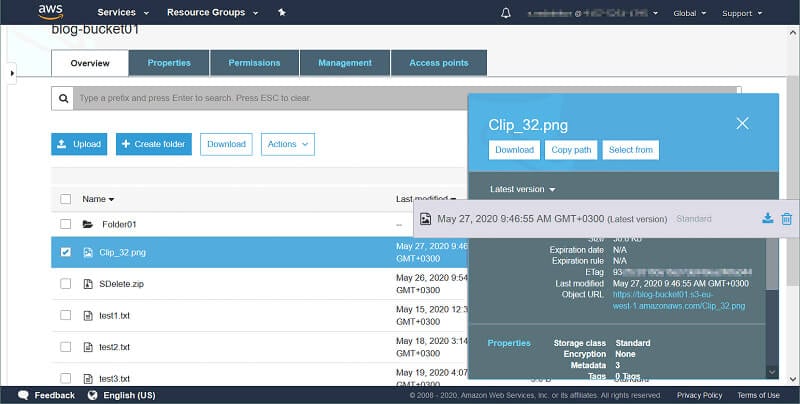
Amazon Simple Storage Service& or what we generally called Amazon S3& is one of the best alternative OneDrive clients. It comes with leading performance& scalability features& usability& absolute data security& etc. It also provides you with easy-to-use administration& data organization tools& and so on.
Key Features:
- It comes with intelligent tiering.
- Forbids many types of public access.
- It comes with AWS DataSync& thus makes your task easy.
Pros:
- It provides remarkable security and reliability.
- It will let you enjoy a user-friendly web interface.
- Comes with multiple storage options.
Cons:
- You have to rely on third-party products to make effective use of Amazon S3.
- The web interface is a bit confusing.
Part 7: pCloud

pCloud has emerged as an excellent alternative to OneDrive. It is one of the reliable backup services that comes with advanced security features. It comes with a user-friendly interface that shows what is going on with your files.
Key Features:
- It provides you with Swiss data protection.
- Provides you instant access to social media sources.
- There is no file size limit.
Pros:
- Well optimized for numerous devices.
- It comes with lifetime features.
- The desktop app occupies less space.
Cons:
- Comes with a limited free version.
- Adds drive mapping without permission.
Part 8: Transfer OneDrive to Other Cloud Drive in One Click
So you must have chosen an alternative OneDrive client and are probably looking to transfer data. Isn’t it?
Well& you can go with Wondershare InClowdz. It is one of the best platforms to manage all your cloud data on a single platform easily. You can also transfer data from one cloud platform to another. Let us see how?
Migrate, Sync, Manage Clouds Files in One Place
- • Migrate cloud files such as photos, music, documents from one drive to another, like Dropbox to Google Drive.
- • Backup your music, photos, videos in one could drive to another to keep files safe.
- • Manage all cloud drives such as Google Drive, Dropbox, OneDrive, box, and Amazon S3 in one place.
- • Sync clouds files such as music, photos, videos, etc., from one cloud drive to another.
Step 1: Sign in to Inclowdz
Log-in to your account using your id and password. If you are a new user& you have to create an account.

Step 2: Add Cloud Drives
Click on “Add Cloud Drive” to add clouds. You have to add two cloud drives. The one from where you want to transfer data (Source Cloud Drive) and the other where you want to transfer data (Target Cloud Drive).

You will be asked for authorization while adding drives. Click on “Authorize Now”.

Step 3: Select the file and Migrate
Go to the source cloud (OneDrive) and select the files you want to move from OneDrive to another cloud.

Now select the target cloud storage.

Once you are done selecting& click on” Migrate” and the process of migration will start. It will take some time to complete. Once completed& you can access transferred files.
Conclusion:
There are many alternatives to OneDrive that you can go with. All you need to focus on is what your need is and how alternative you are going to get the most that you want. Some of the best alternatives OneDrive clients are presented to you here. It will make your task easy. But transferring data is all that you need at the end. You can easily transfer all of your data using Wondershare Inclowdz.






 100% Secure
100% Secure