Dropbox is one of the extremely popular cloud storage and file syncing platforms. Before Dropbox& teams struggled in coordinating their work and faced constant interruptions. As a result of which& they lacked efficiency and lost most of their time. Dropbox made their workflow smooth and systemic by keeping their work organized and synced. Once you store any file in dropbox you can access in from anywhere in the world& from any device. Moreover& whatever changes you make will automatically be synced across your account. And to use all these services& Dropbox even offers 2GB of free storage. While providing so much convenience and ease to the people& there are few downsides of this service as well& one of which is having limitations on multiple Dropbox accounts on a single device. In this article& we are going to address this problem and discuss how can you run two Dropbox accounts on one computer
Table of Contents
Part 1. Can you have two Dropbox accounts on one computer?
Despite providing many useful features like collaboration& file sharing& and synchronization& dropbox offers no direct way of running multiple accounts on a single computer& unless you spend a hefty amount on becoming its business customer. According to its official website& only Dropbox business customers can have personal and business accounts on any computer& mobile phone& or website. They can sync those 2 accounts to a single device. However& there are 3 workarounds for basic and professional dropbox users. Through these methods& they can run two or more accounts on one device.
- Use the Dropbox website or app
- Use Dropbox shared folders
- Or use third-party cloud manager& CloudHQ
Part 2: Connect Two Dropbox Accounts Using Wondershare InClowdz
Wondershare InClowdz is a cloud-based service that allows you to migrate data between your cloud accounts easily. Here are steps to migrate Dropbox to another account using Wondershare InClowdz:
Migrate, Sync, Manage Clouds Files in One Place
- • Migrate cloud files such as photos, music, documents from one drive to another, like Dropbox to Google Drive.
- • Backup your music, photos, videos in one could drive to another to keep files safe.
- • Manage all cloud drives such as Google Drive, Dropbox, OneDrive, box, and Amazon S3 in one place.
- • Sync clouds files such as music, photos, videos, etc., from one cloud drive to another.
Step 1: Visit Wondershare InClowdz here:
Step 2: Sign-in or create a new account and then sign in.
Step 3: Click the module titled Migrate
Step 4: Proceed to add the two OneDrive accounts you want to migrate from and to

Step 5: Authorization will be necessary for InClowdz to work its magic. Provide authorization at the time of adding the accounts. Once done& select the source account and choose files and folders you want to migrate to another account. You may also create a new folder in your target account to streamline your migrated files and folders.

Step 6: Click Migrate to start the migration process.
Part 3. How to add two personal Dropbox accounts with the Dropbox app and web?
This is the simplest and easiest way to use both your personal Dropbox accounts simultaneously if you don’t have a Dropbox business account. Follow these steps to use both your accounts on one computer
1. Install the Dropbox app on your desktop and use the App to login into your primary account.
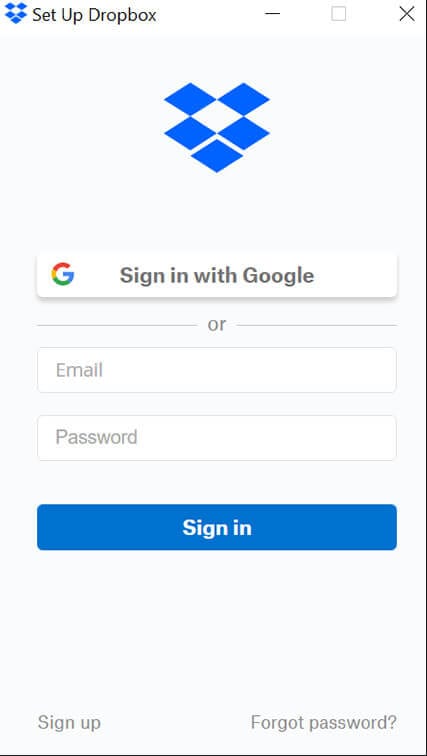
2. Now open up the Dropbox website from any of your browsers sign in to your secondary account.
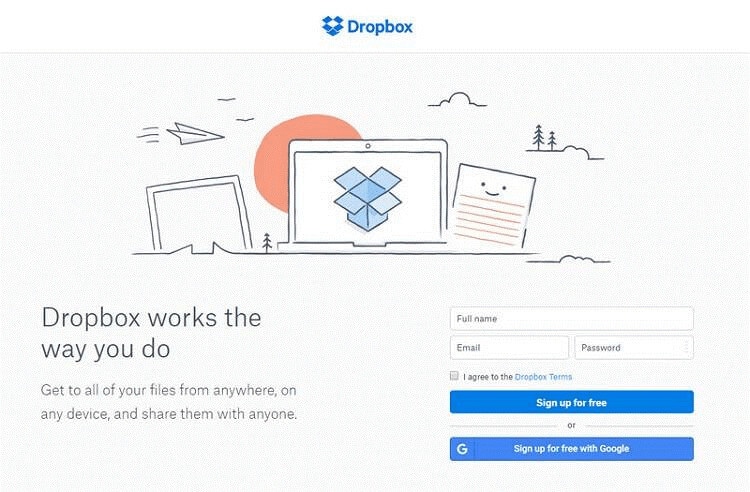
You can perform all the basic functions on the website but the process will be much slower and time-consuming& especially if you need to frequently use your secondary account. This technique is only beneficial if you plan on using your secondary account occasionally.
Part 4. How to connect two personal dropbox accounts files via Sharing?
This is the most feasible option for situations where you need to access your secondary account at all times. With this technique& you can share folders between your secondary and primary account conveniently. Just follow these few steps to use your multiple Dropbox accounts through sharing
1. Log in to your secondary Dropbox account through the official website
2. Click on the option “New Shared Folder”
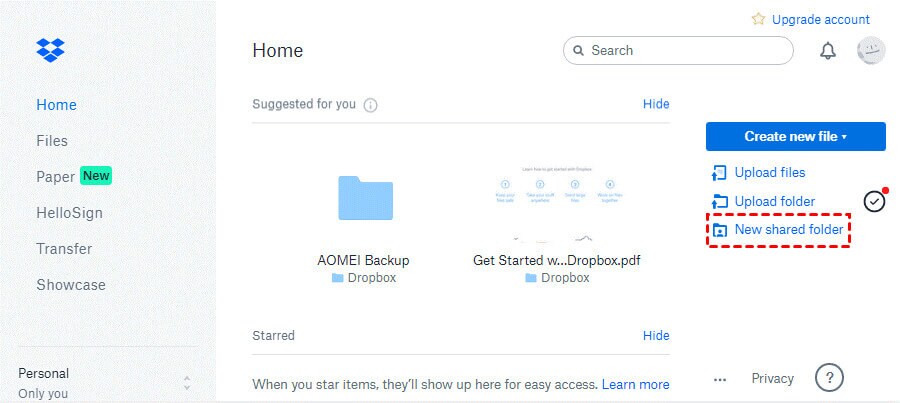
1. Then choose either “I’d like to create and share a new folder” or “I’d like to share an existing folder” as per your requirement. And after you select the folder with the desired content tap “next” to move forward.
2. Now enter the email address of your primary Dropbox account and don’t forget to enable the “can edit” option before hitting the “share” icon.
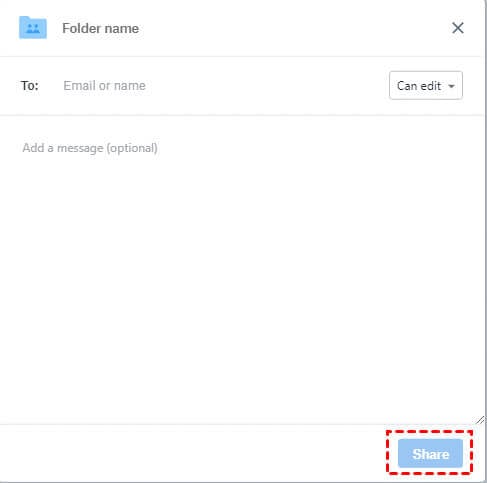
3. You will immediately receive an email on your primary account. Open the email and click on “Go to folder” to activate the connection.
Though this technique saves you from the hassle& however& it takes up extra space on both the accounts. Moreover& with this method you can’t share the root folder& instead& you can share all the files after moving them to another specific folder.






 100% Secure
100% Secure