Google presented us with a photo storage and sharing service known as Google Photos in 2015. From then to date& this platform has become largely popular especially among Android users.
While we all know that it is designed for photos& many don’t know that you can upload videos to Google Photos. This is why many people ask the question& “Can I upload videos to Google Photos?” The simple answer to this question is “yes.” We will show you a number of ways to do this in this post.
Table of Contents
Part 1: Upload Videos to Google Photos in Free Way
Before Google Photos arrived& you needed to plug your camera or smartphone into a computer to transfer videos and photos. After doing this& you had to move them to a hard drive& if you had one& for further security. We aren’t saying that backing up to a hard drive isn’t still a good idea& however& it is limiting.
Uploading videos to Google Photos presents you with a lot more advantages. First of all& the process is easy and very quick since you can set up automatic backups. It also makes it possible to access your files from any location and device. All you need to do is log in when you have an internet connection and you’ll have access.
One of the most important advantages of using Google Photos is the amount of storage space you have. Users get unlimited storage when uploads are in the “standard high-quality format.” In this format& videos are stored at a max of 1080p resolution. There are several other advantages you’ll discover as you use Google Photos.
Now to the question& “Can you upload videos to Google Photos in a free way?” Yes& you can. By “free way&” we mean without the help of a third-party app. In this section& we will explain how you can achieve this feat.
We will discuss how to:
- Upload via a computer.
- Upload via smartphone.
This should be pretty interesting so without further ado& let’s get started.
Upload via a computer
Google Photos allows you to upload videos from your computer. You can do this in two ways. It is either through the “drag and drop” method or the “web method.” Whichever method you choose is easy and pretty straight forward. Let’s show you how:
Drag and Drop Method
Uploading videos to Google Photos with this method is pretty easy. We have broken down the process into simple steps below.
Step 1 – Open the location of the video that you want to upload.
Step 2 – Launch your web browser and go to the Google Photos website.
Step 3 – Select the video or videos that you want to upload.
Step 4 – Drag the selected videos from your file explorer to the Google Photos window and drop them. If this is your first time& Google Photos will ask you to decide on how you want the videos to be uploaded. We suggest that you choose the “Standard high-quality format.”
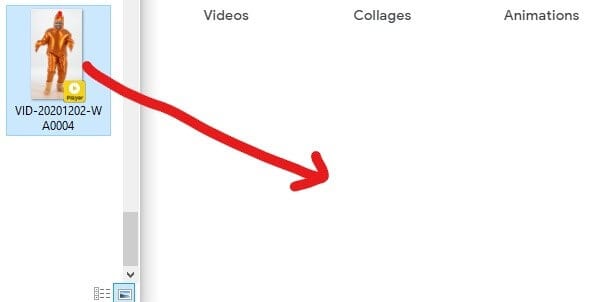
Step 5 – Once you click on “OK&” the videos will begin to upload. You should see a message on the screen when the upload is complete.
Web method
In this case& you will be using the upload button on the Google Photos webpage. Check out how to do this in the steps below:
Step 1 – Launch your web browser and open the Google Photos website.
Step 2 – Click on the upload button in the top-right section of the page. After doing this& select “Computer” since you are uploading the videos from your PC.
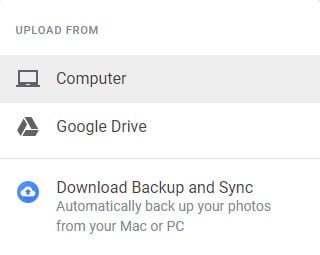
Step 3 – You will see a pop-up window where you can navigate to the location of the videos. When you find the video& click on “OK.”
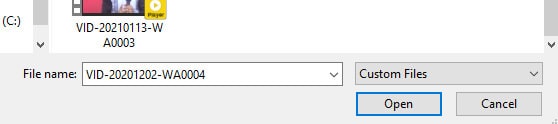
Step 4 – Decide on the quality of the video file. Again& we suggest that you select the “Standard high-quality format.”
Step 5 – You will get a message on your screen when the upload is complete.
Google Drive
In this case& you can upload videos to Google Photos directly from your Google Drive. It is also a simple and straightforward process. Here’s how to do it:
Step 1 – Open the Google Photos website in your web browser.
Step 2 – Click on the “upload” button located at the top-right end of your Google Photos window.
Step 3 – Select “Google Drive” from the drop-down menu.
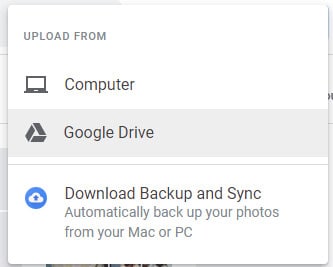
Step 4 – This action will open a pop-up window showing the videos in your Google Drive. Navigate to the location of the video that you want to upload.
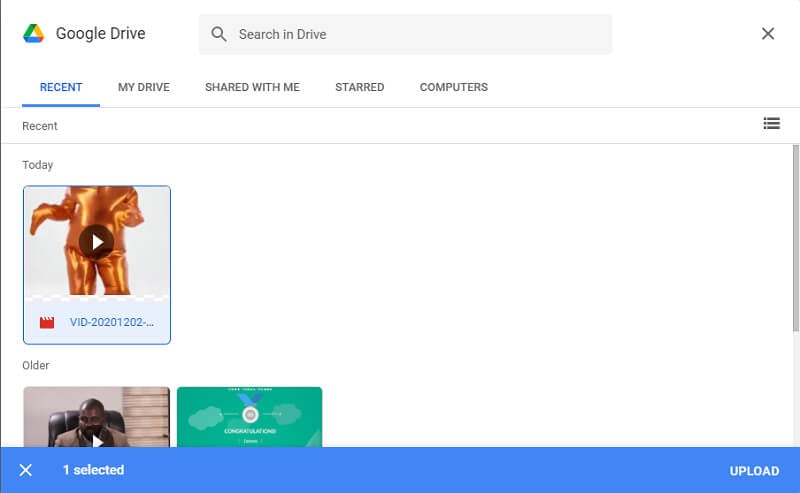
Step 5 – Select the video or videos and click on “Upload.” When the video uploads successfully& you will see a message on your screen.
Upload Via Smartphone
More than half of the world’s population has access to smartphones these days. Google understands this and has made it very easy to upload to Google Photos using these devices. In this section& we will explain how to upload videos to Google Photos on a smartphone.
On iPhone
Since Google Photos doesn’t come as a default app on iOS& you need to download the app. Once you do this& you can easily upload photos and videos to Google Photos from your device. We have explained how to do this in the steps below:
Step 1 – Install Google Photos on your device then launch it.
Step 2 – Tap on the “create (+) icon” at the top of your screen.
Step 3 – Select your preferred Album.
Step 4 – This will lead you to the location of your videos. Pick the videos that you need to upload.
Step 5 – When you have finished selecting the videos& tap the “Done” button.
Step 6 – Rename the album if you like.
Congratulations! The video is now in your Google Photos account.
On Android
The process of uploading videos to Google Photos is far easier on Android phones. This is because you don’t have to download the app& it comes pre-installed. Usually& the app syncs with your device depending on your settings. This means that all your videos should be on the Google Photos app automatically.
If you still want to upload a video to Google Photos manually& you can do it from your gallery. Here’s how:
Step 1 – Locate the video that you need to upload.
Step 2 – Press down on it until it is marked.
Step 3 – Tap on the “Share” button and scroll to “Upload to Google Photos.”
Step 4 – Tap on “Upload” on the next page and the video will upload immediately.
All these processes are pretty easy but there is an easier way. We will show you in the next section.
Part 2: Manage Your Videos in Cloud Storage in One Place
Now that you know how to upload videos to Google Photos using InClowdz& let’s show you an interesting feature. Do you know that you can manage the videos in Google Photos or any Cloud Storage in one place? How is that even possible?
Here’s the good news. Wondershare InClowdz allows you to manage the files in your cloud storage directly on its platform. Doing this saves time and effort since you don’t have to move between apps or platforms. Wondering how you can achieve this? It is pretty simple and we will show you how in the steps below:
Step 1 – Download and install Wondershare InClowdz.
Step 2 – Launch the app and log in using the appropriate account details.
Step 3 – Click on “Management” in the pane on the left of the app window.
Step 4 – Select the cloud storage that you want to manage. After doing this& follow the on-screen instructions to authorize the cloud drive.
Step 5 – Select the cloud drive again to open it.
Step 6 – You can go to the menu on the top-right of the window to upload& refresh& create new folders& or download. Another way to manage the videos in the drive is to right-click on the videos. When you do this& you have a list of options to choose from. They include download& delete& migrate& and rename.
Conclusion
There you have it& now you know how to upload videos to Google Photos on different platforms. We suggest that you make use of Wondershare InClowdz for an easier process. Which of these methods have you used?






 100% Secure
100% Secure