It is 2021& and smartphone users do not think twice before taking videos anymore. Smartphone cameras make minced meat of HD 1080p quality now& and 4K videos are fast becoming the norm. We all have a gazillion videos on our phones& and Google Photos is constantly pressed into service& uploading those videos to the cloud to offer us the sync we have come to expect and rely on. What happens when the behemoth shrugs for a moment& giving us the dreaded error that says Google is processing the video. What is this error? What does it mean?
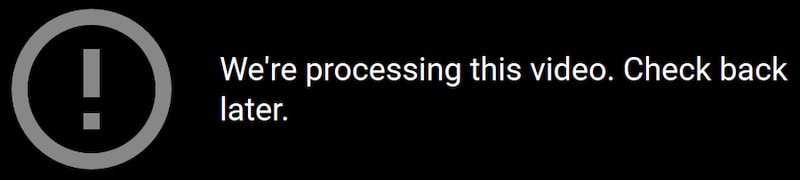
On smartphones& the following words make people nervous: “Still processing. Your video will be ready soon.”
On the desktop& the following words can instill fear in people: “An error occurred& please try again later.” Or it could be& “Your video will be ready soon.”
Table of Contents
Part I: How Long Does It Take Google Photos To Process A Video?
Google is a giant in terms of computing power it needs and holds to enable billions of users to perform billions of more operations on Google Services every day. Video has always been an issue on the internet& purely on account of the bandwidth; it requires stream and processing power. From tiny videos with even tinier file sizes& we now have 4K UHD video streaming on YouTube& enabled by technology that is employed by commercial entities such as movie houses and end-users like you and me who now have unfathomable power in our pockets with multi-megapixel camera smartphones taking 1080p HD and 4K UHD videos day in and day out without batting an eyelid. The only time we seem to care is when either we are out of storage space or when the dreaded error comes up on Google when we upload our video& and it smugly reports back at us that it is processing the video.
How long does it take Google Photos to process a video? The answer depends on some reasonable& understandable factors& and there is no concrete answer& not even from Google. Videos can get processed as soon as they are uploaded or may take minutes& hours& or days even in rare cases. There really is little anyone can do about this& but there are ways to minimize the chances of video processing errors.
However& in most instances& it is generally agreed upon that the error is indicative of something else& not of an upload failure. This means that videos are almost always successfully uploaded& as verified by emailing/ sharing those videos with others or importing them on YouTube. This implies that there is some background processing going on that is taking time to complete and is unrelated to the video itself. It is likely related to Google Photos as a service.
Part II: Why Does Processing Video Error Occur And How To Fix It?
It cannot be determined why do processing errors occur in Google Photos when it comes to videos. It is a widely reported phenomenon acknowledged by Google. The issue seems to be common in MP4 format videos but does occur with other formats still. Some say it most-commonly occurs when the upload size setting is set to High Quality& but again& other settings are not immune either.
File Size
On average& a minute of 1080p video at a standard frame rate of 25 or 30 FPS comes to be 1 MB per minute of video. Smartphones today can take videos at 60 fps and even 120 fps to enable slow-motion videography. The same minute-long 1080p HD video in 60 FPS becomes over 140 MB per minute. A 4K UHD resolution video at 25 FPS is close to 400 MB a minute. You get the idea - the better the resolution& the higher the file size of the video. Naturally& a few minutes of even HD quality video is going to be a few hundred MB& and it is going to take time to process for Google Photos& unlike your photos that are at max 20-25 MB in size for RAW photos taken with a 24 MP DSLR camera. File size plays a huge role in how often you might see the video still processing in Google Photos error.
Solution
One way to get around this issue is to ration the resolution of videos you take depending on use cases. Not all videos need to be 4K UHD at 60 FPS. Most will suffice at 1080p and 60 FPS if you want& and often they would even be perfectly well-placed at 720p.
Internet Speed
Typically& your internet connection’s upload speed is half of your provisioned download speed. If you have a 1:1 connection& that’s a different story& in which case your upload and download speeds are the same. Mate this to the video file size& and you should begin to see that videos can not only take a lot of time to upload on even high-speed connections& they are also likely to be the most demanding in terms of bandwidth since if you are using your internet connection for anything except browsing& for example& torrenting or any FTP usage wherein you are actively uploading from your computer& but the videos will also take even longer to upload to Google Photos and are likely to take much longer to process.
Solution
One way to avoid upload speed-related delays with processing Google Photos videos is to prioritize video uploads when you know you want to upload videos. If you can& it is not always feasible or possible& but if it does bother you so much& you may likely be able to prioritize video uploads over other uploads. How do you do that? Pause all other upload activity till the videos are uploaded to Google Photos since a low internet connection will create delays in video-processing by Google Photos.
Old Browser Version
Silly as it may sound& but internet services and especially Google (with its Chrome browser)& are rather finicky when it comes to browser versions. Something that was working fine in one version can break in the next& and something giving an error in the current version may require the latest version to avail of the fix. In general& though& Google services work best with the latest web browsers& particularly when it is their own Google Chrome web browser.
Solution
You can update your web browser to the latest version. The two most popular web browsers in the world are Google Chrome and Mozilla Firefox. Safari is an Apple-only web browser and is updated and maintained by Apple. Regardless of the operating system& the steps required to update Firefox and Chrome are the same.
Update Mozilla Firefox
Step 1: Launch Mozilla Firefox
Step 2: Click the hamburger menu.

Step 3: Select Help
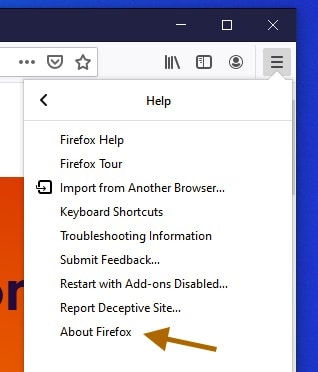
Step 4: Select About Firefox
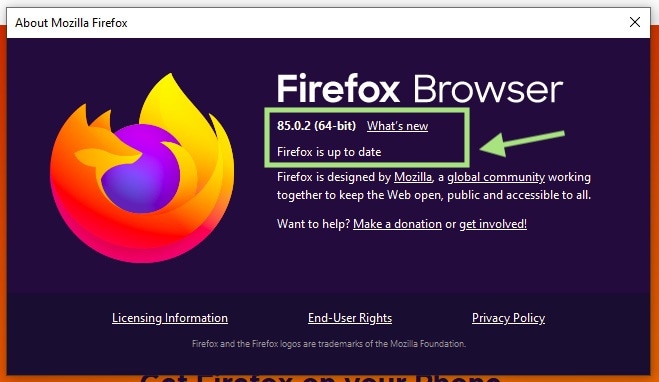
Step 5: Firefox will update after which you will be asked to restart& or if Firefox is already updated& it will show so.
Update Google Chrome
Step 1: Launch Google Chrome on desktop
Step 2: Click ellipses and hover over Help& and select About Chrome.
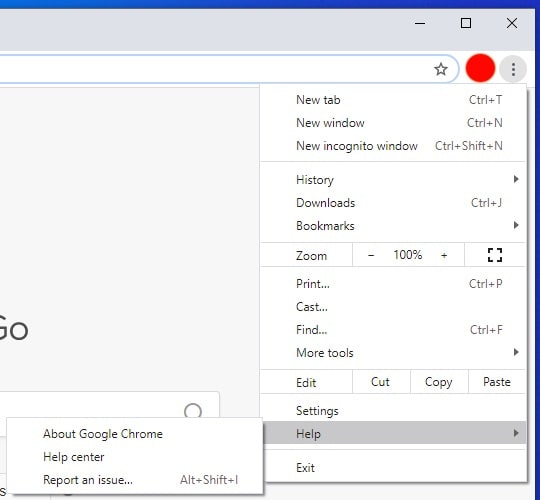
Step 3: Chrome will show update status and update if required. You will need to restart the browser if it updates.
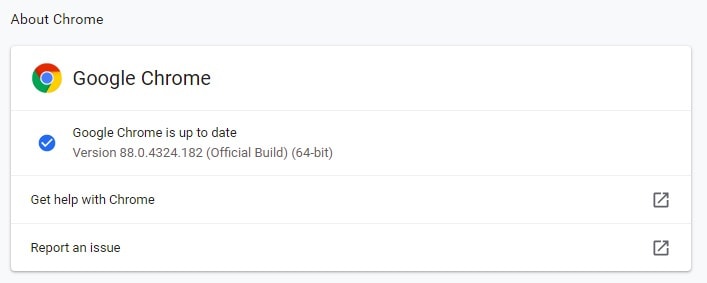
Corrupted Cache
What is this? Sometimes& browser cache is the culprit& if nothing. It is recommended to clear browser cache and cookies and start fresh to see if the error persists.
In Firefox
Step 1: Click the hamburger menu and select Preferences.
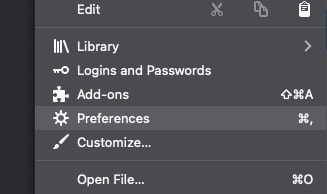
Step 2: Click Privacy & Security tab from the left-hand sidebar
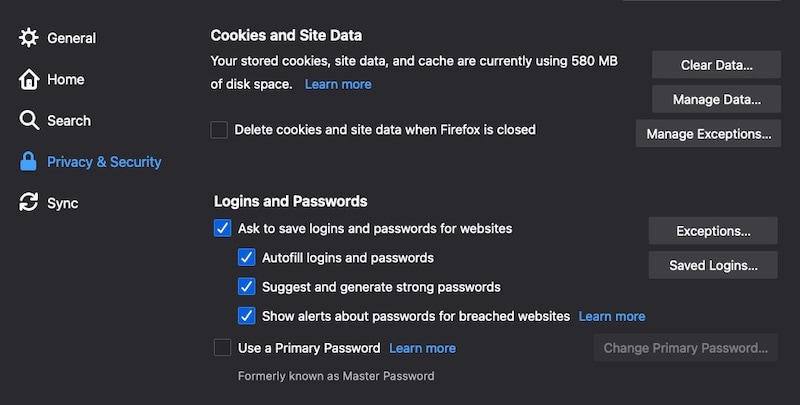
Step 3: Click Clear Data under Cookies and Site Data
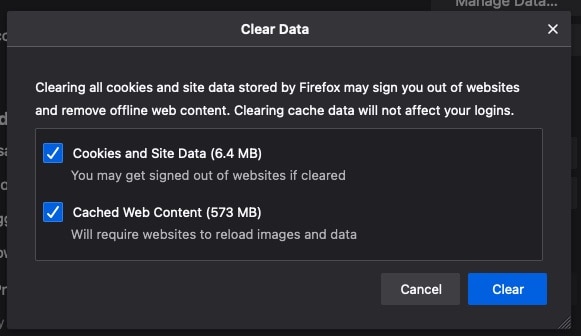
Step 4: Select both and click Clear. Restart the browser and see if this helps resolve the error.
In Google Chrome
Step 1: Click ellipses and select Settings
Step 2: Click Privacy and Security from the left-hand sidebar
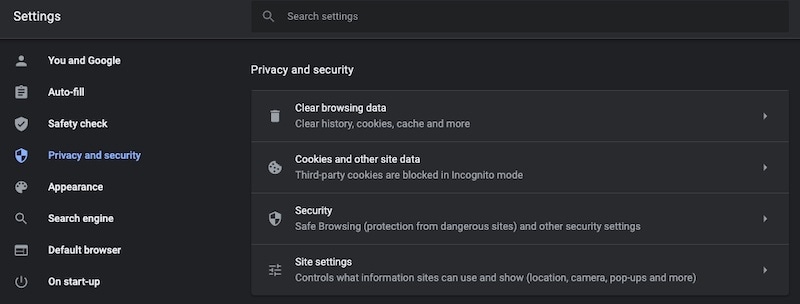
Step 3: Click Clear Browsing Data
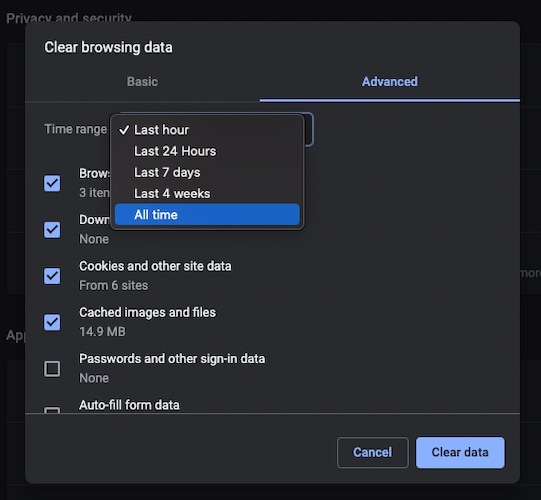
Step 4: Click Advanced
Step 5: Click Time Range and select All Time.
Step 6: Click Clear.
Part III: Google Photos Alternatives
If you are getting fed up with video processing errors in Google Photos& it might be worthwhile to look at Google Photos alternatives in 2021. Here is one of the best Google Photos alternatives in 2021 – Mylio.
What Is Mylio?
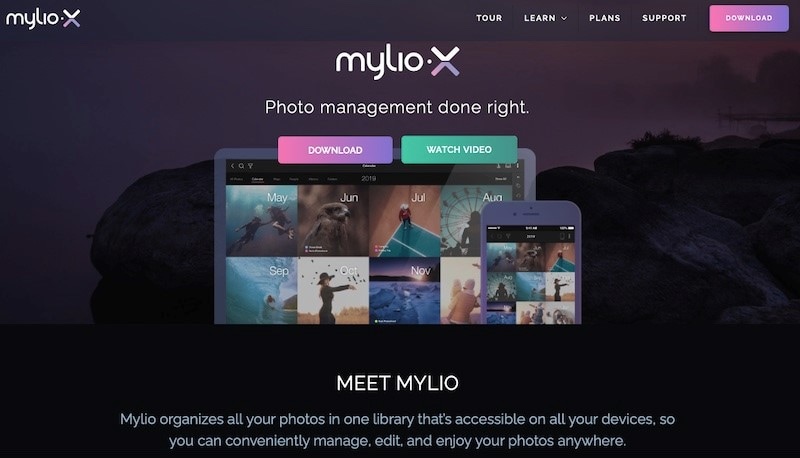
Mylio is a more-or-less direct replacement of Google Photos and is one of the best alternatives to Google Photos in 2021. It gathers and organizes your media into one library accessible across all your devices.
Features include facial recognition& search and editing& and similar to Google Photos& optimized versions are stored on-device to save space. The free plan is capped at 25&000 photos and videos& and you can manage and edit them from any 3 devices. Mylio can duplicate the album structure of Google Photos in Mylio if you want& making the transition seamless.
Part IV: Managing Google Photos With InClowdz For Increased Productivity In 2021
Aren’t we all tired of juggling between browser tabs and apps for the many cloud storage accounts we need to be on top of every day in our personal and professional lives? Wouldn’t it be better if we had something to help us save time and the hassles of jumping through apps and tabs?
Best Cloud Drive Management Solution In 2021: Wondershare InClowdz
InClowdz is developed by the team at Wondershare in response to the growing pains we all face – how to manage my cloud drives in 2021? Using InClowdz& you can connect your cloud drives and work in one interface without the need to jump from tab to tab& an app to app& anymore. And& you can copy data from one cloud storage provider to another in one click.
Migrate, Sync, Manage Clouds Files in One Place
- • Migrate cloud files such as photos, music, documents from one drive to another, like Dropbox to Google Drive.
- • Backup your music, photos, videos in one could drive to another to keep files safe.
- • Manage all cloud drives such as Google Drive, Dropbox, OneDrive, box, and Amazon S3 in one place.
- • Sync clouds files such as music, photos, videos, etc., from one cloud drive to another.
Step 1: Get InClowdz here
Step 2: Click the Management module.
Step 3: Add your cloud drive of choice. Here is a screenshot of InClowdz with a few drives connected:

Step 4: Click the drive& and you can now see your data in InClowdz. Every day operations& namely& Create& Delete& Copy& Rename& are available& and so is the ability to transfer files and folders from one cloud to another in one click.
Conclusion
Video still processing error in Google Photos can be unbelievably frustrating& especially since nothing can be done about it& except trial and error to get it to work& somehow. There is no concrete workaround guaranteed to help if you face this error for any of your videos in Google Photos. You can consider alternatives to Google Photos in 2021 to kickstart a new adventure away from the pitfalls of Google if you wish& and Google Photos alternatives such as Mylio make it incredibly tempting and easy to switch over. While you are at it& you might also want to look at ways to manage your growing list of cloud drives. There is no better solution to managing your cloud drive in 2021 than Wondershare InClowdz& a software service that boosts your productivity manifold since using InClowdz means you are no longer required to jump from browser tab to tab and app to app& managing your data in various cloud drives. Furthermore& you can transfer data from one cloud to another with a simple click.






 100% Secure
100% Secure