On its face, it can seem like OneDrive and OneDrive for Business are the same thing with just different names. And why not? The interfaces are the same, and even the storage may be the same under certain conditions! Microsoft doesn't even differentiate OneDrive and OneDrive for Business visually. The logo is the same, with no mention of the term Business anywhere. Given a screenshot, you couldn't tell which is which. This leaves people confused about OneDrive vs. OneDrive for Business and how to differentiate and choose between OneDrive and OneDrive for Business.
Differences Between OneDrive And OneDrive for Business
OneDrive and OneDrive for Business may look the same but are different beasts when you know what's what with them. Here are key differences between the two:

Purpose
In all the differences that demarcate OneDrive and OneDrive for Business, the chief among them is the purpose of storage. OneDrive is intended for personal storage. Microsoft's answer to free storage is provided by Dropbox (2 GB), Google Drive (15 GB), and such.
Availability
OneDrive comes integrated with Windows operating systems. If you have a Microsoft Account, you have 5 GB free OneDrive storage space for yourself. OneDrive for Business, on the other hand, must be purchased as a license from Microsoft and is a part of Microsoft 365 Business.
Management
To each its own - OneDrive is standalone cloud storage managed by an individual. In contrast, OneDrive for Business is managed and controlled by the organization that purchases the license, and all licenses (OneDrive for Business accounts) can be managed centrally.
Price
OneDrive begins with free. It gives users 5 GB free forever. OneDrive for Business comes at a price and starts with 1 TB storage.
Storage
OneDrive users start with 5 GB free, and they can upgrade to 100 GB and 1 TB. OneDrive for Business starts at 1 TB and can scale up.
Productivity Differences
A key difference that's easily noticed is differences in sharing. To share from OneDrive, one needs to know the recipient's email address, whereas in OneDrive for Business, if the recipient is in the same organization, one doesn't need to see the email address. Further, the organization may control sharing outside the organization while there is no such control in OneDrive Personal. Either one shares or one doesn't, and the facility is there all the time. But in OneDrive for Business, that facility depends on the policies set by the organization.
Having OneDrive And OneDrive For Business Together On Same Computer
OneDrive comes integrated with Windows, and a user would already be signed in to OneDrive Personal at all times. Can we sign into both OneDrive Personal and OneDrive for Business on the same computer? Sure!
Method 1: Using Built-In OneDrive App And OneDrive For Business Client
The dedicated app has some advantages where SharePoint is concerned. You can add an account to the pre-installed OneDrive app in Windows, or you can also use the dedicated OneDrive for Business app that comes with Microsoft Office installations. Still, Microsoft is folding functionality into the pre-installed app to mitigate the necessity of using the OneDrive for Business app.
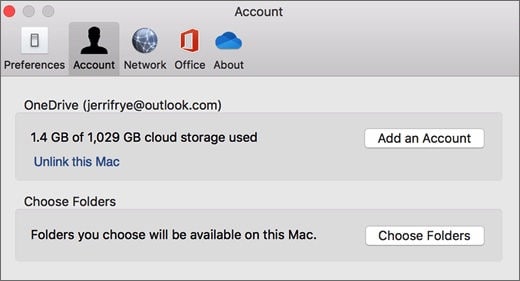
Using this method may or may not be everyone's cup of tea since there will always be a chance of accidentally uploading personal files in OneDrive for Business or accidentally uploading your work files in OneDrive Personal. To make sure that you are always aware of the OneDrive storage you are working with and in, you need a smarter way that is both quicker and cleaner.
Method 2: Manage OneDrive And OneDrive For Business On One PC With Wondershare InClowdz
The Wondershare Company has a history of creating intuitive, ahead-of-time, consumer-centric apps that make people's lives easier and more productive. Customers love Wondershares bouquet of apps, and now Wondershare has added another app to its portfolio: Wondershare InClowdz.
Wondershare InClowdz is designed to make you more productive and solve the biggest challenge faced by the working gentry today: how to manage multiple cloud storage accounts? And by manage, it is understood to be how to sync data from one drive to another with ease, how to migrate data from one drive to another quickly, how to keep data synced between clouds, since these are common requirements of people around the world that companies are not keenly catering to since they think interoperability would hurt their Business. In your quest to find the best software to sync data between my cloud drives, you would have come across several players on the internet, but you would not have felt comfortable with their interfaces and the services.
InClowdz taps into this void differently - it not only brings first-rate native apps to Windows and macOS both to allow users to sync and migrate data with ease, but it also goes one step ahead and does the unthinkable - it enables interoperability between cloud drives. You read that right. Part III is dedicated to explaining how to use this interoperability and transfer contents from OneDrive to OneDrive For Business or vice versa, or any other drive to any other drive. But it does not stop there, and it even allows you to perform everyday functions on the contents of your cloud drives from within the InClowdz app, such as creating files and folders, copying, renaming, deleting, etc. You do not need to have multiple clients or browser windows for all your cloud drives anymore. Just one app is enough.
Here is how to have OneDrive Personal and OneDrive For Business on the same computer using Wondershare InClowdz:
Step 1: Go InClowdz Online here: https://inclowdzapp.wondershare.com
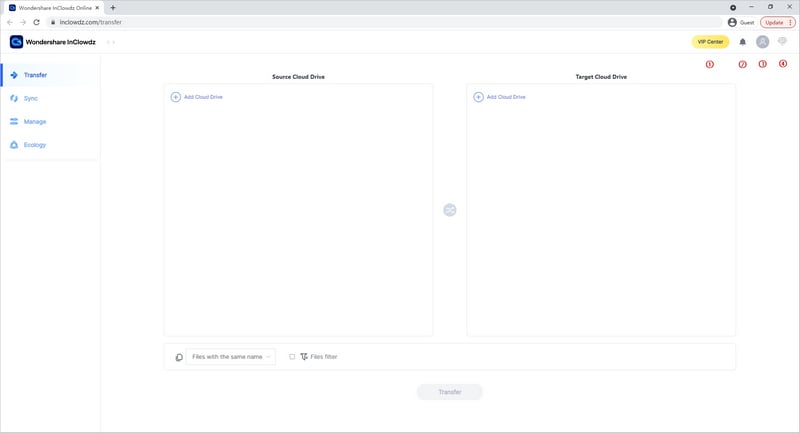
Step 3: Select OneDrive and authorize it.
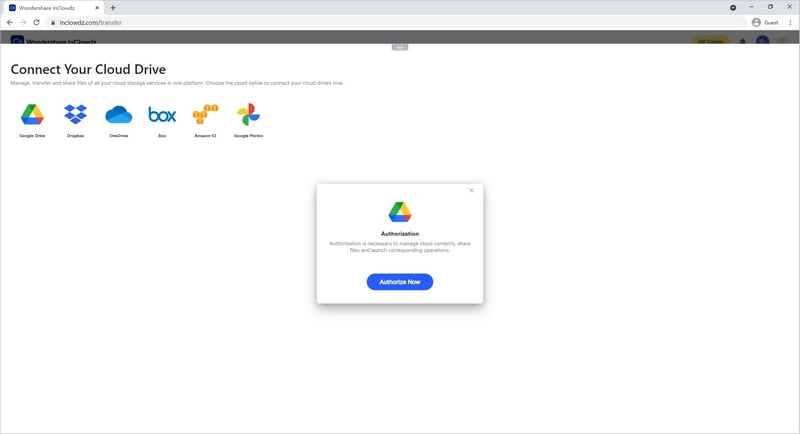
Step 4: Click Add Cloud Drive under Target Drive and add OneDrive for Business the same way.
Step 5: Now, you will see the drives listed under the Management tab in the left sidebar, and you can click the account directly to enter that account, but click Management to know the Management interface details like this:
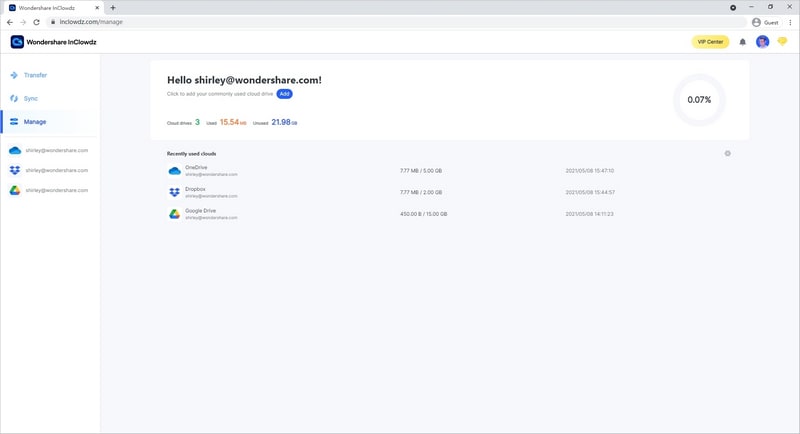
Step 6: Using this app, you can work with both OneDrive Personal and OneDrive for Business in a better fashion, and you will never mix them up. The chances of you mixing them up now solely depend on whether you had your coffee this morning!
How To Move Files Between OneDrive Personal And OneDrive For Business

Here's how to use Wondershare InClowdz to move files from OneDrive to OneDrive For Business in a few simple steps.
Step 1: Go https://inclowdzapp.wondershare.com
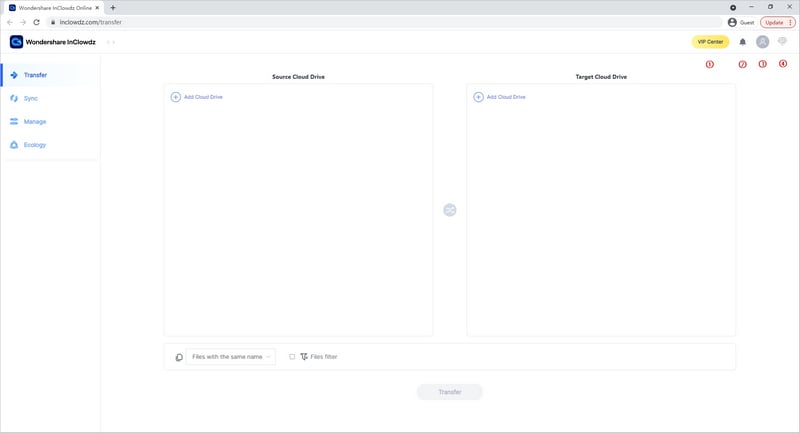
Step 2: The Migrate module (left sidebar) comes selected. Now, choose Add Cloud Drive under Source Drive and add your OneDrive account by authorizing it.
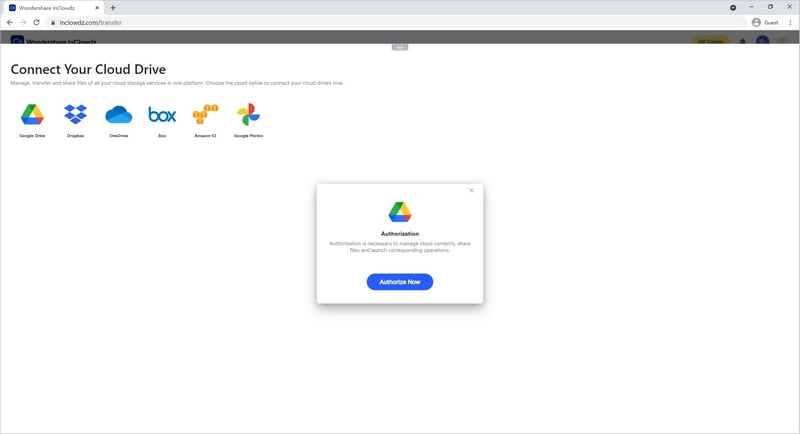
Step 3: Under Target Drive, click Add Cloud Drive and add your destination OneDrive For Business account by authorizing it.
Step 4: If you want to migrate the entire OneDrive to OneDrive for Business, click the box besides OneDrive account, else click on the drive and select files and folders to migrate and then click the target drive to select a folder to migrate into, otherwise check the box beside the target drive to migrate into the root folder. Click Migrate to start the process.

You will be notified when the process is complete.
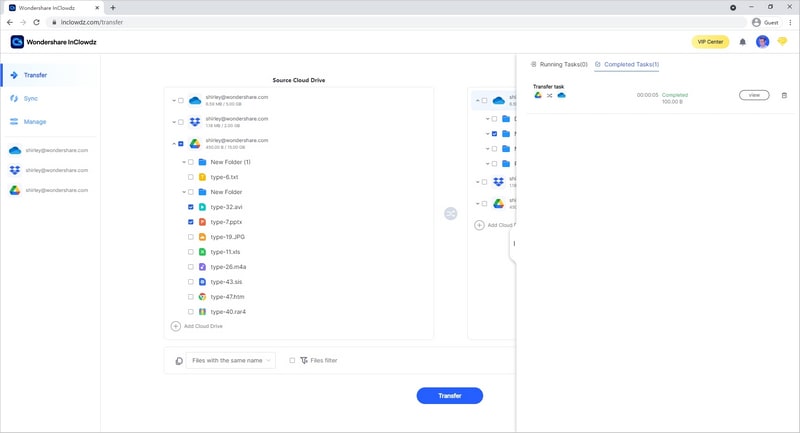
Using InClowdz to move files from OneDrive to OneDrive for Business is easy, intuitive, and fast. InClowdz runs all processes online, so it does not consume your data.
Migration Between Connected Drives
InClowdz even allows you to seamlessly migrate files between OneDrive and OneDrive for Business or between any other cloud drives that are connected to it using a simple right-click:

The Management module is a unique feature of InClowdz that is not available in any competing service. You may find services that allow migrating and syncing between drives. Still, you will not find a service as reliable, safe, and secure as InClowdz that even allows you to view contents of the drives inside a native app and seamlessly migrate files from one account to another either as a batch or even while viewing the contents.
Conclusion
OneDrive vs. OneDrive for Business is one of the most searched queries on search engines since the interfaces used in the two services are the same, it is the underpinnings and benefits offered along with that separate OneDrive and OneDrive for Business, and users that are just getting started with OneDrive are often left wondering which is which and which. OneDrive Personal is for personal use and does not come with features required by organizations. In contrast, OneDrive for Business comes with features that an organization needs to manage, control and secure the data generated within the organization. Using Wondershare InClowdz, you can easily transfer and move files from OneDrive to OneDrive for Business and vice versa, along with the ability to view contents of cloud drives within the app and migrating files and folders with a single right-click.


 100% Secure
100% Secure