As a new pCloud user who just moved from Dropbox& you are in for a world of joy. There are specific areas pCloud excels in over Dropbox (read our pCloud vs Dropbox comparison here)& and you will love your pCloud& but what about the data currently in Dropbox? How to transfer Dropbox to pCloud and bring that data over to pCloud?
Part 1 The Only Tool You Will Ever Need For Working With Cloud Storage In 2021: Wondershare InClowdz
Wondershare InClowdz was designed to be a single-place solution for online users' most pressing issue today - how to transfer data from one cloud drive to another. We added a whole new dimension to the solution and went a step further where no one has gone yet. We made an app that you can use to manage all your cloud drives in& along with the ability to seamlessly migrate data between cloud drives at will using a simple right-click or to sync and migrate data from one cloud drive to another using an easy to use interface.
Migrate, Sync, Manage Clouds Files in One Place
- • Migrate cloud files such as photos, music, documents from one drive to another, like Dropbox to Google Drive.
- • Backup your music, photos, videos in one could drive to another to keep files safe.
- • Manage all cloud drives such as Google Drive, Dropbox, OneDrive, box, and Amazon S3 in one place.
- • Sync clouds files such as music, photos, videos, etc., from one cloud drive to another.
Part 2 How To Transfer Dropbox To pCloud Using Wondershare InClowdz
Wondershare supports the following cloud services at the moment:

Here is how to transfer Dropbox to pCloud easily using InClowdz.
Step 1: Get the latest copy of InClowdz here: https://drfone.wondershare.com/cloud-migration.html
Step 2: Create a Wondershare ID and log in& or if you use any of the other Wondershare services& you can use your existing Wondershare ID to log in.

Step 3: Launch InClowdz& and it opens into the Migrate module at first.

Step 4: Click Add Cloud Drive under the Source section and select Dropbox

Step 5: Proceed with authorization& and your Dropbox will be connected to InClowdz
Step 6: Click Add Cloud Drive in Target and add pCloud. Proceed with authorization.
Step 7: If you want to select the entire Dropbox& select the checkmark next to the drive. Otherwise& select the drive and choose your files.

Step 8: Click Migrate and wait for the process to finish!
Part 3 Transfer Dropbox To pCloud Directly From pCloud
pCloud acknowledges the irony of most cloud storage services today – duplicity of data and absolutely no benefit and data safety. The very idea of cloud storage used to be that you could store data offsite but online for access whenever desired. Providers today have made it about document collaboration and syncing. This means that what you have on your local disk is what exists on your cloud drive. Were you to delete anything locally& and it would get wiped off remotely on the cloud drive.
pCloud offers it how it was always intended to be – remote storage that serves as a backup while offering anything else that might catch the fancy of anyone.
It makes sense& then& for pCloud to go ahead and provide an official tool people can use to bring their data over easily& so they do not have to find third-party tools for the job. pCloud provides a tool to bring data from OneDrive& Google Drive& and Dropbox& and there are even Facebook and Instagram data that you can download into your pCloud. Yes& pCloud is all about consumer needs. With regards to how to transfer Dropbox to pCloud officially& this is how to transfer Dropbox to pCloud the official way:
Step 1: Login into your pCloud account
Step 2: Click Backups from the left and select Third-party. This is how it will look:
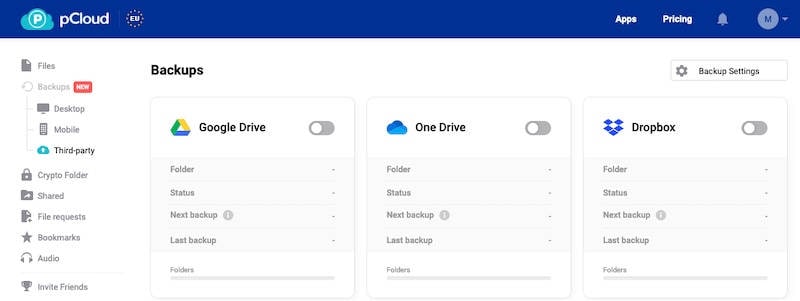
Step 3: Choose Dropbox& and a new window will pop up& requiring you to confirm your account credentials and authorize pCloud for use with Dropbox.
Step 4: Click Set Backup& and this will show:
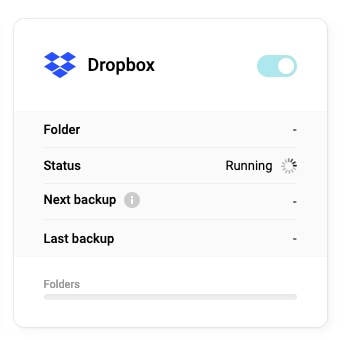
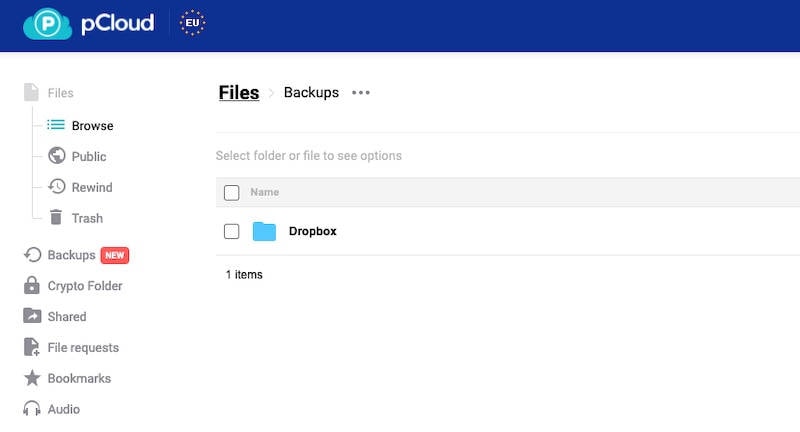
The backup will be complete depending on the volume of files in Dropbox. You can view the files in the Backups folder in the Files menu from the sidebar.
Transfer Dropbox To pCloud Using Upload And Download
Most Dropbox users moving to pCloud move because they want large storage& which means they probably have music libraries& photos& videos& and such and not official documents. With that in mind& how many files would it take to fill a measly 2 GB storage in Dropbox? If you do not have many files& you can consider the classic download and upload method that requires you to download from Dropbox and upload to pCloud manually.
Why would you do this? There are certain advantages to this method& believe it or not! To begin with& you will have a copy of your data on your local disk. Secondly& when you download all your data& it is rather natural you might feel like cleaning it up& organizing it better before uploading to pCloud& so your data organization here-forth will be better than it was. This wouldn’t happen if you used a transfer tool to transfer Dropbox to pCloud. It is akin to using cash versus plastic money& where we hesitate a little to use large sums of cash but don’t hesitate to charge our credit cards obscene amounts of money. When we see things in front of our eyes& our experience and outlook change& and in the context of transferring Dropbox to pCloud manually& this can mean a better data organization in the future. You will need it anyway since pCloud offers 500 GB storage as the bare minimum you can buy!
How to transfer Dropbox to pCloud using the download/ upload method:
It is advised you use the website for this& not the Dropbox integration with your macOS or Windows& not the Dropbox app. You want to be sure that you have downloaded the data& and it is not just a placeholder link to data existing online.
Step 1: Visit the Dropbox website and sign in.
Step 2: Download your files and folders to your computer. It is advisable to create a new folder on your local disk to keep everything in one place.
Step 3: When the download is done& it is time to see if you want to retain the same folder structure or do you want to clean things up a bit. When satisfied& move on to the next step.
Step 4: Open the pCloud website and sign in.
Step 5: You can now drag and drop the entire contents into the web app and wait for it to finish uploading.
Conclusion
For a regular consumer who wants online storage for backing up data or for few other conveniences but not business use or document collaboration& pCloud vs. Dropbox makes sense since pCloud has a lot of storage available at an affordable price& even a one-time price if you want it that way. pCloud has been a longstanding favorite for users who do not like the recent SaaS model embraced by the world's corporates that makes users pay for software monthly or annually since pCloud has that one-time pricing option. Furthermore& pCloud can often be found on sale& lowering the price even further. And this price is a one-time payment for life& mind. Dropbox does not come close to the pCloud offering for regular consumers who want storage.
pCloud even thoughtfully provides an official way to transfer Dropbox to pCloud. Still& there are better ways to use the excellent third-party tool Wondershare InClowdz that is the easiest and the most intuitive tool ever to sync or migrate data between clouds. Then& it takes the regular file syncing experience and pumps some serious steroids into it& taking it one step further and allowing you to manage all those cloud accounts in one place& and seamlessly& effortlessly allowing you to transfer files and folders from one drive to another using a simple right-click when you are viewing a drive-in InClowdz. So& next time you are viewing your content in Dropbox and decide that this file needs to be transferred to pCloud& you can use InClowdz to transfer Dropbox files to pCloud in one click and carry on with your day& being smarter about your productivity in 2021 with a little help from Wondershare InClowdz.






 100% Secure
100% Secure