It is almost impossible to work without cloud storage these days& especially because of remote work. There are several cloud storage platforms& but two of the most popular are Box and Dropbox. Many people think that they are the same. However& they are different.
In this post& we will teach you how to migrate from Box to Dropbox using two ways. To round up the post& we will show you the differences between both cloud storage platforms. Let’s dive straight in.
Table of Contents
Part 1: How to Transfer Box to Dropbox in an Easy Way
There are several reasons why one will want to move data from Box to Dropbox. For example& you may think Dropbox is easier to use. At the same time& you need to transfer your Box data to Dropbox. Let us look at the easiest way to transfer from Box to Dropbox. Allow us to introduce you to a third-party software called Wondershare InClowdz.
This app is designed to help you with cloud management& migration& and syncing. It works with different cloud storage options& including Box and Dropbox. Using this app to migrate means that you don’t have to go through the stress of downloading and uploading. You can achieve your aim with a few clicks.
Let’s show you how to migrate from Box to Dropbox using Wondershare InClowdz in the steps below:
Migrate, Sync, Manage Clouds Files in One Place
- • Migrate cloud files such as photos, music, documents from one drive to another, like Dropbox to Google Drive.
- • Backup your music, photos, videos in one could drive to another to keep files safe.
- • Manage all cloud drives such as Google Drive, Dropbox, OneDrive, box, and Amazon S3 in one place.
- • Sync clouds files such as music, photos, videos, etc., from one cloud drive to another.
Step 1 – Open Wondershare InClowdz and log in using the appropriate details. If you haven’t created an account before now& quickly do so& then log in.

Step 2 – Go to the pane on the left of your screen and click on “Migrate.”
Step 3 – Under this module& click on “Add Cloud Drive.” Doing this allows you to add your Box and Dropbox drives. Ensure that you add Box to the “Source Cloud Drive” section and Dropbox to the “Target Cloud Drive” section.

Step 4 – Follow the instructions provided to authorize both cloud drives on InClowdz.

Step 5 – Click on your Source Drive (Box). When the drive opens& select all the files that you need to transfer to Dropbox. If you need to move everything in the Box drive& click on the checkbox beside it.
Step 6 – Select the folder to move the files to in the Target Drive (Dropbox).
Step 7 – You are all set to migrate your files. Click on “Migrate” at the base of the page. Your files will begin to migrate immediately. You should see them in the target drive within a few minutes.
Part 2: How to Transfer Box to Dropbox in Free Way
Asides from using InClowdz& you can use the traditional methods to migrate from Box to Dropbox. In this section& we will be discussing the download and upload method. This method entails downloading the files you want to move from Box. After you have done this& you can now upload them to Dropbox. Check out how to do this in the steps below:
To download a single file from Box:
Step 1 – Open Box in your preferred browser.
Step 2 – Provide the appropriate login details to sign in.
Step 3 – Click on the section that states “Files and Folders.”
Step 4 – Select the file you want to download.
Step 5 – Click on the “Download” button. You will find it on the list of dropdown options when you click on the downward arrow beside the file name. Another option is to open the file and click on the download button in the options bar above the file.

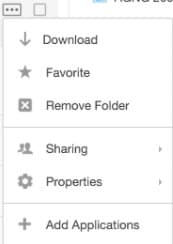
Step 6 – A pop-up window appears asking you to choose where you want to save the file. You can decide to change the name of the file at this point if your want. When you are done& press “Enter” or click “Save.”
To download multiple files from Box:
Step 1 – Follow the steps above from “Step 1 to Step 3.”
Step 2 – Select all the files you need to download by clicking in the checkbox on each file's right.
Step 3 – Move your cursor to the top of the page (file display window). Click on “Download” from the list of options available.
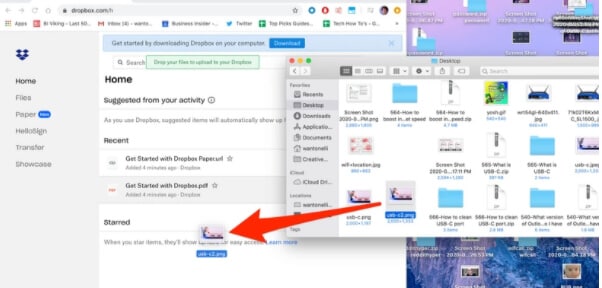
Step 4 – You will see a pop-up window asking if you want to download the selected files. Click on “Okay” to continue with the process.
Congratulations! You have just completed the first step of moving files from Box to Dropbox on a freeway. Now& let’s show you the second phase& uploading the downloaded files to Dropbox.
Uploading to Dropbox
There are two simple ways of uploading files to Dropbox. They are:
- Drag and Drop method.
- Direct upload.
Let’s briefly discuss each of these methods:
Drag and Drop method
Step 1 – Open Dropbox and log in using the right account details.
Step 2 – Locate the files that you want to upload to Dropbox. We advise that you put the files in the same folder so that you can locate them easily.
Step 3 – Select all the files that you want to upload.

Step 4 – Drag the files from the File Explorer window to the Dropbox window and drop them here.
Once you do this& the files will begin to upload automatically. Check out the second method below:
Direct Upload
Step 1 – Open Dropbox in your web browser and log in using the appropriate account details.
Step 2 – Go to the right of the Dropbox window to see the list of options available.
Step 3 – Click on “Upload files.”
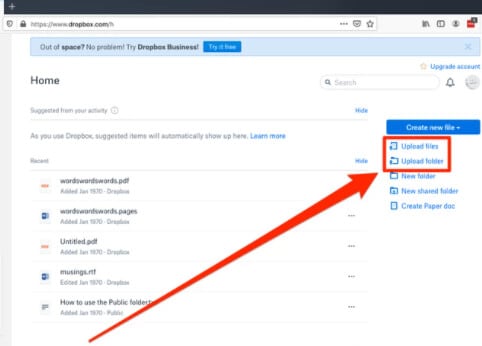
Step 4 – You will see a pop-up window asking you to select the files you want to upload. Choose all the files and click on “Open.”
The files should upload immediately. There you have it. You now know how to transfer from Box to Dropbox on a freeway.
Part 3: Box vs. Dropbox
Now that you know how to migrate from Box to Dropbox& let’s discuss the difference between them. Like we mentioned earlier& Box and Dropbox& though they sound alike& are different. Check the table below to see the differences based on several factors.
| Box | Dropbox | |
|---|---|---|
| Overview | The box is designed as an enterprise solution. You will hardly find individuals using Box for personal purposes. Instead& it is more popular among CIOs and IT companies. | Dropbox is designed to meet personal consumer needs. This is a major reason why more people prefer to use it as a personal cloud drive. Recently& more features have been added to meet the needs of businesses that prefer Dropbox. |
| Project Management | Box allows its users to set up rules for workflow automation. With these rules& users can manage their files based on specific conditions that they chose initially. Box presents its users with a project management tool known as Box Relay. This feature helps businesses to automate manual processes such as onboarding and training. | Dropbox has a project management tool known as “Paper.” The introduction of this tool has made it easier for users to manage projects using this platform. This tool comes with several features& including calendars& notifications& approval lists& messaging& and checklists. |
| Administrative security and control | Box presents you with a suite of dedicated security features. As such& admins and owners of files can decide who accesses files and the level of access. | Dropbox is more focused on standard security features. This means that individuals and small businesses can enjoy regular security advantages from Dropbox. However& it is not as specialized as what Box presents. |
| Pricing | With the individual plan on Box& you get 10GB of free storage space. You also have a file upload limit of 250MB. There are other plans which include:
|
The Basic Plan on Dropbox gives users 2GB of free storage space. There are other plans& and they are:
|
Conclusion
There you go with all the information you need on how to migrate from Box to Dropbox. We have also suggested that you make use of Wondershare InClowdz for easy migration. In the final section& we discussed a few differences between Box and Dropbox.






 100% Secure
100% Secure