While pCloud makes it easy to transfer Dropbox to pCloud& it doesn’t make for a tool to transfer pCloud contents to Dropbox& quite understandably. What is not so understandable is that Dropbox does not offer any tool either. The company is famously aloof when it comes to user conveniences& focusing squarely on offering features that can be monetized& period. A blessing in disguise& that& since this means you get to experience what third-party tools such as Wondershare InClowdz can do& not only in terms of how easy it is to use them to transfer pCloud to Dropbox but how easy it is to manage the cloud drives in a single place.
Part 1 The Only Tool You Will Ever Need For Your Cloud Storage In 2021: Wondershare InClowdz
We deal with many cloud storage accounts today on a daily basis. We have our work accounts& our personal accounts and maybe even family accounts that we control. Are you looking for a way to make managing cloud storage easier? Yes& you are. You have been waiting for this all your life – a tool to do one simple thing – be an umbrella for your cloud storage so that you can operate on them in one place. That is Wondershare InClowdz for you. Oh& you can use it to transfer files between clouds as well& just as easily.
Migrate, Sync, Manage Clouds Files in One Place
- • Migrate cloud files such as photos, music, documents from one drive to another, like Dropbox to Google Drive.
- • Backup your music, photos, videos in one could drive to another to keep files safe.
- • Manage all cloud drives such as Google Drive, Dropbox, OneDrive, box, and Amazon S3 in one place.
- • Sync clouds files such as music, photos, videos, etc., from one cloud drive to another.
Part 2 How To Transfer pCloud To Dropbox Using Wondershare InClowdz
To transfer pCloud to Dropbox& you will need a third-party tool since Dropbox does not provide any. Wondershare InClowdz supports the following cloud services at the moment:
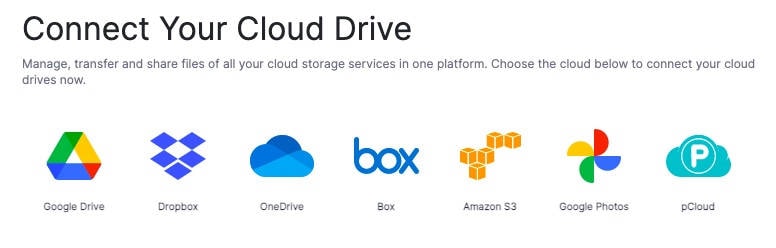
Here is how to transfer pCloud to Dropbox using InClowdz:
Step 1: Get the most up-to-date copy of InClowdz here: https://drfone.wondershare.com/cloud-migration.html
Step 2: Create a Wondershare ID and log in& or use your existing Wondershare ID to log in.

Step 3: Launch InClowdz and it opens into the Migrate module at first.

Step 4: Click Add Cloud Drive under the Source section and select pCloud
Step 5: Proceed with authorization and your pCloud will be connected to InClowdz

Step 6: Click Add Cloud Drive in Target and add Dropbox. Authorize.
Step 7: If you want to select the entire pCloud& select the checkmark next to the drive. Otherwise& select the drive and choose your files.

Step 8: Click Migrate and wait for the process to finish!
Part 3 Transfer pCloud To Dropbox Using Upload And Download
pCloud is an excellent file storage and online backup service that provides 500 GB minimum storage (when using paid services) and even sets up automatic monthly backups from Google Drive& OneDrive& Dropbox and even Facebook and Instagram. It really presents itself as a simple& automated backup solution. So& why would people want to transfer pCloud to Dropbox? Because Dropbox offers something pCloud does not – document collaboration& creation of both Microsoft Office and Google Workspace documents within Dropbox. Further to this& Dropbox features integrations with nearly every major software developer in the world.
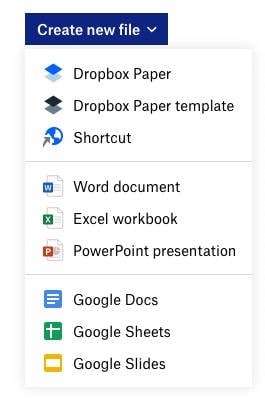
Then& Dropbox is a real-time sync service& meaning that a file placed in the Dropbox folder in your Windows or Mac computer is going to be available on all your devices where you are signed in to the same Dropbox account. This works differently from the more traditional backup-oriented pCloud storage wherein pCloud is treated as an extension of your local storage& only online.
How to transfer pCloud to Dropbox using the download/ upload method:
Using the website is preferred since that ensures that the file is downloaded& and you are confident about it. That way& placeholder links to files in the cloud will not be accidentally transferred and regretted later.
Step 1: Visit the pCloud website and sign in.
Step 2: Download your files and folders to your computer. It is advisable to create a new folder on your local disk to keep everything in one place before you upload it to Dropbox.
Step 3: Open the Dropbox website and sign in.
Step 4: You can now drag and drop the entire contents into the web app and wait for it to finish transferring pCloud to Dropbox.
Note
pCloud gives 2 GB by default which you will quickly expand to 7 GB at least if you do not invite others. This works by verifying email& uploading a file& downloading apps& etc. If your Dropbox is just a 2 GB free account& take note that while you will be able to download all pCloud onto your computer& you will only be able to upload 2 GB to Dropbox unless you buy more storage.
Conclusion
pCloud makes sense for consumers interested in storing large amounts of data online and are looking for affordable ways to do so. pCloud is safe and secure& trusted and reliable& and insanely affordable. It is of great value& no doubt about it. There is the annual plan and a unique lifetime payment plan that is their best-selling plan. It helps that it is often found at further discounted prices. pCloud saves you money if you buy a streaming music service to listen to music you already have in MP3 format but cannot take with you on account of device storage issues. pCloud provides an audio player in their web and mobile app& and that alone saves you $9.99 every month& a cost you’d have incurred for streaming music service that you now save& thanks to pCloud. Then& there is the Dropbox Showcase-like feature that you can use to display a portfolio of your images and files to people.
But& for all that it is& pCloud is not Dropbox. Dropbox runs circles around it when it comes to document collaboration and integration with apps and services commonly used in the world. pCloud has all of a little over 10 million users& very happy users& mind& but Dropbox caters to hundreds of millions& both consumers and enterprises. Dropbox is your go-to if you want integrations with software if you want to create Microsoft Office or Google Workspace documents if you want to collaborate with others or teams.
Transfer pCloud to Dropbox using the excellent third-party tool Wondershare InClowdz and then manage your Dropbox using Wondershare InClowdz where you can create& copy& delete& rename files and folders with ease& and connect more cloud drives to transfer content from them to Dropbox or from Dropbox to them in one click using InClowdz.






 100% Secure
100% Secure