If your iCloud storage is full& then this article is for you. We all know that Apple's iCloud is an efficient way of storing the photos& but the free plan does not offer much.
Note that Google Photos is quite similar to iCloud Photos.
Most of the time& iCloud storage will be insufficient if you have lots of photos to store.
So& go through the article as we guide you in transferring photos from iCloud to Google Photos.
You should note Google Photos is one of the most efficient and secure cloud storage options.
With an unlimited backup for photos and videos& Google photos come with many other amazing storage features. Note that Google Photos is very safe to use.
So& if you want to avoid those irritating notifications regarding full storage on your own& then you should start using Google Photos.
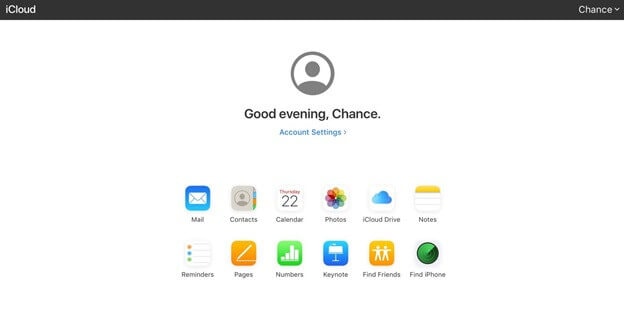
Table of Contents
Part 1: Why Transfer Photos from iCloud to Google Photos?
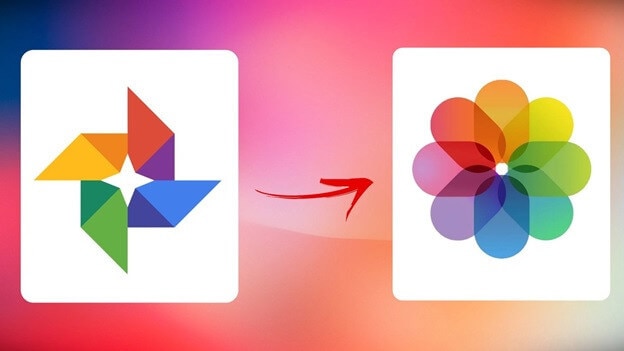
Now& you might be wondering why you should move photos from iCloud to google photos?
The reason is that iCloud is not very useful when it comes to sharing photos or videos. You may like to use 'Shared Albums' for sharing purposes& but when the number of pictures you want to share is large& this is not a practical solution. Instead of using iCloud& you should consider using Google Photos.
Another benefit of using Google Photos is that since it is a web app& it is much faster than iCloud.
Using Google Photos will help you save a lot of money that you would spend otherwise to get more iCloud storage.
Part 2: How to Transfer Photos from iCloud to Google Photos?
So& now how to transfer photos from iCloud to google photos? We'll provide you an easy solution for this. From transferring photos from iCloud to Google Photos on Android& Computer& or on iPhone& we have included the methods for all of these devices separately.
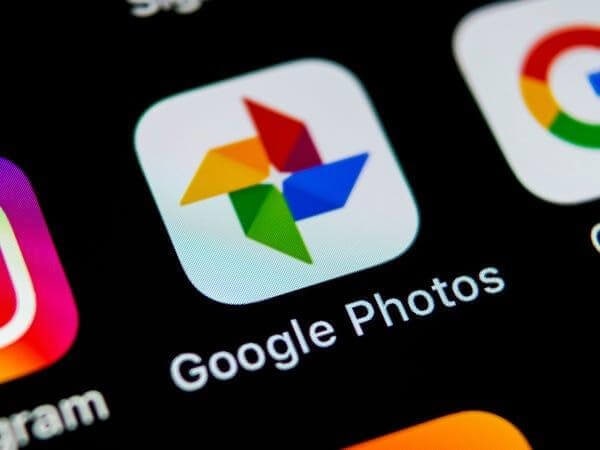
2.1 Transfer Photos from iCloud to Google Photos on iPhone
Step 1: First of all& to move iCloud photos to google photos& you need to visit the App Store on your iPhone and download 'Google Photos.'
Step 2: After successfully installing Google Photos on your iPhone& open it.
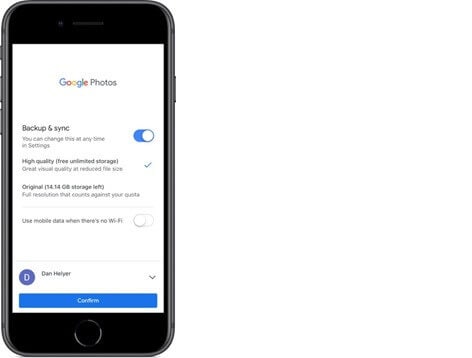
Step 3: Then& go to 'Settings.' To transfer photos from iCloud to google photos& you should turn on Backup and Sync.
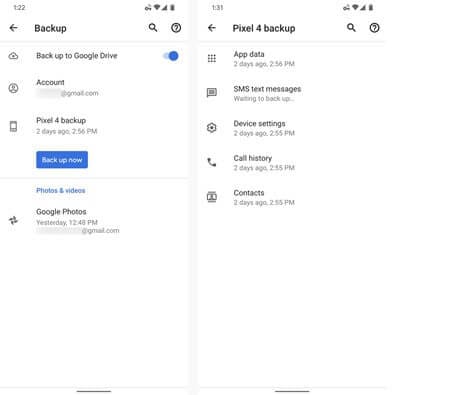
Step 4: Using your Google account& you will be required to login to Google Photos.
Now& you should just wait till all of your iPhone's media are synced to Google Photos.
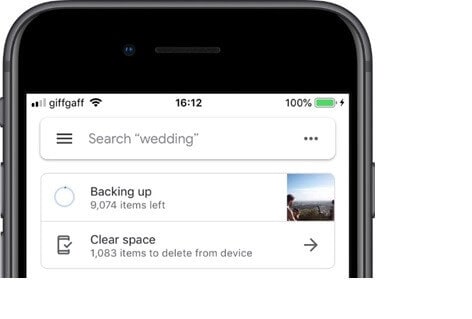
2.2 Transfer Photos from iCloud to Google Photos on Android
So& let us learn how to transfer iCloud photos to google photos on Android.
Step 1: First of all& go to iCloud.com& then log in using your password and Apple ID. Then& select 'Photos.'
Step 2: Now& you will be required to choose all the photos you wish to transfer.
Step 3: After that& you need to select the 'Download' button.
Step 4: Then& visit the Windows Directory
Step 5: Look for 'Users'& then select 'Pictures'.
Step 6: After this& to find the photos that you just downloaded& you should choose 'iCloud photos.'
Step 7: Then& connect your Android phone to your PC.
Using drag and drop& you will be able to transfer photos from iCloud to Android quickly.
Step 8: And don't forget to use Android as a media device.
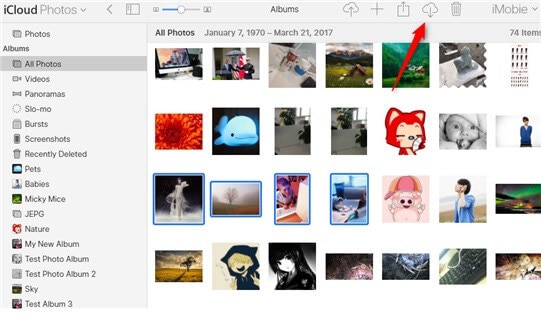
2.3 Transfer Photos from iCloud to Google Photos on Computer
So& let's now discuss how to move iCloud photos to google photos.
Step 1: Firstly& you should go to iCloud.com; then& you have to log in using your password and your Apple ID. After this& select 'Photos.'
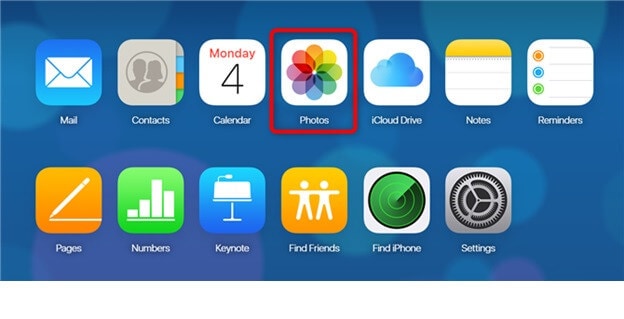
Step 2: You will then be required to manually choose all the photos that you wish to migrate to Google Photos. Also& note that there is a download button on the top right& click on that.
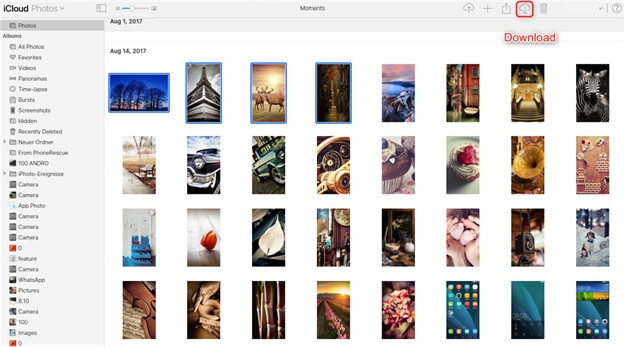
Step 3: Then& visit the Google Drive official website on your computer. After logging in to the Google account& select the 'New' button. Click on 'File Upload.' Then& you need to select all the downloaded iCloud photos.
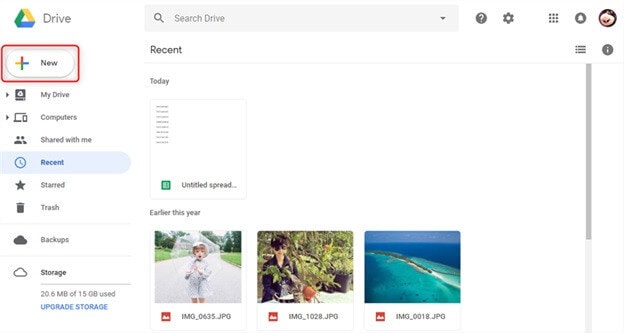
Step 4: Finally& this is how you will successfully transfer iCloud photos to google photos on your computer through Google drive.
Part 3: Google Photos Using Tips
Here are some key tips and tricks for using Google Photos.
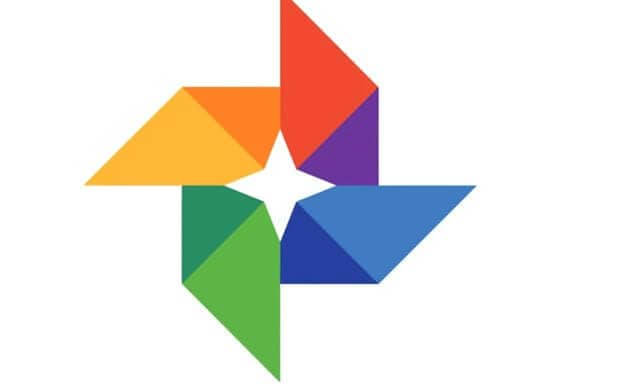
- You can easily back up the photos to the cloud; this will be very beneficial for saving storage space. So& if you want to free up space on your mobile device& don't forget to turn on the Backup and Sync feature.
- If you want to share one image with one person& Google Photos comes with such a fantastic feature called 'Message Individual Photos.'
- Google Photos also allows you to tag people& pets& places& and much more. We all should know that Google has its face recognition system to recognize the images. This feature is quite beneficial in filtering the searches in the future.
- Another yet effective and excellent feature of Google Photos is that you can edit your photos. From cropping the photos& using in-built filters to modifying the light levels& and rotating the photos& you can do all this amazing stuff with Google Photos.
- Also& don’t forget to use the slideshow feature for all of your special photos. You can use Chromecast to see the slideshow on your Big TV& isn’t it amazing?
- There is an excellent feature of searching for photos. Note that Google automatically tags your photos& so if you search “cat” and if you really have some cat pictures& it will show them in search results.
Conclusion
So& we have reached the end of this article. We hope that this article was quite insightful for you. Whether it's transferring iCloud photos to google photos on your PC& Android device or iPhone& we have provided you simple methods to do so.






 100% Secure
100% Secure