Dropbox is one of the reputed cloud storage platforms that allow you to have a backup of your crucial data. This lets you free up your device’s storage. Although there are rare chances that it ceases to work with macOS Big Sur.
But it happens& and it happened with me. My Dropbox stops working in macOS Big Sur. I tried using a lot of techniques but to no result. Then I went for deep research to find the solution. Ultimately& I find the one that works for me. If your Dropbox is not working in macOS Big Sur& the technique you provide here will solve your problem.
Table of Contents
Part 1: Why is Dropbox not working on macOS Big Sur?
Since the time Apple has publicly released macOS Big Sur& many complaints are coming regarding its inability to work properly with various cloud storage platforms. This seems to be frustrating as many users rely mostly on cloud storage platforms like Dropbox& Google Drive& and so on to store all their data in the form of a backup.
This problem is faced by the M1-based Mac users alone& but Intel-based Mac users face the same issue.
Although this problem got fixed in most Intel-based Macs after enabling the app’s system extension and rebooting& this case persists in many. This even forced the M1 Mac users to go for Dropbox web or mobile versions to get their job done.
But& this is the short-term solution to the problem. There needs to be a proper solution to this problem.
Before getting down with the solution& finding the root cause or the possible causes for the Dropbox Big Sur beta problem is essential.
Here are some of the possible reasons for the same.
- Proxy settings: Many of us like to use the proxy for getting our work done easily. But this mainly becomes the cause of Dropbox not working in macOS Big Sur. If this is your case and you are using the proxy server to access the internet& you can discard it or disable it to fix the issue.
You can easily do so by clicking the Apple icon and selecting the System Preferences as shown.
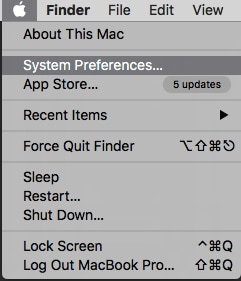
Now you have to select Network from the given options.
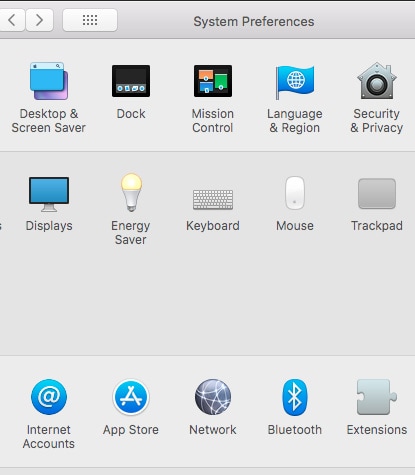
Now select the network service that you are currently using at the moment. This is the one from where you want to disable the proxy settings. Once selected& click on the Advanced.
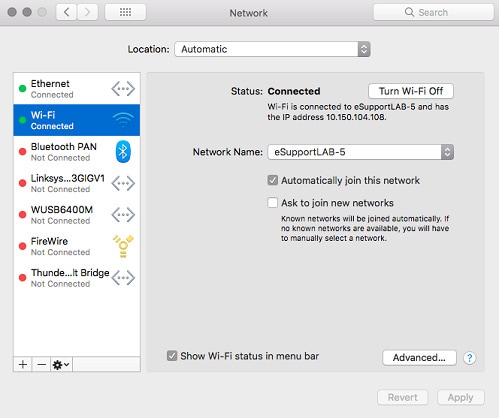
Now select the Proxies and disable all protocols under Select a protocol to configure. Once done& click on OK.
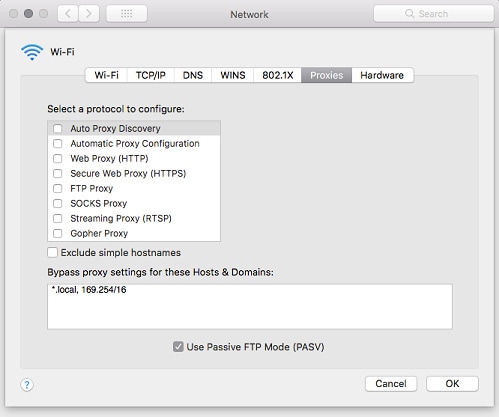
- An update is pending: One of the reasons for Dropbox not working in macOS Big Sur is the pending update. If the update is pending& the chances are high that you cannot access dropbox properly& especially in the case of macOS Big Sur. In this case& you can easily fix the issue by going for an update.
Although you will be informed of the update as Mac is intelligent enough& you can personally go for it in case you don't.
In another case& you can go for the Big Sur update if it is available. You can do this by clicking on the Apple icon followed by a click on this Mac. You will be presented with a window where you have to click on the Software Update. If it is available& you will be informed& and you can carry on with the same.
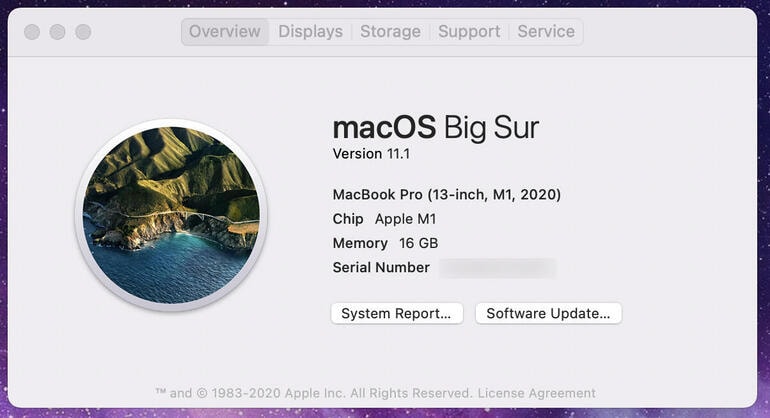
- Storage space full: In certain situations& we try to upload or sync data to dropbox using the macOS Big Sur& but it ceases to upload. If this is your case and you cannot upload data& you are required to check the available storage. The thing is& Dropbox provides you with 2GB of free storage; if this storage is occupied& you have to get more paid storage for uploading your data.
- Network connection failure: A network connection failure is one of the other reasons you cannot access Dropbox properly on macOS big Sur. In this case& you can inspect the connections for any possible issues.
- Corruption in the App data: There is a possible reason that the app data is corrupted. In this case& if you try to access this data& you will not be able to do so. In the worst-case scenario& you will not be able to access Dropbox.
- The third-party application is the possible cause: When it comes to macOS Big Sur& Apple has taken divine care to minimize the possible threat to your crucial data. In this case& if you are using some third-party software& especially the antivirus& you will not be able to perform your task properly.
In this case& you can fix the issue by disabling the installed third-party software.
Part 2: Use another way to upload the file on Dropbox
In most cases& the issue is simple& and you can try the normal fixes. This will make your Dropbox work properly on macOS Big Sur& but if the problem still exists& you can go with Wondershare InClowdz. It provides you with easy migration& sync& management& and much more from a single place.
You can easily migrate cloud files& like images& videos& documents& and so on& from various cloud storage platforms to Dropbox directly. You can also backup or sync your crucial data easily using the Wondershare InClowdz. Most of all& you can manage unlimited data from various cloud storage platforms like Dropbox& OneDrive& box& Amazon S3& and Google Drive.
It will also let you access Dropbox accounts from macOS Big Sur. You have to go through some simple steps.
Migrate, Sync, Manage Clouds Files in One Place
- • Migrate cloud files such as photos, music, documents from one drive to another, like Dropbox to Google Drive.
- • Backup your music, photos, videos in one could drive to another to keep files safe.
- • Manage all cloud drives such as Google Drive, Dropbox, OneDrive, box, and Amazon S3 in one place.
- • Sync clouds files such as music, photos, videos, etc., from one cloud drive to another.
Step 1: Install and log in to Wondershare InClowdz
Install Wondershare InClowdz on your macOS Big Sur& and create an account. If you are already a user of Wondershare InClowdz& you can log in using your credentials.

Step 2: Add your Dropbox account
Go to the Management module and add a Dropbox account. You can do so by clicking on the Add cloud drive. Once you proceed with adding your account& you will be asked for authorization access. You have to click on Authorize Now to grant access.
Note: You only need to add your account if you are using it for the first time in InClowdz.

Once the account is added successfully& it will appear like this in the Wondershare InClowdz.

Step 3: Upload your Data
You can easily upload& download& or manage data. For uploading data& select the files that you want to upload and start the process. You will get the confirmation message for the same once the process is completed.
Once the data is synced successfully& you can add files& folders& rename& copy& move& delete& etc.& from the Wondershare InClowdz itself.
Note: The speed of syncing will depend upon the speed of the internet and the size of the data. Lesser data and more speed mean lesser time and vice versa.
Conclusion:
There are many instances when Dropbox stops working in macOS Big Sur. If the same is your case& you can easily rectify the issue using various fixes provided to you in this guide. In most cases& these simple fixes work& and they will do the job for you. If Dropbox is still not working in macOS Big Sur& you can go with Wondershare InClowdz. It is one of the best solutions to the problem. You can manage various cloud storage accounts using Wondershare InClowdz. It will let you easily sync your Dropbox data and that too with simple steps.






 100% Secure
100% Secure