Dropbox is one of the oldest cloud storage solutions available and continues to represent a large number of happy users loyal to the platform since it came to the fore, along with enterprise users who require safe and secure vanilla storage from people who are at it long before Google ever brought Google Drive to the masses. Google is the latest entrant with Google Drive. Its integration with Gmail and its integration into the Android mobile operating system make it an instant choice for most users today. An interplay between services is always welcome for the consumers, which is no different for Dropbox and Google Drive.
Why Sync Dropbox to Google Drive?
Users love Dropbox for simplicity and ease of use and its integrations, apps available on all platforms, and robust service spanning years. However, it cannot be ignored that all of Dropbox’s goodness still pales when compared to Google's ubiquity and how it integrates all of Google Services to create a powerful platform for personal and office productivity. Dropbox, as a cloud storage service provider, cannot and does not match. Dropbox is, despite its bells and whistles, a cloud storage service through and through. On the other hand, Google provides a full spectrum of services tied together, of which Google Drive is one arm. Regardless of the pros and cons of each service, and the fact that Google gives 15 GB for free and Dropbox gives just 2 GB for free, people are more connected to their phones and email today than ever. This, coupled with office productivity, means that people naturally gravitate towards using Google Drive more than Dropbox.
Here’s how Dropbox and Google Drive stack up on some metrics:
| Dropbox | Google Drive | |
|---|---|---|
| Starting Price | Free | Free |
| Starting Storage | 2 GB | 15 GB |
| Integration | Yes but limited | Yes, nearly everywhere. |
| First Level Upgrade | $ 9.99 for 1 TB | $ 1.99 for 100 GB |
| Second Level Upgrade | $ 19.99 for 2 TB | $ 2.99 for 200 GB |
| Third Level Upgrade | None | $ 9.99 for 2 TB |
| Main app | Dropbox on Android, iOS, and macOS | Google Drive on Android, iOS, and macOS |
| Bundled apps | Paper by Dropbox | A full suite of office productivity apps: Docs, Sheets, Slides, etc. in the cloud |
| Service Spectrum | Cloud storage only | Full-spectrum; email, cloud storage, office productivity |
Often, we use Dropbox to separate our business documents from personal documents in Google Drive or use a personal Dropbox account to keep business documents in the cloud before syncing them to the Google Account at work. Use cases aplenty, with one need - how to sync Dropbox to Google Drive?
Sync Dropbox to Google Drive in One-click
Wondershare InClowdz is your one-stop solution to sync your data between various cloud services, migrate your data from one cloud service to another, and manage your connected cloud accounts from within the InClowdz interface. InClowdz can be used to sync your Dropbox account to Google Drive in a few simple steps.
Step 1: Download InClowdz and sign in. If you are new to InClowdz, you need to create a new account before you can sign in

Step 2: On the right-hand side menu, select the option to Sync. Use the Add Cloud Drive option to add both Dropbox and Google Drive accounts to the InClowdz platform. Select the source account as Dropbox and target accounts like Google Drive.
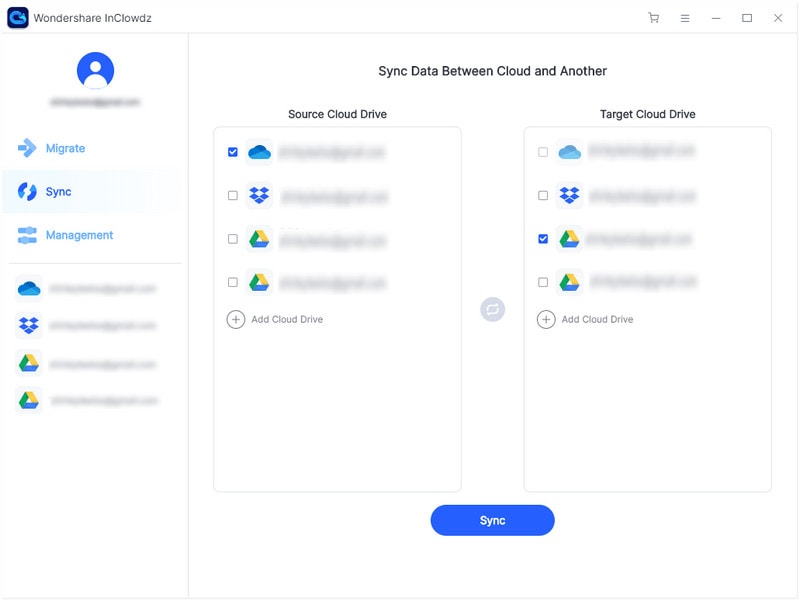
Step 3: After the authorization of accounts, click the Sync button to begin syncing.

Wondershare InClowdz notifies you when the sync is complete. You may want to manage your accounts in Wondershare InClowdz by using the Management option so you can have all your cloud accounts in one place. You will need to add the cloud account or accounts you want to manage, and you can add, remove, copy, move and rename files and folders easily from within Wondershare InClowdz.
Sync Dropbox to Google Drive Through Download and Upload
If you only need to sync Dropbox with Google once a while, the best way to sync Dropbox to Google Drive is manual, the good old do-it-yourself (DIY) way.
With this method, all you need to do to be organized is this:
Step 1: Create a folder in Dropbox that will hold the files you want to sync to Google Drive.
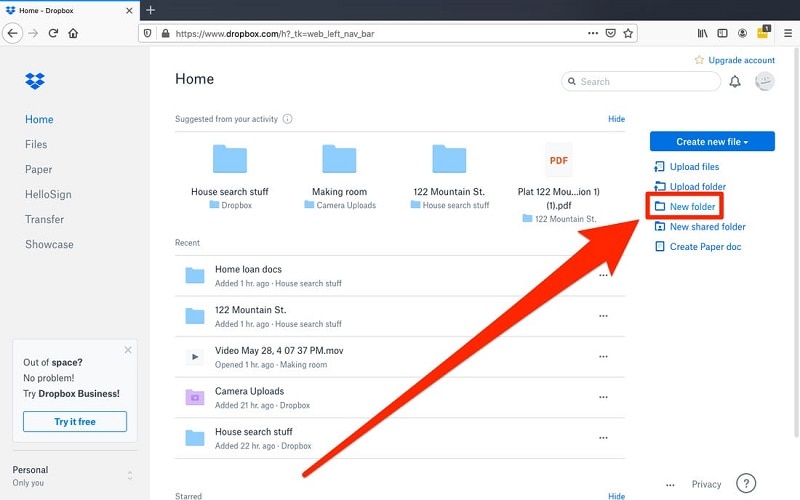
Step 2: Create a folder in Google Drive that will contain the files that you will sync from Dropbox.
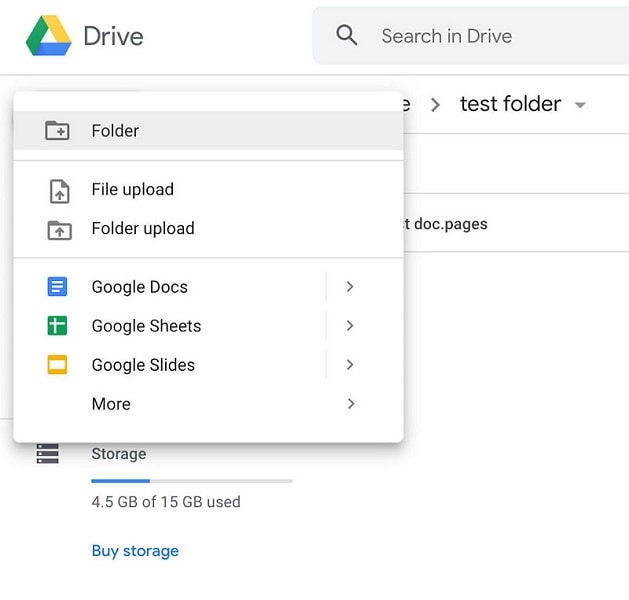
Step 3: Now, whenever you want to work on files that you will sync to Google Drive, create them in that particular folder in Dropbox.
Step 4: Download the files from Dropbox to your computer using the web browser or your desktop app
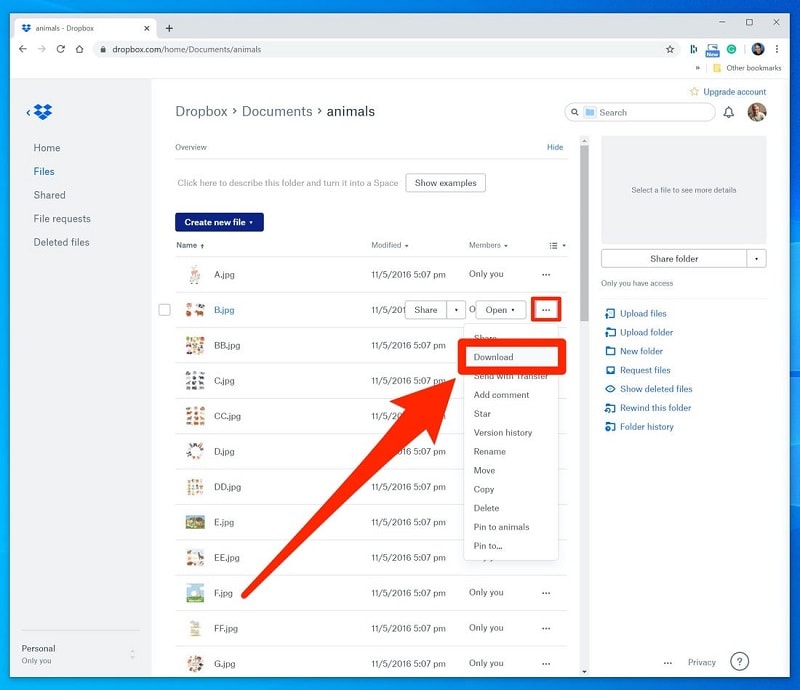
Step 5: Upload the files from your computer to that particular folder in Google Drive that you created for Dropbox syncing.
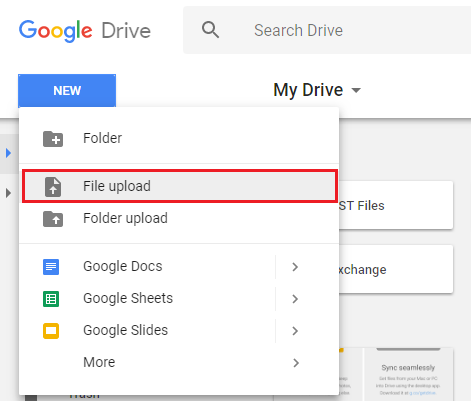
Step 6: When you are sure that all files are uploaded and working correctly, take a call if you want to have the files in both places or if you want to delete them from your Dropbox folder.
Conclusion
Syncing Dropbox and Google Drive are not as easy as syncing Google Drive and Microsoft OneDrive, since neither business provides a direct, automated way to sync. Fortunately, there are third-party tools that you can use to take some workload off, and smartly so. Wondershare InClowdz is a software that helps you meet your needs.


 100% Secure
100% Secure
 Transfer to Google Dive
Transfer to Google Dive