Dropbox is synonymous with cloud storage and file-transfer service. It has had the advantage of being one of the first to be in the consumer cloud storage business. It enjoys an avid fan base& great customer loyalty& and businesses worldwide trust them with storing their precious data. Dropbox offers several plans to suit individuals and business teams alike& with varying features and support. Microsoft& on the other hand& is a full-spectrum service provider. It provides the operating system with the largest installed user base globally; it provides an Office suite of apps& office productivity software that has the largest installed user base in the world. It provides email services (Outlook) and cloud storage solutions (OneDrive) as well. Not just this& it goes ahead and ties all of its best bits together and provides these as subscriptions that cost really less compared to the value of what is on offer.
This is how Dropbox and Microsoft OneDrive stack up to each other:
| Dropbox | Microsoft OneDrive | |
|---|---|---|
| Starting Price | Free | Free |
| Starting Storage | 2 GB | 5 GB |
| Main App | Dropbox on Android& iOS& and macOS | OneDrive on Android& iOS& and macOS |
| Other Bundled Apps | Paper by Dropbox | Mobile versions of Microsoft Word& Excel& and PowerPoint |
| No | Outlook on Mobile and web | |
| Office Apps | None | Free cloud versions of Microsoft Word& Excel& and PowerPoint on the web along with apps on Mobile screens up to 10.2 inches |
| Level 1 Upgrade | $ 9.99 / month for 1 TB | $ 6.99 / month for 1 TB along with desktop Office apps |
Clearly& even if we were to consider just the free version& OneDrive trumps Dropbox in terms of functionality and features. Still& the moment you upgrade to the first level& there is no real comparison between Dropbox and Microsoft at all. Still& sometimes& companies and professionals need just storage& and Dropbox is as good as it gets. So& how does one keep Dropbox and OneDrive in sync? The answer to that is provided by Microsoft directly and third-party automated workflow providers such as Zapier.
Table of Contents
Sync Dropbox To OneDrive Using Wondershare InClowdz
Wondershare InClowdz is a multi-cloud service that serves to sync your data from one cloud service to another& migrate your data from one cloud service to another and manage your connected cloud accounts from within its interface to give you the most streamlined experience possible. You can use InClowdz to sync your Dropbox account to OneDrive easily and in just a few steps.
Migrate, Sync, Manage Clouds Files in One Place
- • Migrate cloud files such as photos, music, documents from one drive to another, like Dropbox to Google Drive.
- • Backup your music, photos, videos in one could drive to another to keep files safe.
- • Manage all cloud drives such as Google Drive, Dropbox, OneDrive, box, and Amazon S3 in one place.
- • Sync clouds files such as music, photos, videos, etc., from one cloud drive to another.
Step 1: Download InClowdz and sign in& or if you are new to InClowdz& create a new account and sign in.

Step 2: From the right-hand side menu& select the option to Sync. Use the Add Cloud Drive option to add both Dropbox and OneDrive accounts to InClowdz. Select the source account as Dropbox and target account as OneDrive.
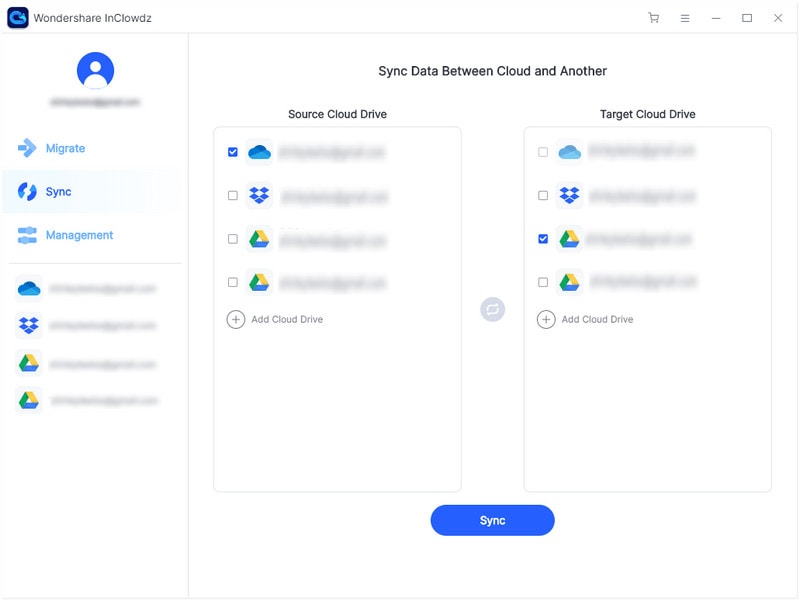
Step 3: Once you have authorized the accounts and given access to InClowdz& you can press the Sync button to begin syncing.
How to Sync Dropbox to OneDrive by Flow?
There is an easy way to sync Dropbox to OneDrive besides the tried and tested& old and gold& the humble and manual drag-and-drop method that entails you downloading files from Dropbox to your computer and then uploading them to OneDrive manually.
Microsoft Power Automate& or Microsoft Flow as it was used to be known as& is a powerful platform for users that enables them to automate a lot of common and uncommon tasks. They can also create their own& should they so desire. This ushers in a whole new dimension of Office productivity. Needless to say& the Microsoft Flow Community has a Flow for connecting and syncing Dropbox and OneDrive& with myriad of flows to choose from. And it is available for free.
To sync new Dropbox files to OneDrive& this is what you need to do.
Step 1: Visit either OneDrive or Outlook in a web browser by opening the link: www.onedrive.com or www.outlook.com
Step 2: After signing in& from the Microsoft app menu icon at the top-left corner& select Power Automate
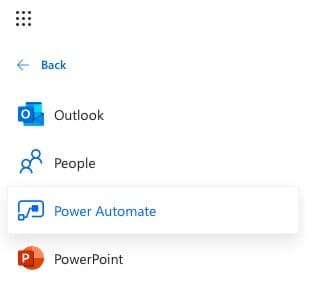
Step 3: In the next screen& type ‘Dropbox OneDrive’ as keywords to bring up a list of flows. Select the one that says “copy new files in Dropbox to a specific folder on OneDrive”.
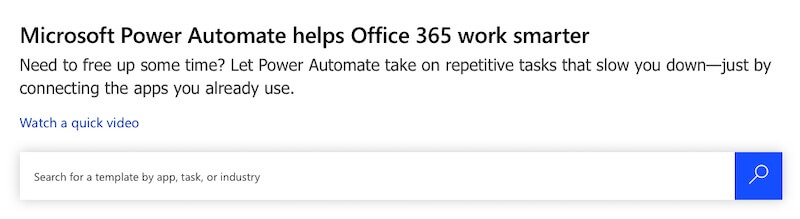
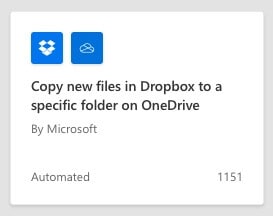
Step 4: You will most likely be signed in to OneDrive already for this if you came here through OneDrive. You will only need to sign in to Dropbox now.
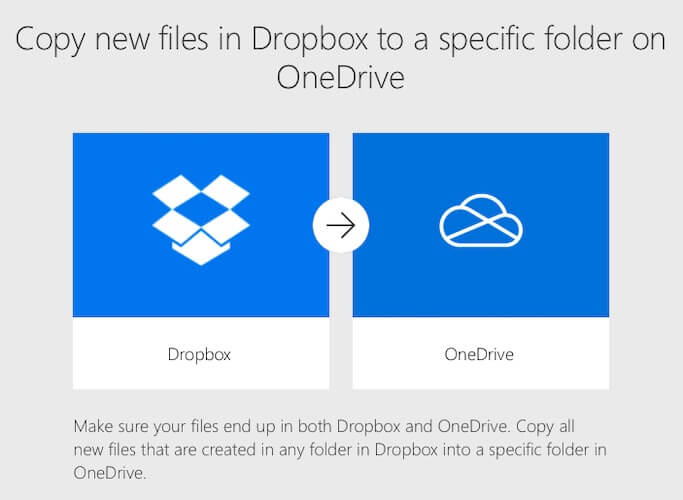
Step 5: At this point& you need to choose the folders for Dropbox and OneDrive. Head over to Dropbox in a new tab or in your Dropbox app and create a folder with a relevant name such as OneDriveZaps. Open your OneDrive and create a folder such as DropboxZaps.
Step 6: Head back to the tab containing your Microsoft Flow& and select your Dropbox folder by clicking on the folder icon to the right. Select your OneDrive folder the same way.
Step 7: Click Create.
You now need to edit the flow to test it before you are able to have it run automatically.
Step 8: Click Edit at the top

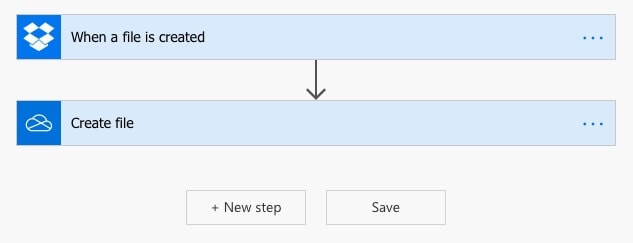
Step 9: Click ‘when a file is created’ and check the folder path
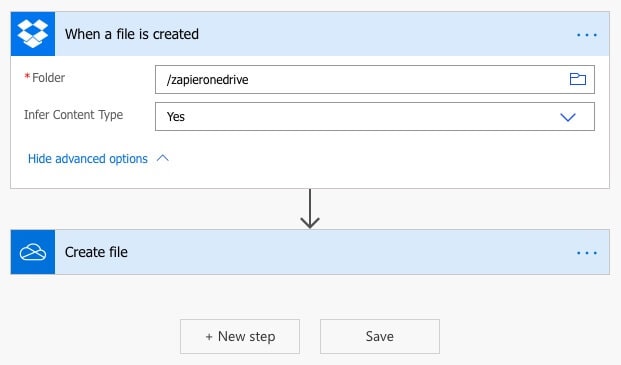
Step 10: Click advanced settings and set Infer Content Type to Yes from the dropdown
Step 11: Click Create File and check folder path. Once this is done& click Test at the top-right corner on the screen
Step 12: Select ‘I’ll perform the trigger action’ and click Save & Test
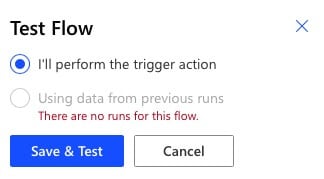
Step 13: You will now see a blank screen. All you need to do right now is add a file to Dropbox folder you provided in the flow setup
After adding a file to Dropbox& return back to Microsoft Flow and if all went well& you will see this:

That’s it! Now& each time you add a file to that folder in Dropbox& a copy will be created by Microsoft Flow to OneDrive.
Comparison between Zapier and Microsoft’s own workflow Power Automate is not worthwhile for most users. Microsoft and Zapier are partners for this service to consumers& and as such& Zapier can be trusted as much as Microsoft. Go with whichever service you are comfortable with. For organizations that have very strict policies around data access and such other concerns& they may want to stick with Microsoft’s own Power Automate tools only.
Conclusion
Syncing Dropbox and OneDrive is really easy& thanks to third-party automation tools such as Zapier that allow a certain number of zaps free of charge& and Microsoft’s own Power Automate platform& previously known as Microsoft Flow. Both offer easy-to-use& free of charge& powerful automation to make work easier for their users.


 100% Secure
100% Secure