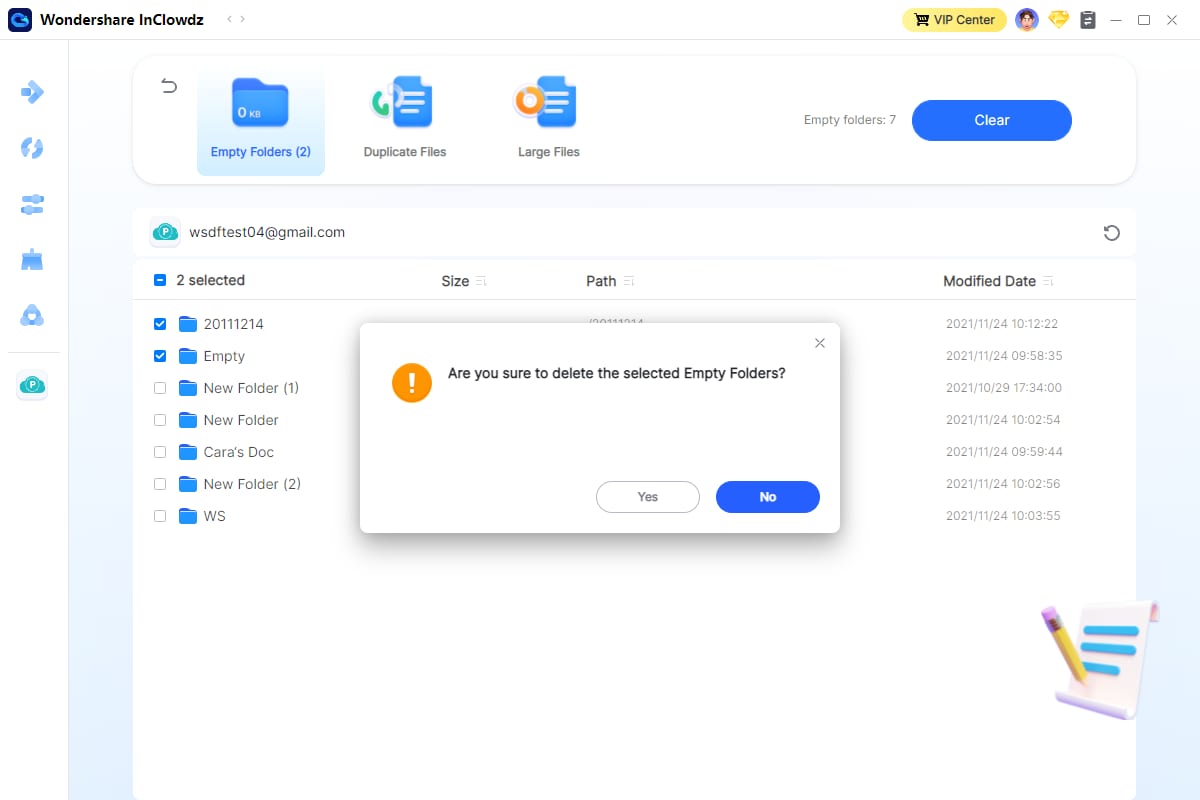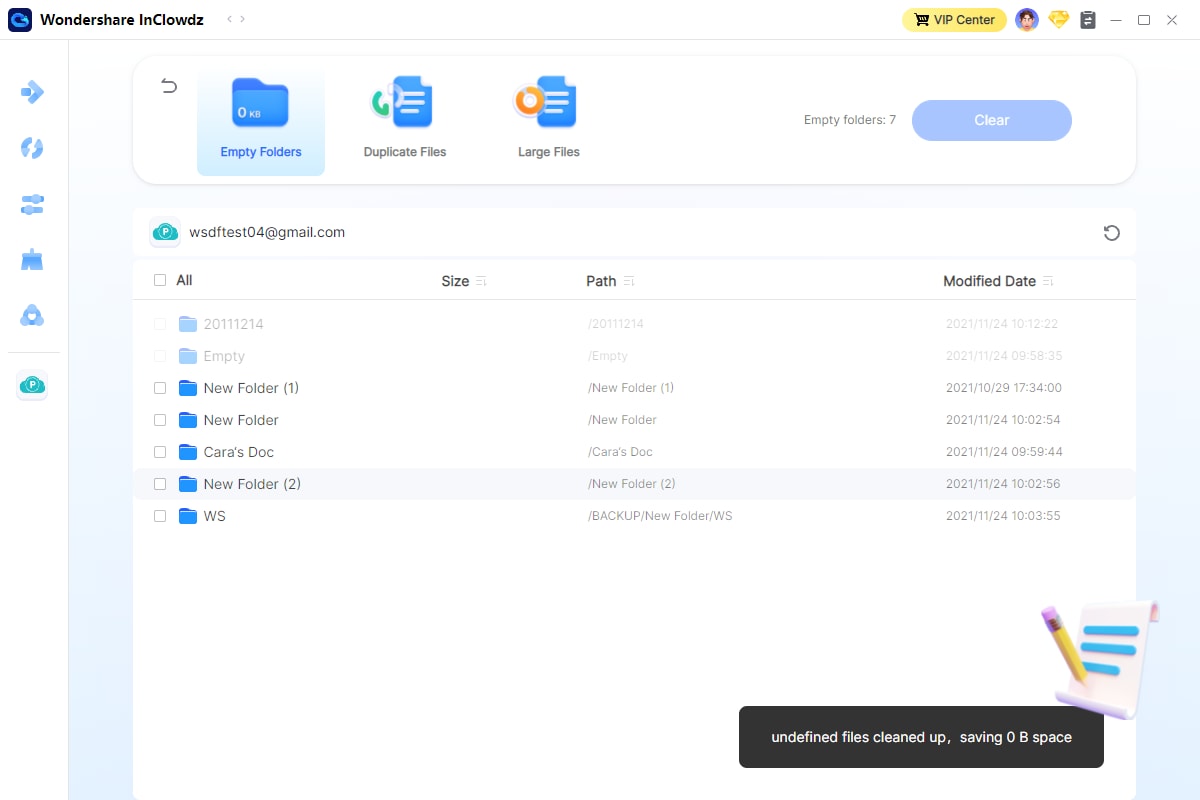User Guide
The hands-on guide to help you learn how to use Wondershare InClowdz in Seconds
DOWNLOAD NOW DOWNLOAD NOW Get Started
Get Started
 Cloud Transfer Guide
Cloud Transfer Guide
 Cloud Sync Guide
Cloud Sync Guide
 Cloud Manage Guide
Cloud Manage Guide
 Cloud Ecology Guide
Cloud Ecology Guide
 Free up Storage Guide
Free up Storage Guide
How to Do Empty Folder Cleanup?
Step 1: Sign in and log in Inclowdz account and choose “Free Up Storage” in the left column.
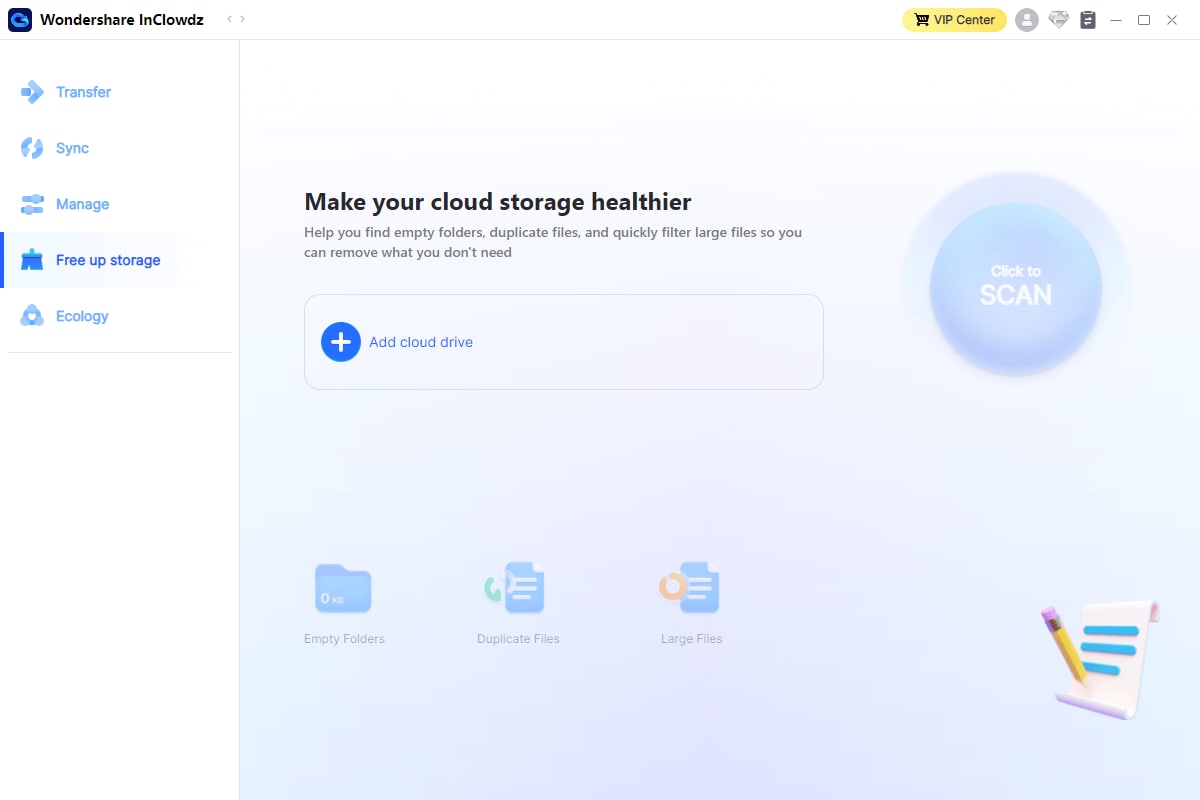
Step 2: Click “Click to SCAN” to start the scanning and get the result in a few moments.

Step 3: Click “Empty Folder” and all the empty folders in your cloud drive will be listed here.
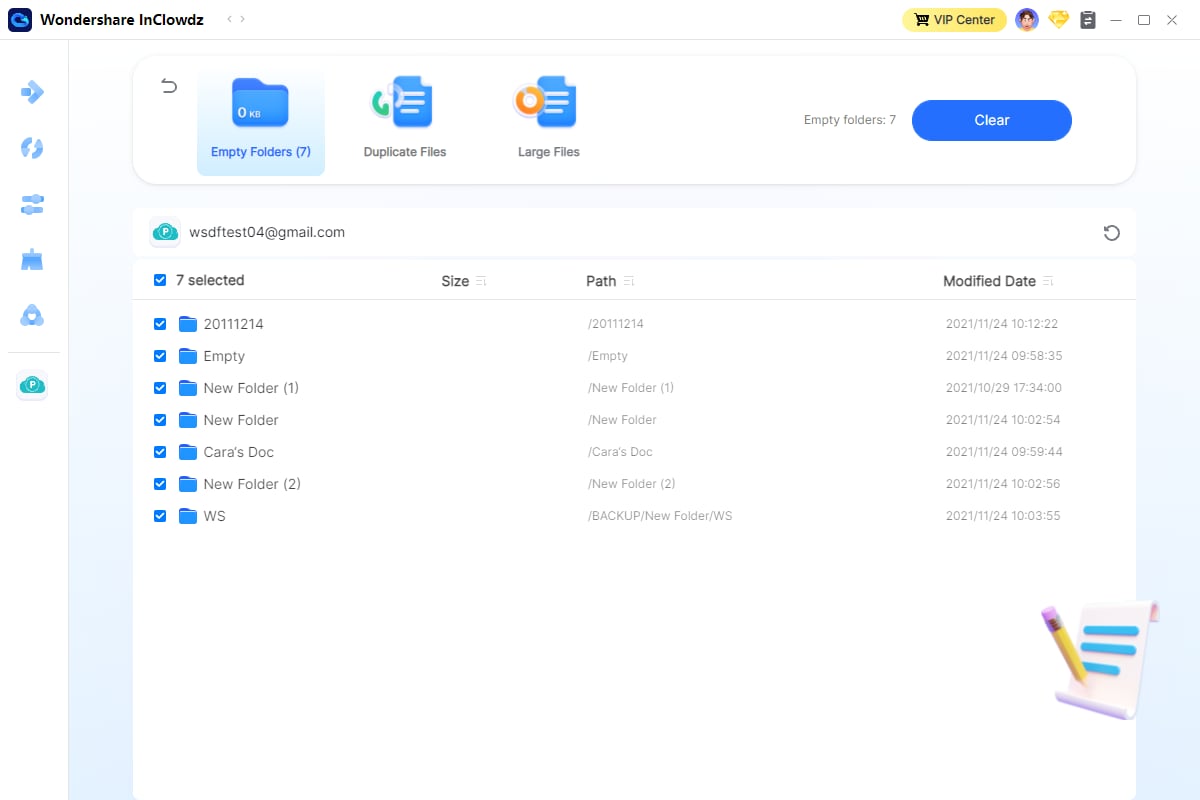
Step 4: Choose the empty folders you want to delete and check the result in a moment.