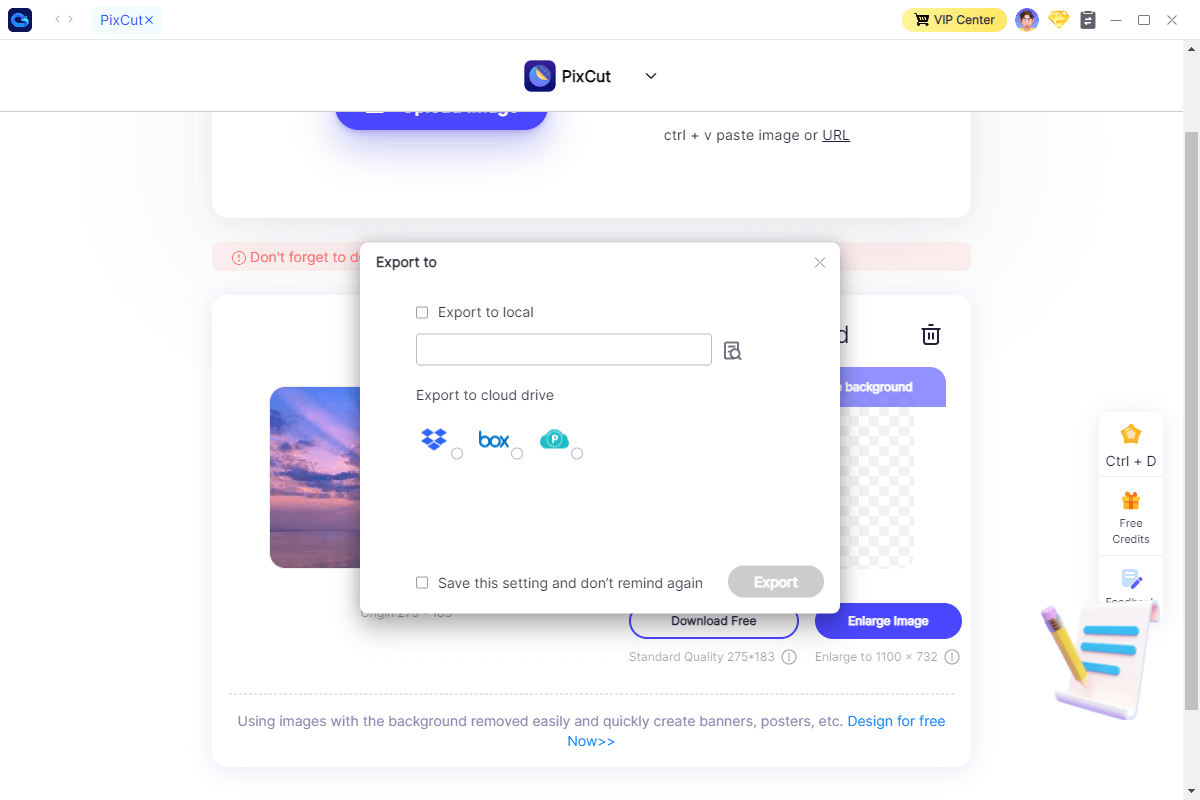User Guide
The hands-on guide to help you learn how to use Wondershare InClowdz in Seconds
DOWNLOAD NOW DOWNLOAD NOW Get Started
Get Started
 Cloud Transfer Guide
Cloud Transfer Guide
 Cloud Sync Guide
Cloud Sync Guide
 Cloud Manage Guide
Cloud Manage Guide
 Cloud Ecology Guide
Cloud Ecology Guide
 Free up Storage Guide
Free up Storage Guide
How to Use PixCut in InClowdz
Introduction
PixCut is a powerful background remover to help anyone to make the image background transparent quickly and easily, which makes the photo editing workflow more efficient and productive.
How to Use PixCut
Step 1: Click “Ecology” on the left panel.
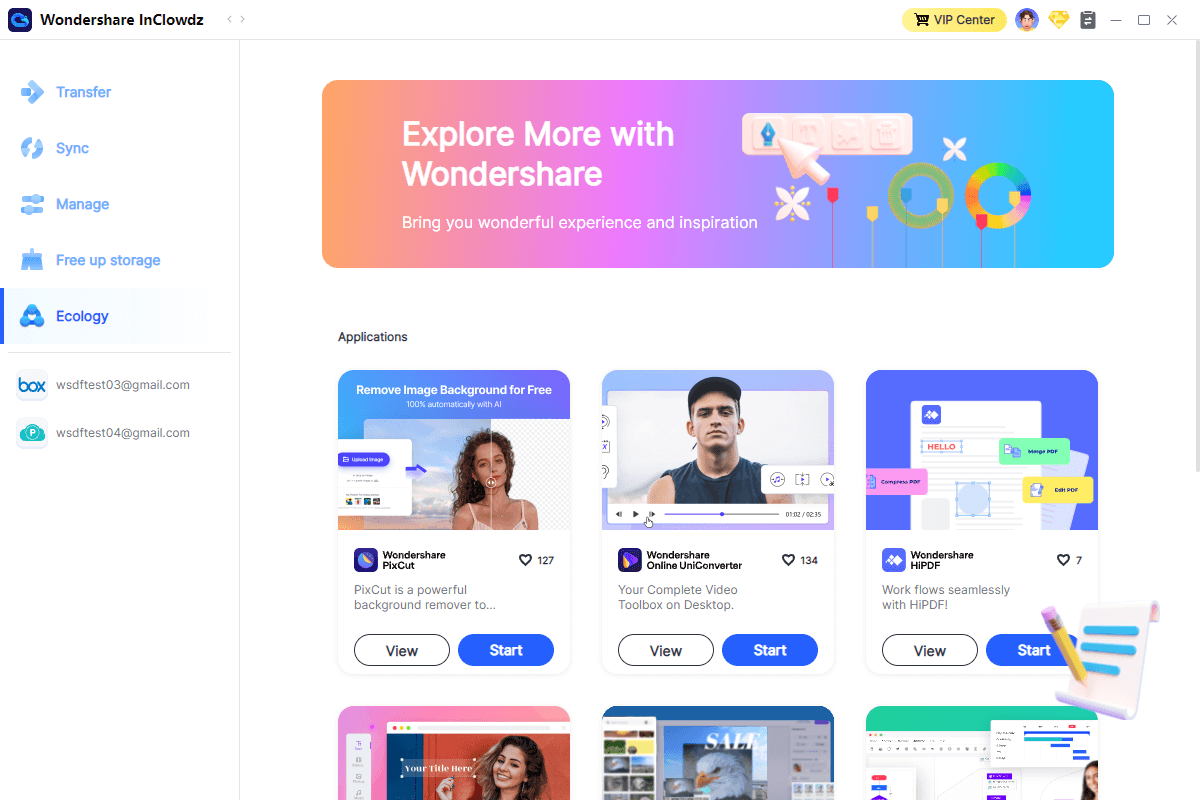
Step 2: Click “Start” of Pixcut to start removing your picture background. You can view the features of Pixcut by click “View”.
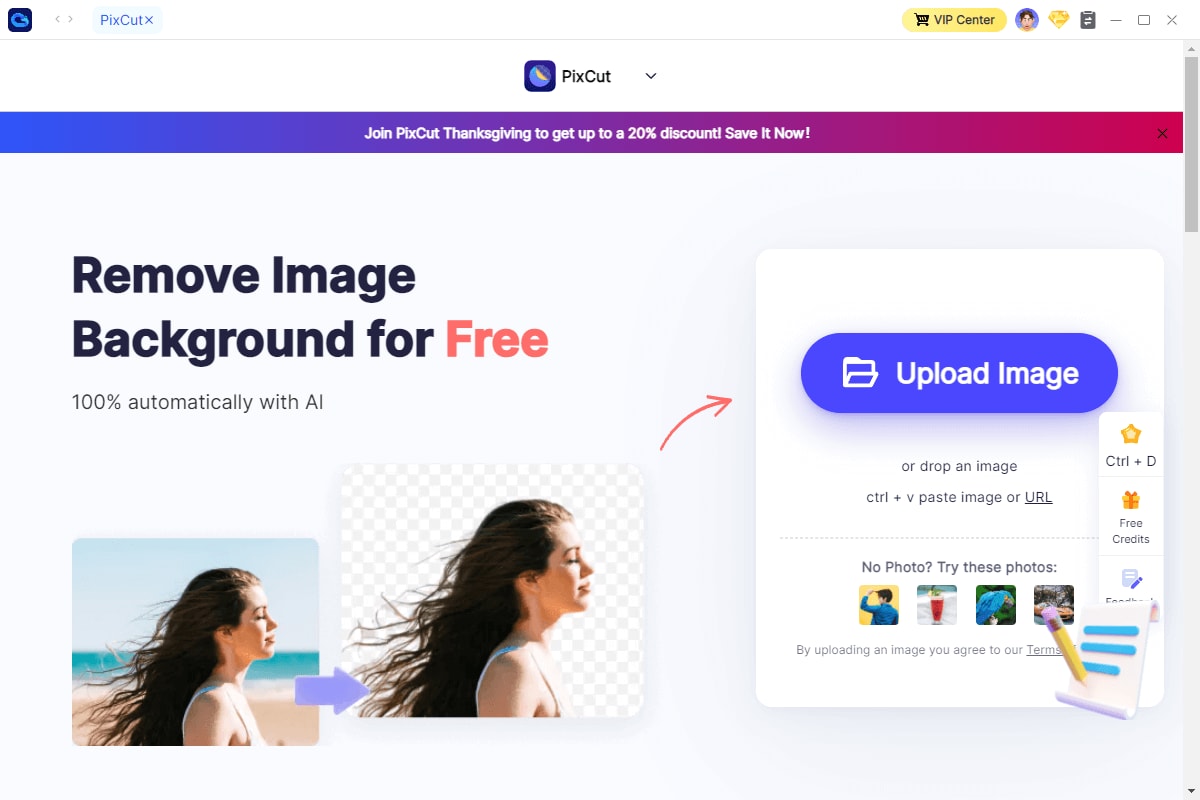
Step 3: When you finished your work, you can export your files to the “Local” or your clouds.