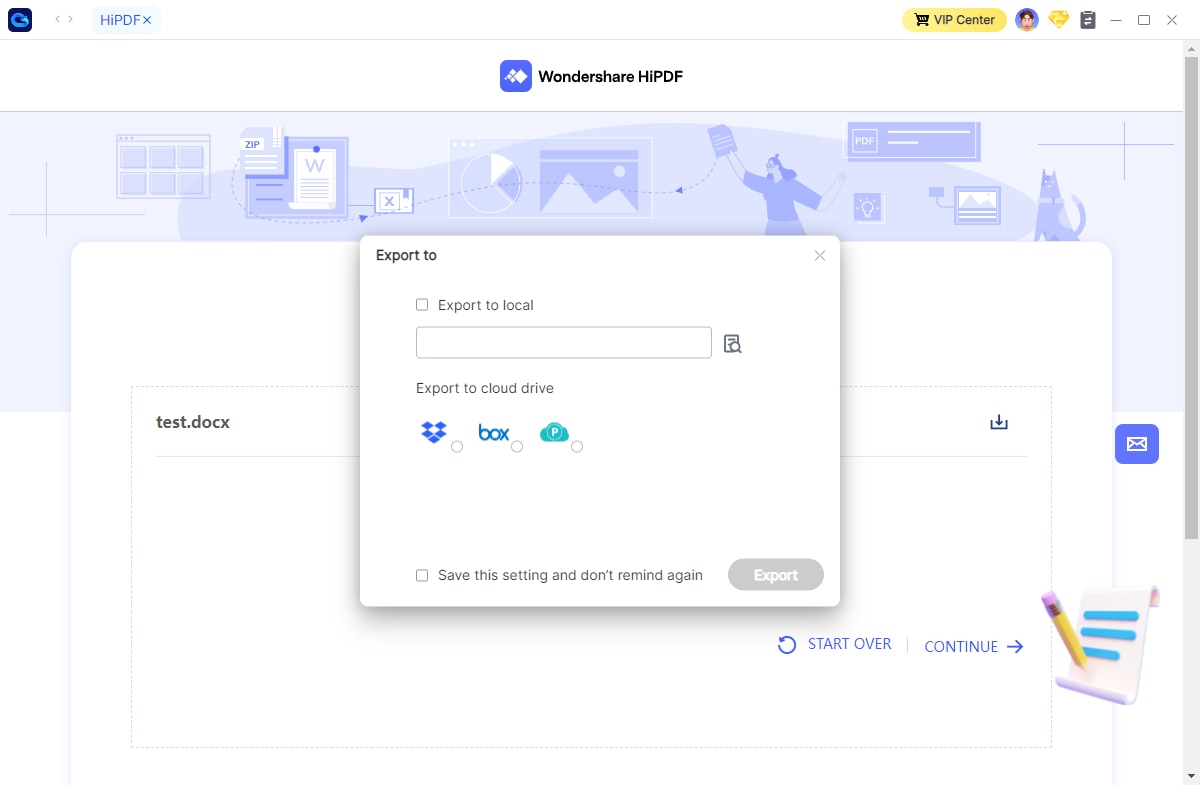User Guide
The hands-on guide to help you learn how to use Wondershare InClowdz in Seconds
DOWNLOAD NOW DOWNLOAD NOW Get Started
Get Started
 Cloud Transfer Guide
Cloud Transfer Guide
 Cloud Sync Guide
Cloud Sync Guide
 Cloud Manage Guide
Cloud Manage Guide
 Cloud Ecology Guide
Cloud Ecology Guide
 Free up Storage Guide
Free up Storage Guide
How to Use HiPDF in InClowdz

Introduction
HiPDF, an all-in-one free online PDF solution, includes many powerful online features that will increase efficiency, including the ability to create, convert, compress, and merge PDFs and images.
How to Use HiPDF
Step 1: Click “Ecology” on the left panel.
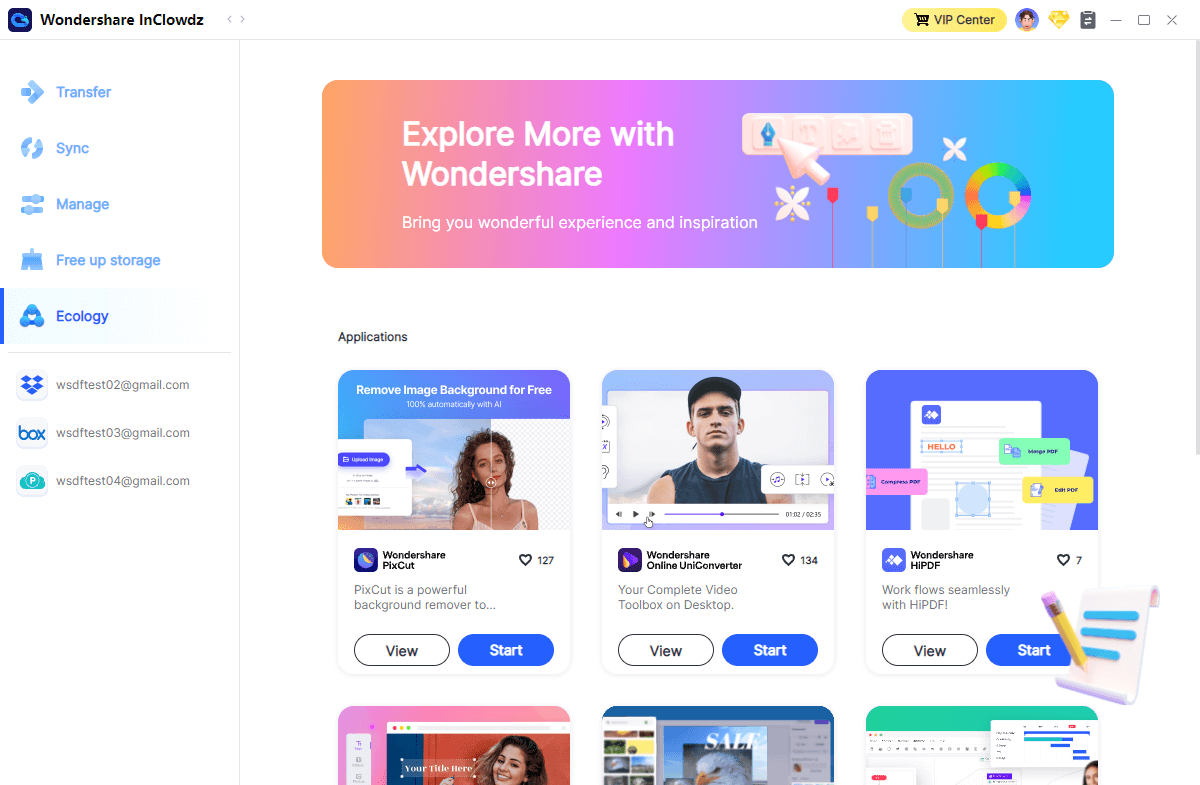
Step 2: Click “Start” of HiPDF to create, convert, compress, and merge PDFs and images in InClowdz. You can view the features of HiPDF by click “View”.
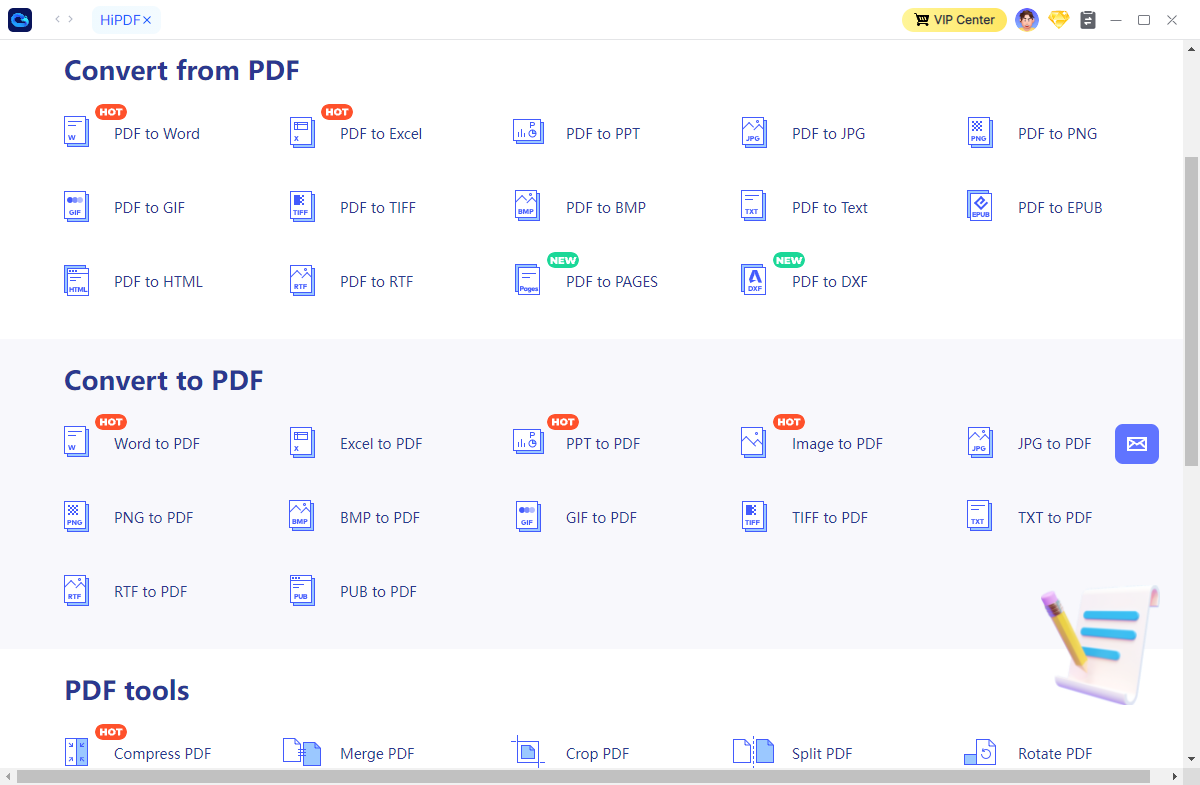
Step 3: When you finished your work, you can export your files to the “Local” or your clouds.